
views
Why is my FaceTime not working?
You may have connection issues, improper settings, or software bugs. To use FaceTime, you must have a stable Wi-Fi connection. If you only have a cellular connection, you need to make sure FaceTime is enabled for cellular data. New devices may also need to manually enable FaceTime. If only the camera isn't working, you can troubleshoot it by checking your permission settings and trying the actual Camera app.
Troubleshooting FaceTime
Restart your device. Before troubleshooting, perform a full restart. This can fix common issues.
Keep your device updated. Since FaceTime comes with iOS and Mac, make sure your software is up-to-date. To update an iPhone, do the following: Go to Settings. Tap General. Tap Software Update. Tap Download and Install.
Check if FaceTime is enabled. If you have a new device or if you're restoring from a backup, FaceTime may be disabled. Do the following: Open Settings. Tap Apps. Tap FaceTime. Toggle on FaceTime. If it's already on, toggle it off, and then toggle it on again.
Make sure your number and email are correct. Others can FaceTime you using your phone number, Apple account, or another email address. If you have more than one method, make sure it's correct. Do the following: Open Settings. Tap Apps. Tap FaceTime. Check your phone number and email(s). They should have a blue checkmark next to it.
Enable FaceTime for cellular. If you want to use FaceTime without being connected to a Wi-Fi network, you must enable it in your settings. Do the following: Open Settings. Tap Cellular. Toggle on FaceTime.
Sign out and sign back in. Make sure you know your Apple account information before doing so. Do the following: Open Settings. Tap your Apple account. Scroll down and tap Sign Out. Enter your login information to sign in again.
Make sure video is enabled. If the video isn't showing on FaceTime, make sure the icon is white without a slash through it.
Disable Focus modes. If calls aren't going through on your end or the recipient's end, make sure you both have Do Not Disturb and other Focus modes disabled. If it's on, you won't receive any call notifications.
Change your Date & Time settings. If this is set incorrectly, it can affect other features on your device. Do the following: Open Settings. Tap General. Tap Date & Time. Toggle on Set Automatically.
Check for outages. Visit the Apple website and check for outages for FaceTime. If it's offline, you'll see Unavailable next to it.
Factory reset all settings. This includes network settings, privacy settings, location settings, and more. Be sure to backup your iPhone. Do the following: Go to Settings. Tap General. Tap Transfer or Reset [device]. Tap Reset. Tap Reset All Settings.













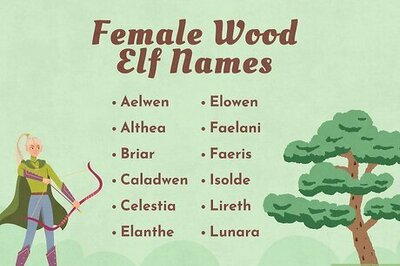


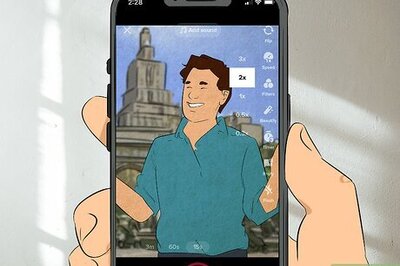
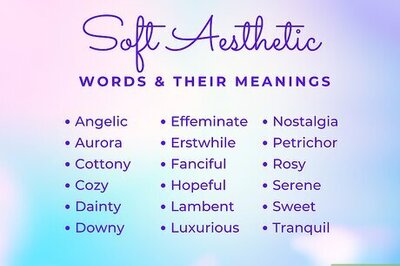
Comments
0 comment