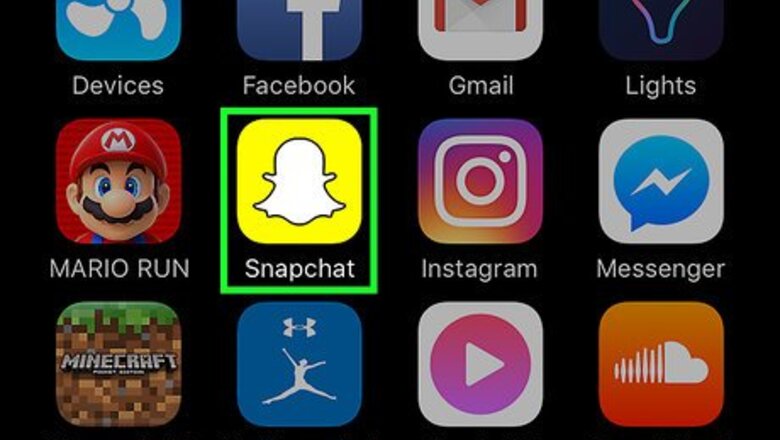
views

Open your Snapchat app. It’s a yellow icon with a white ghost.

Swipe down on your screen. This will bring up the menu where you can add friends.

Tap the gear icon. It's in the top-right corner of the screen and will bring you to Snapchat Settings.

Scroll down and tap Clear Conversations. It’s under the Account Actions heading towards the bottom of the menu.
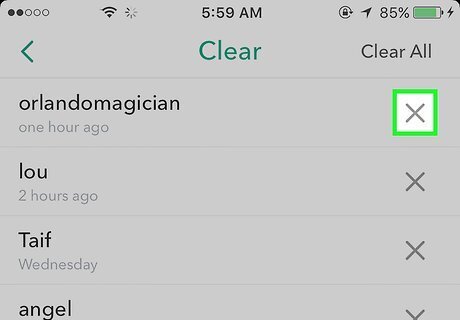
Tap the X beside a conversation. A message will pop up informing you that the conversation will be cleared from your feed, but messages that you saved will not be deleted. To delete a saved message, open the conversation and long press the message until it says "Unsaved." Do this before clearing your conversation.
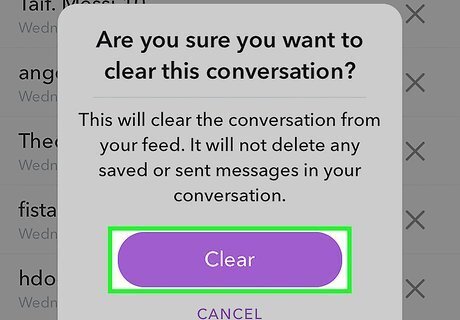
Tap Clear to confirm. The conversation will be cleared from your chats. There is also an option to Clear All in the upper-right corner of the screen which will clear all your friends in the Chat screen. In order to view your saved messages, you will have to reopen a conversation with that contact.












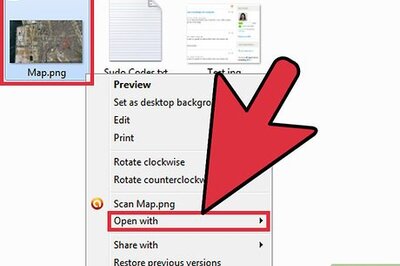



Comments
0 comment