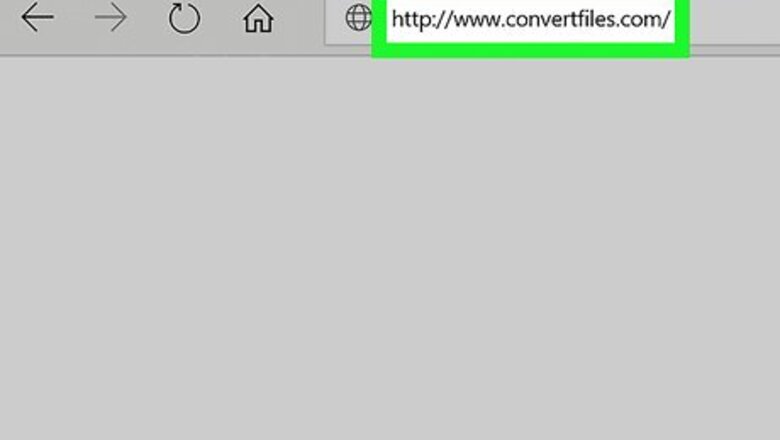
views
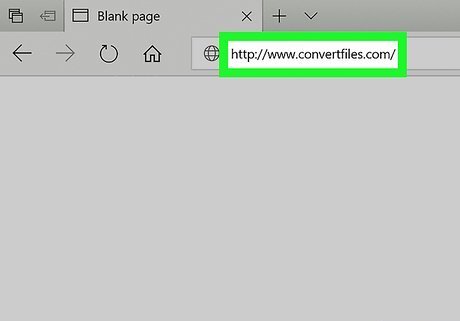
Open ConvertFiles.com in your internet browser. Type www.convertfiles.com into your browser's address bar, and hit ↵ Enter or ⏎ Return on your keyboard. ConverFiles.com is a free, third-party file conversion tool you can use in your internet browser. You can also make a Google search and find other file conversion websites. Make sure your video is smaller than 250MB. All your converted videos will disappear in 1 hour automatically.
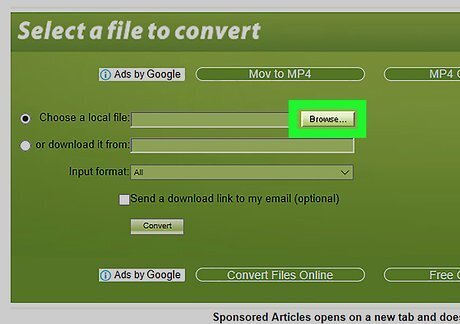
Click the Browse button in the green box. This will allow you to select and upload a file from your computer.
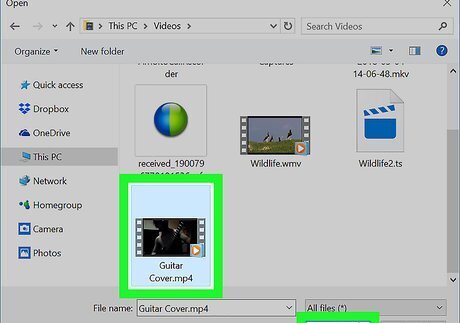
Upload the MP4 file you want to convert from your computer. Select the video you want to upload in the pop-up window, and click Open to confirm your selection.
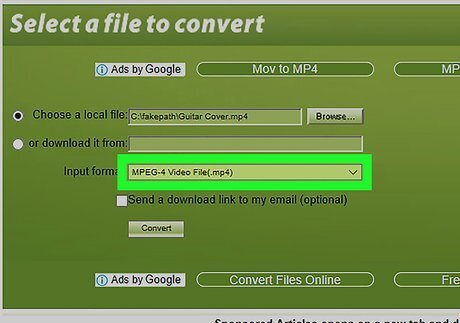
Select MPEG-4 Video File(.mp4) as Input format. Click the drop-down menu next to "Input format," and select your video's format here.
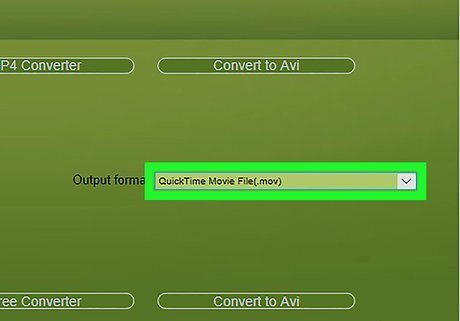
Select QuickTime Movie File(.mov) as Output format. Click the "Output format" drop-down, and select your file conversion's target format.
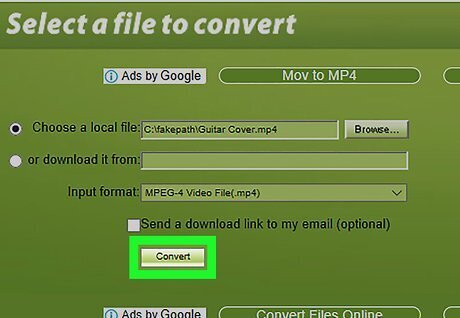
Click the Convert button. This will upload your MP4 video, and convert it to a MOV file. You'll see your file conversion's progress on a progress bar on your screen.
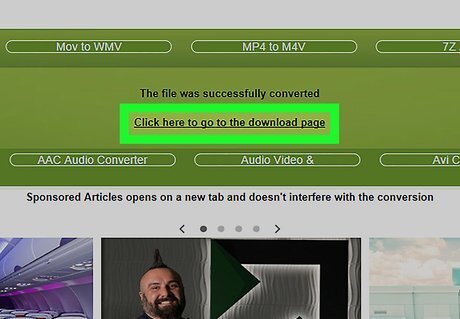
Click the Click here to go to the download page link. When your file conversion is finished, you'll see a notification that says "The file was successfully converted." This link will take you to the download page. This will reveal your download link on the next page.
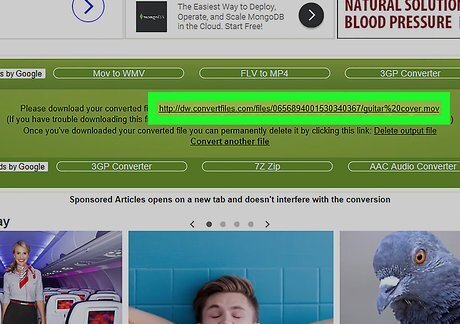
Right-click the download link. You can find your download link next to "Please download your converted file:" in the green box on the download page.
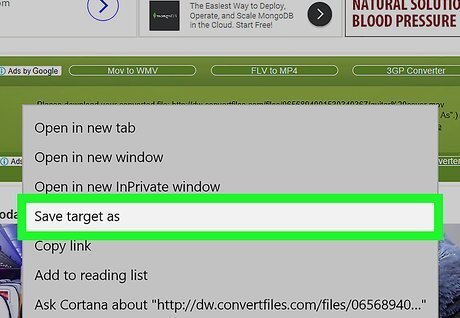
Click Save Link As on the right-click menu. This will prompt you to select a saving location for your converted file.
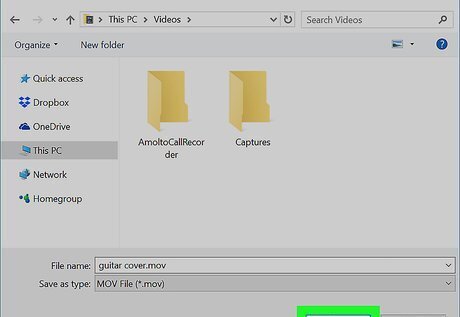
Click the Save button in the pop-up window. Select your saving location, and click Save to download your converted MOV video here.




















Comments
0 comment