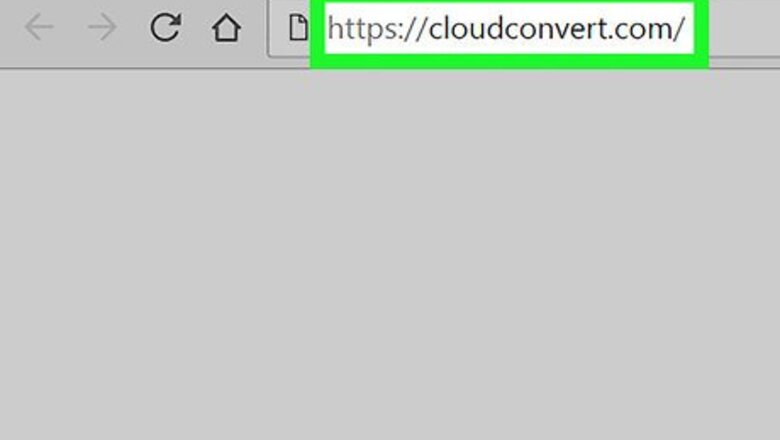
views

Go to https://cloudconvert.com/ in a web browser. CloudConvert is a free tool that can convert different types of files from one format to another.

Click the first link that says anything. It’s the first instance of the word “anything” in the phrase “convert anything to anything” at the top of the page. Several file categories will appear.

Select the category that describes your file. For example, if you want to convert a JPG to a PDF, select Image (because JPG is an image file). Some other examples: Select ebook to convert MOBI, ePub, or AZW files. Select audio to work with audio formats such as WAV, Mp3, and WMA. Select spreadsheet to convert CSV or XLS files.

Click the file type. This is the type of file you’re converting. For example, if you’re working with a JPG, click jpg.

Click the second instance of anything. It’s at the top of the screen. A list of possible file conversions will appear.

Click a file format. Choose the format to which you want to convert the original file. Hold the mouse over the menus to view the options, then click the one you want to use.

Click Select Files. It’s the button at the top-center part of the page. This opens your PC or Mac’s file browser.

Select the file you want to convert and click Open. The file name now appears near the top-left corner of the page (beneath the gray shaded area).

Click Start Conversion. It’s the red button at the bottom-right corner of the screen. The file will now upload and convert. When it’s finished, you’ll see a Download button.

Click Download. It’s the green button to the right of “Conversion finished.” This will save the converted version of the file to your computer.












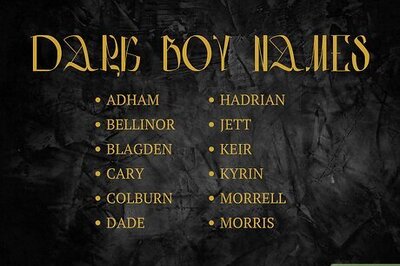
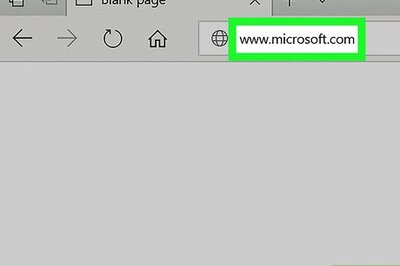
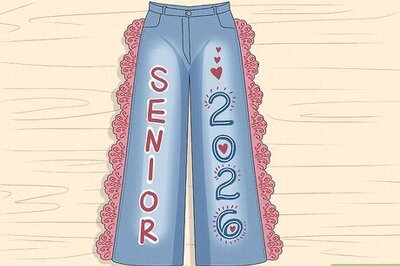
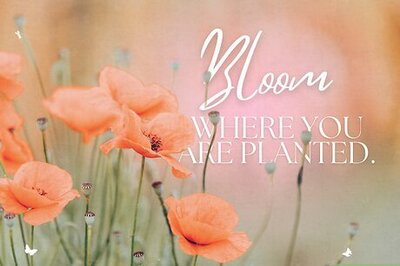

Comments
0 comment