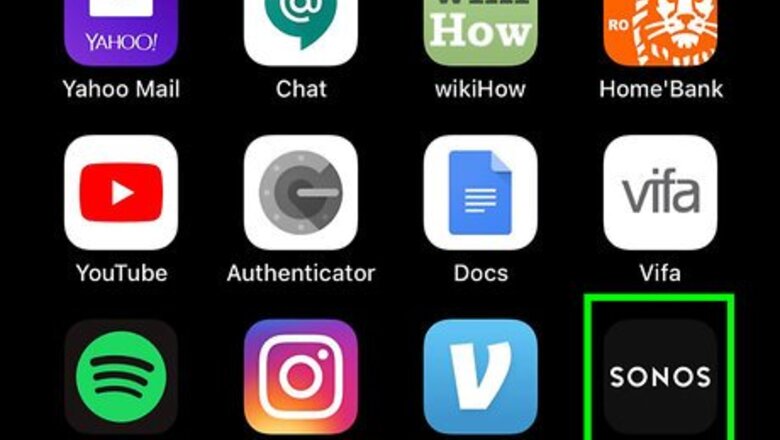
views
Adjusting the Volume
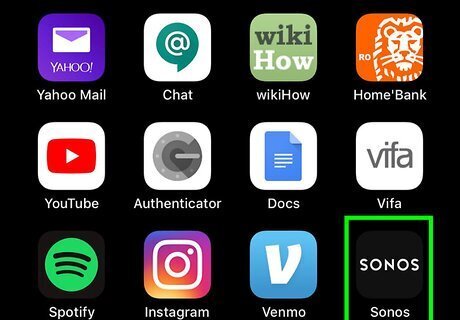
Open the Sonos App. The Sonos app has a black icon that says "Sonos" in white letters. The first time you open the Sonos app, it walks you through the process of setting up your speakers and linking music streaming services to your system. Read How To Set Up Sonos on iPhone or iPad for more information on how to set up your Sonos system.
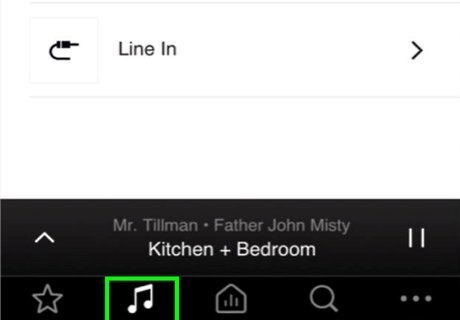
Tap the Browse tab. The Browse tab has an icon that resembles music notes. It's the second tab at the bottom of the screen. This tab allows you to browse music and audio from your music streaming services, such as Spotify, or iTunes.
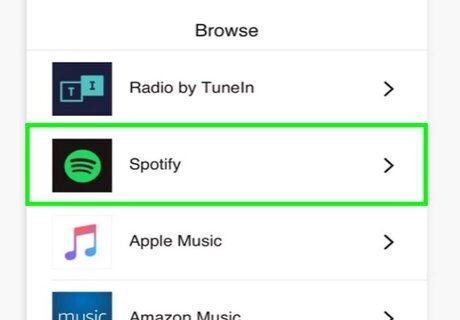
Tap a music streaming service. When you set up your Sonos system, it walks you through the process of linking your music streaming services to your Sonos system. This allows you to browse music from within the Sonos app.
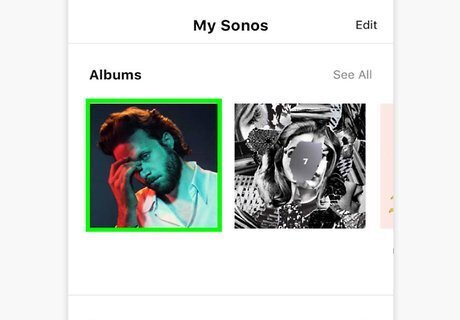
Tap music to play. You can tap a song, artists, album, playlist, podcast or audio book. This plays the audio on your Sonos system. The audio title is displayed in a bar at the bottom of the screen, as well as the speaker(s) it is playing on.
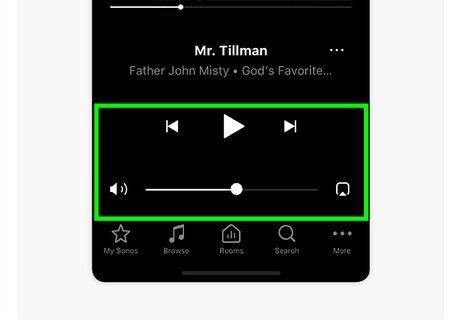
Tap the audio title bar. The audio title displays at the bottom of the screen when audio is playing. Tapping the audio bar displays the controls and artwork in a full screen display.
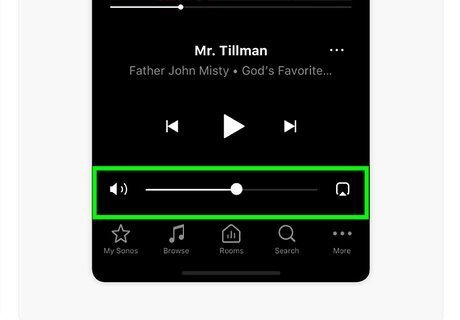
Drag the slider bar at the bottom of the screen. It's next to an icon that resembles a speaker. The slider bar at the bottom of the screen controls the volume. Drag it to the right to increase the volume. Drag it to the left to lower the volume. If you have more than one speaker set up, you can tap the speaker name below the volume bar and select which speaker(s) you want the audio to play on.
Enabling the Volume Buttons and Lock Screen Controls
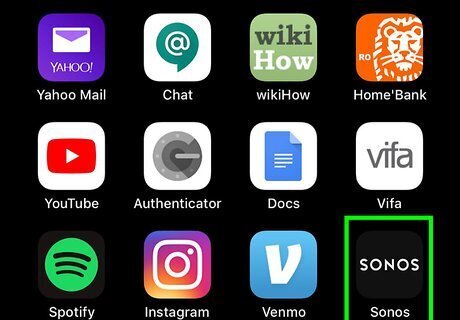
Open the Sonos app. The Sonos app has a black icon that says "Sonos" in white letters.
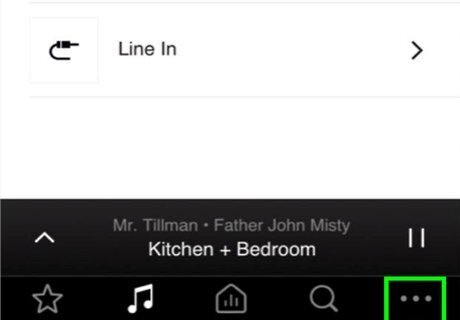
Tap …. The More button is the button with three dots in the lower-right corner of the Sonos app. This displays the More menu.
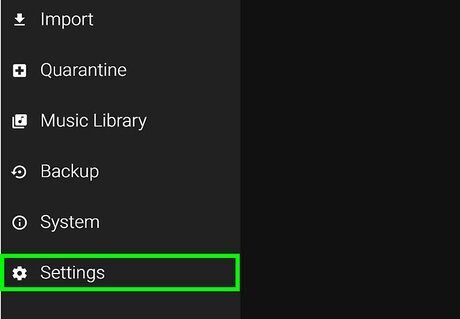
Tap Settings. The Settings option is at the bottom of the More menu. It's next to an icon that resembles a gear.
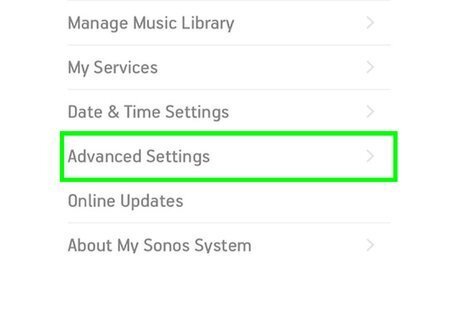
Tap Advanced Settings. It's near the bottom of the Settings menu. This displays more settings.
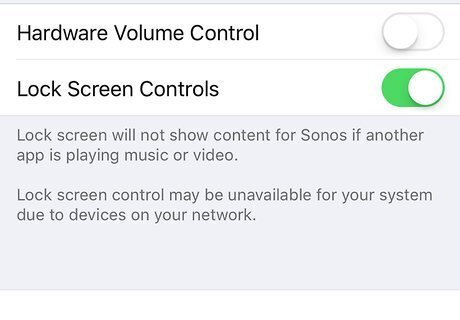
Tap Windows Checked next to "Show Lock Screen Controls" (optional). If wish to for the Sonos volume controls to display while your iPhone screen is locked, tap the checkbox to the left of "Show Lock Screen Controls" in the Advanced Settings menu.
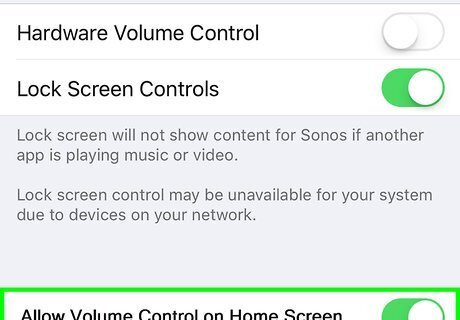
Tap Windows Checked next to "Allow Volume Control on Home Screen" (optional). If you wish to use the volume buttons on your iPhone or iPad to control your Sonos system, tap the checkbox next to "Allow Volume Control on Home Screen". This allows you to use the volume up and down buttons in the upper-right side of your iPhone or iPad to adjust the volume on your Sonos system when your Home Screen is displayed on your iPhone or iPad.



















Comments
0 comment