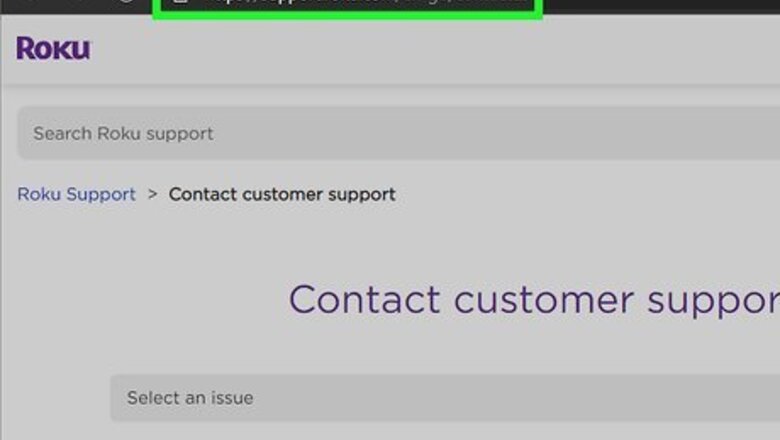
views
Using the Customer Support Website
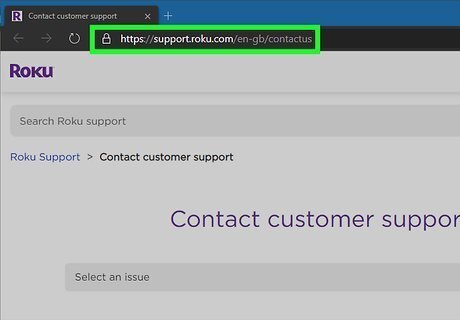
On the address bar at the top, you'll need to visit the website: https://support.roku.com/contactus in a web browser on your computer or mobile device. This is the Roku's official support website. If you've tried calling Roku during COVID-19 times, you've probably heard a recorded message telling you to visit the support website. Although the updated site no longer contains a live chat support link, you can still get help for many issues using an email form or video chat apps. If you've already tried using Roku's customer support form and still need help, check out the Using Twitter method to learn how to tweet at Roku's support team.
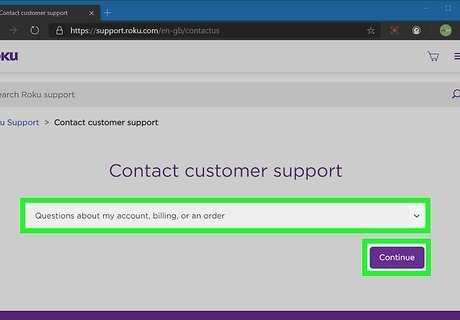
Select your issue and click Continue. If you're having trouble with your account, select Questions about my account, billing, or an order. If it's a technical issue, choose Questions about setup or using my Roku instead. If you select Questions before I buy, you'll be able to view many support documents—however, there are no options to contact a support representative via email for this topic.
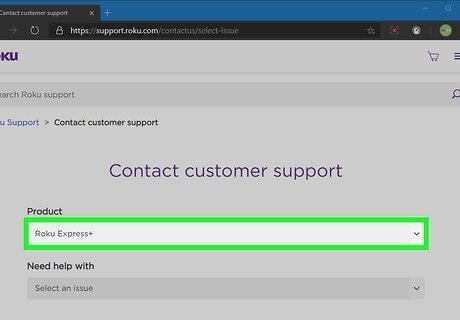
Select your Roku model. This step only applies if you selected Questions about setup or using my Roku. Once you select your model, another drop-down menu will appear below.
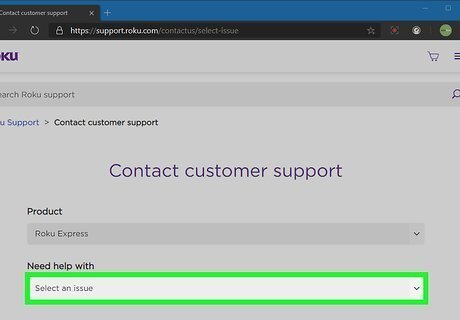
Select your issue and click Continue. A list of support articles will appear. Some billing issues may prompt you to sign in to your Roku account. Follow the on-screen instructions to do so.
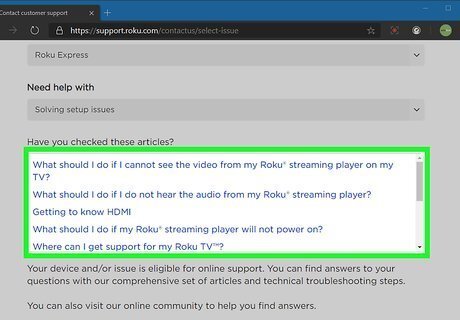
Review the support articles. Roku's support site is pretty comprehensive, so you may find what you need here.
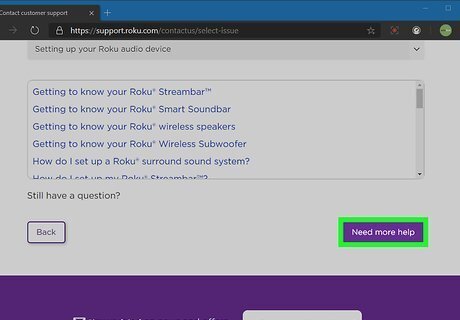
Click Need more help if you're still having trouble. If this option is available, you'll find it at the bottom-right corner of the page. This option takes you to a form that gives you two options. If you see a button that says Ask the Community instead, this means there's no email support available for your product. You can click this button to communicate other Roku owners about the issue, which may be all you need to come to a resolution. If that doesn't help, see the Using Twitter method.
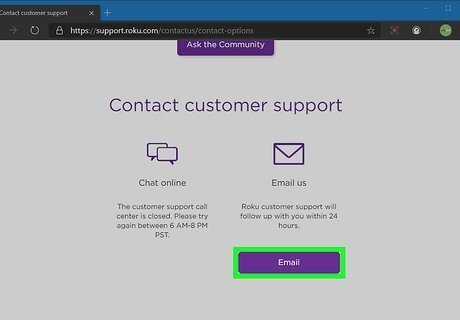
Click the Email button. It's the purple button near the bottom of the page. This opens an email form with the answers you've provided already filled in.
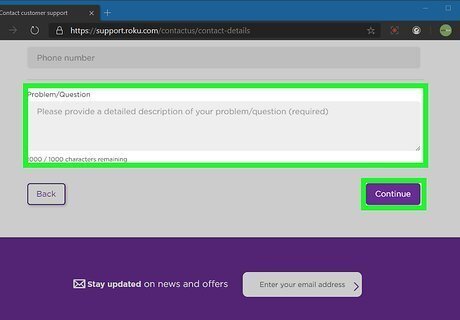
Fill out the form and click Continue. To get support, you'll need to provide your name, your email address, a phone number (optional), and a detailed description of the problem. Roku's customer support staff is available Monday through Friday between 9 AM and 5 PM PT. Roku's customer support phone number may be available again in the coming months. If you're still having trouble with your Roku, you can always try calling the Roku support phone number or on the live video chat apps on your computer, tablet, or smartphone during business hours at: (816)-272-8106.
Using Twitter
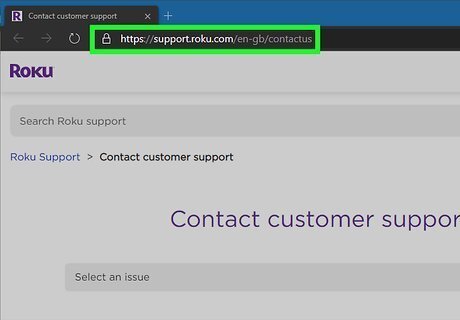
Try Roku's Customer Support website first. If you've tried to call Roku customer support during Covid-19 times, you've probably heard the recording telling you to visit the customer support website at: https://support.roku.com/contactus. Depending on the options you select from the menus, you may arrive at a form that lets email to Roku's support team. For example, if you select the Questions about setting up or using my Roku option, select your product, and then select Solving playback issues, you'll see several support documents with problem-solving tips. If these tips don't solve your problem, click the Need more help? button at the bottom-right corner, and then click Email to bring up the email form. If the support site isn't resolving your issue, continue to the next step to get support via Twitter.
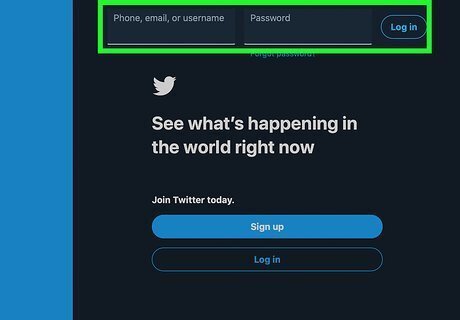
Sign in to your Twitter account. You can use the Twitter app on your phone or tablet, or log in on your computer at: https://www.twitter.com. If you don't have a Twitter account, you'll need to create one.
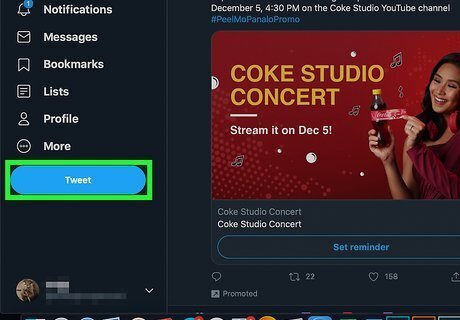
Click the Tweet button. If you're using a phone or tablet, tap the feature with a plus + symbol at the bottom right corner. If you're using a computer, click Tweet in the left panel.
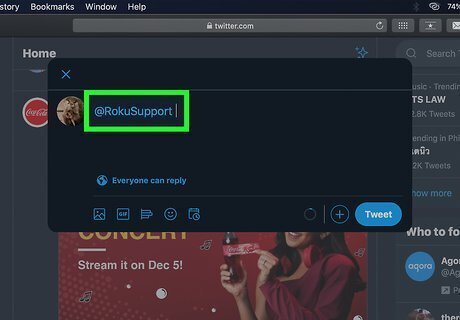
Type @RokuSupport at the beginning of your Tweet. This is the official Twitter account of Roku's support team.
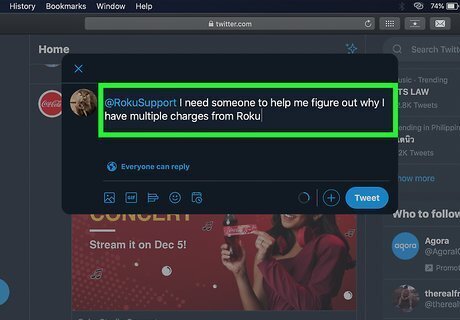
Briefly describe your issue in the Tweet. Tweets can be a maximum of 280 characters, so you'll have to be brief at first. Just explain your issue (for example, "I need someone to help me figure out why I have multiple charges from Roku") in simple terms and make it clear you want to speak to someone who can help you. When describing your issue, do not include any personal information, such as credit card numbers, account numbers, addresses, or phone numbers. Tweets are not private. They are public. If the Roku Support team needs personal details about your account, they'll reply with a link that allows you to contact them privately.
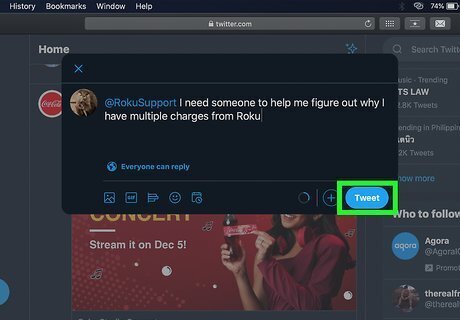
Click Tweet. This sends your tweet to Roku. Roku support is available on Twitter Monday through Friday between 9 AM and 5 PM PT. You'll usually hear back on the same day, but give it at least one full business day before tweeting them again.
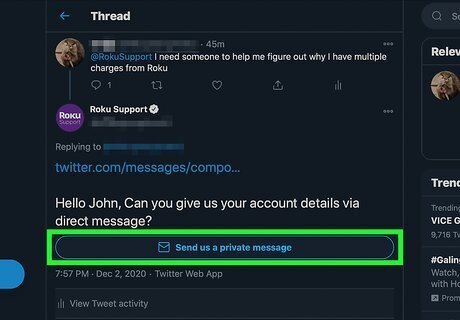
Click the Send us a private message link if Roku needs more info. If Roku needs your account number or any other personal details to help resolve your issue, they'll respond to your tweet with a direct message link. When you click that link, it opens a private message to @RokuSupport.
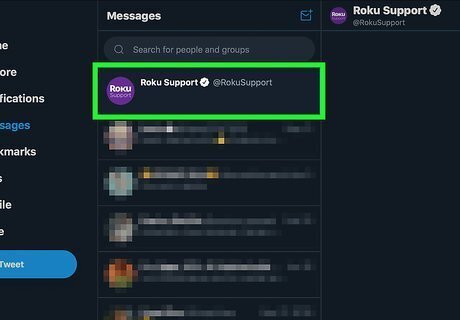
Check for a reply and provide additional info. To check for replies, sign in to Twitter and click or tap the Notifications tab (the bell icon). If Roku needs your account number or any other personal details to help resolve your issue, they'll respond to your tweet with a direct message link that says Send us a private message. When you click that link, it opens a private message to @RokuSupport. Type the requested details and tap the Send button, and wait for a response. If you send @RokuSupport a direct message, they'll reply to you that way as well. You can check your messages by clicking or tapping the Messages icon (the envelope) and selecting the message from Roku Support.
Using Other Contact Options
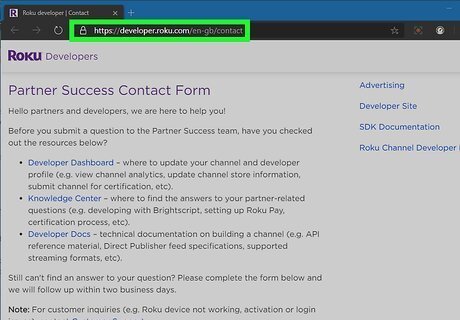
Use the website at: https://developer.roku.com/contact if you're a Roku developer or partner. This form will only work for developers and partners who can provide a channel name and ID, as well as other relevant details. Regular home Roku users won't be able to use this form to contact Roku.
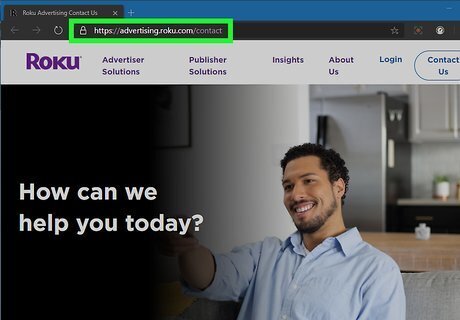
Contact Roku about advertising at https://advertising.roku.com/contact. This is how you should contact Roku to promote your brand to Roku users.
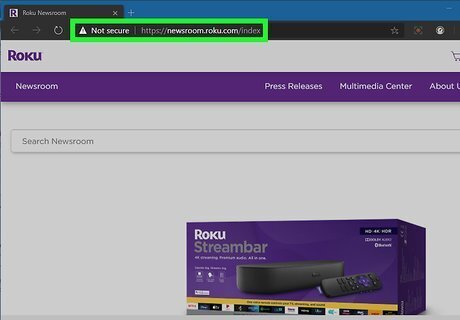
Go to: https://newsroom.roku.com for media information on your computer or mobile device. Not only does this page contain press releases and blog posts, you'll also find Roku's media contacts' contact info on the right side of the page. You may need to speak to a media contact if you're interested in interviewing a Roku representative, or if you have public relations-related questions.

Email: [email protected] to become a Roku reseller. You should only use this address to contact Roku about selling their products through your own channels.
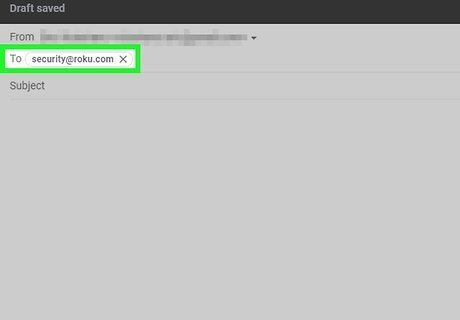
Email: [email protected] to report a security issue. If you've come across a security issue involving Roku, you can use this email address to report the issue. To encrypt the email message, use the security team's PGP code at https://www.roku.com/about/security-team-public-pgp-key.












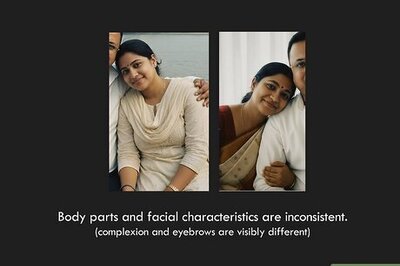



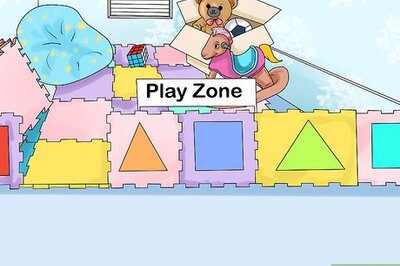
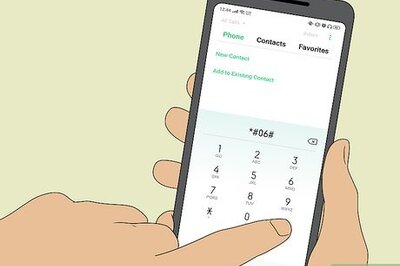
Comments
0 comment