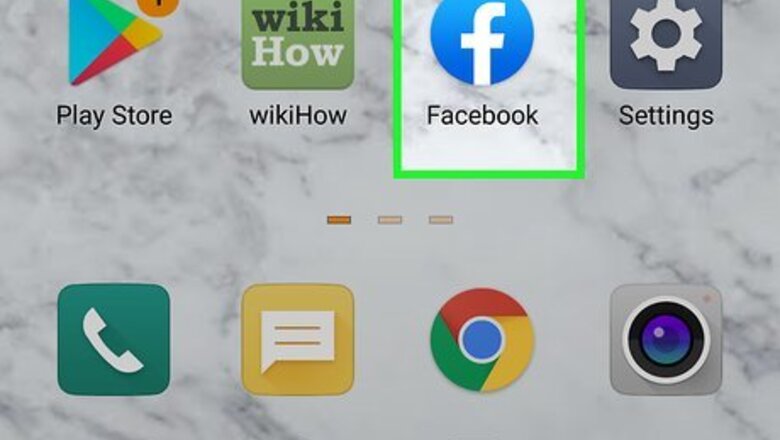
views
Using a Phone or Tablet
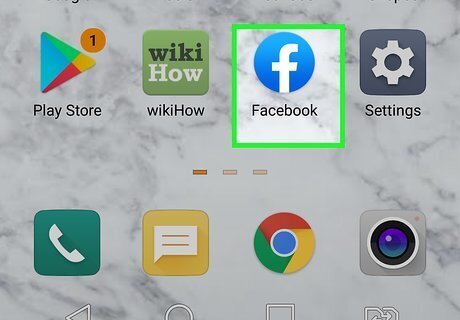
Open Facebook on your Android, iPhone, or iPad. If you're already signed in, you will see your personal news feed.
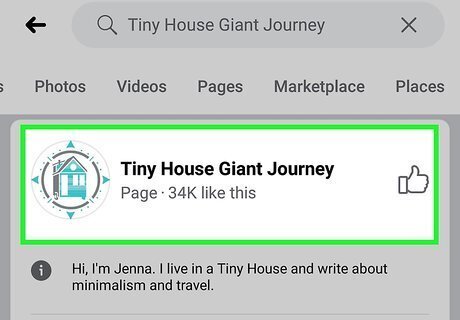
Go to the Page on which you want to comment. To search for a Page by name, tap the magnifying glass icon at the top of Facebook, type the name, and then tap it in the search results.
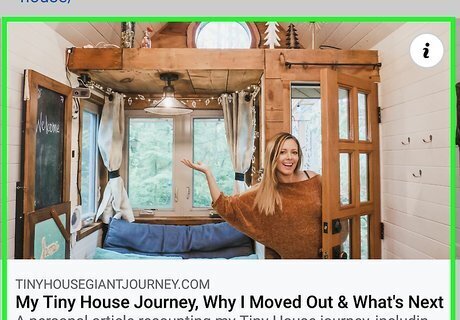
Scroll to the post you want to comment on. You'll see your own personal profile photo at the bottom-right corner.
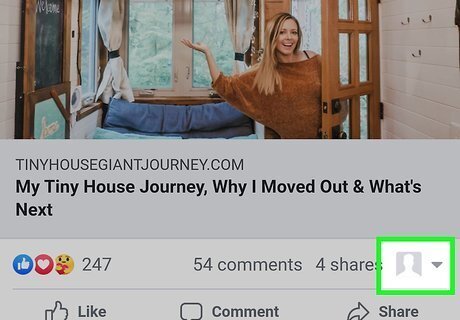
Tap your profile photo. This displays a list of all other Pages you can comment as.
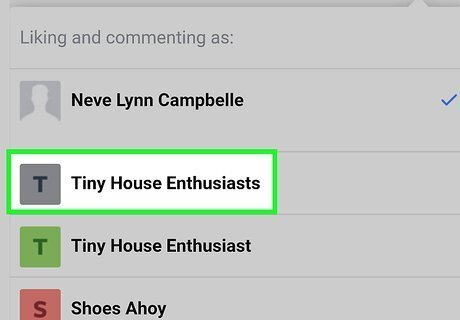
Select the Page you want to comment as. This changes your profile icon below the post to the one connected to your Page.
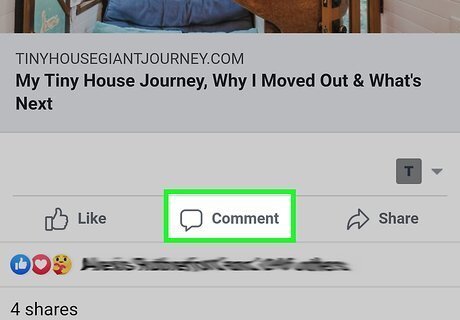
Tap Comment below the post. This opens the typing area.
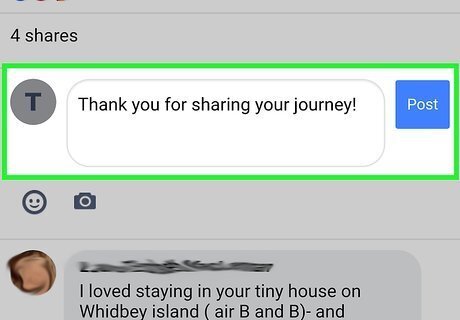
Type your comment and tap the Send icon. The Send icon is the blue paper airplane on the right side of the typing area. This shares your comment on the post and makes it appear as though it comes from your Page.
Using a Computer
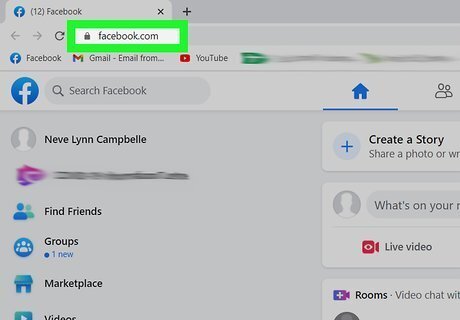
Go to https://www.facebook.com in a web browser. If you're already signed in, you'll see your personal news feed. If you're not signed in yet, go ahead and do that now.
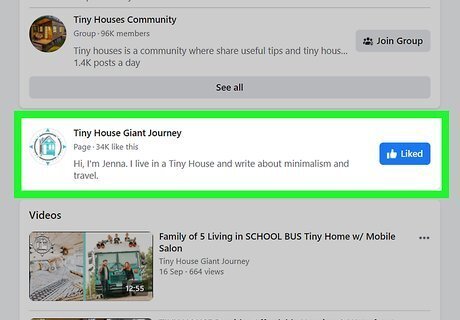
Navigate to the Page on which you want to comment. To search for a Page, click the Search bar at the top-left corner, type the Page name, and then click it in the search results.
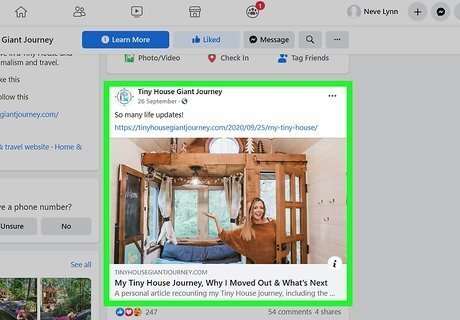
Scroll to the post on which you want to comment. You'll want to make sure you can see the "Write a comment" field beneath the post.
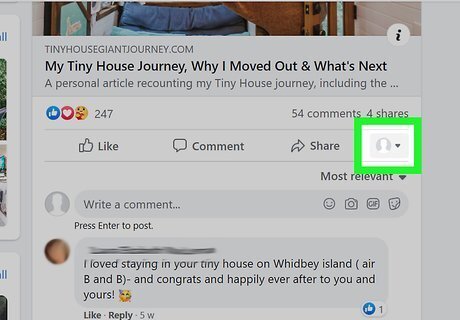
Click your profile image below the post. It's in a tiny circle at the bottom-right corner of the post. A list of all Pages you administer, edit, or moderate will appear.
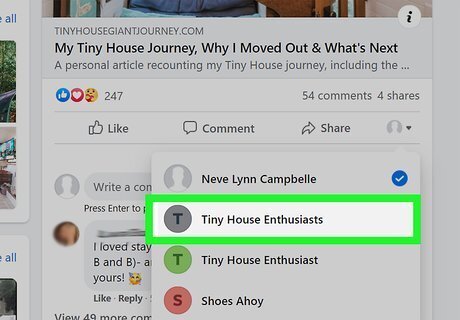
Click the Page you want to comment as. This switches the previous profile image that appeared below the post to that of your Page.
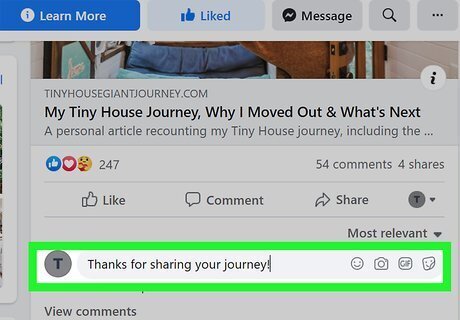
Type your comment and press ↵ Enter or ⏎ Return. When your comment is published, it will appear as though it was posted by your Page and not your personal account.














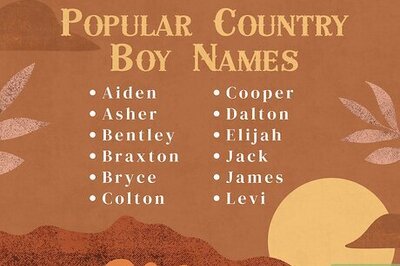



Comments
0 comment