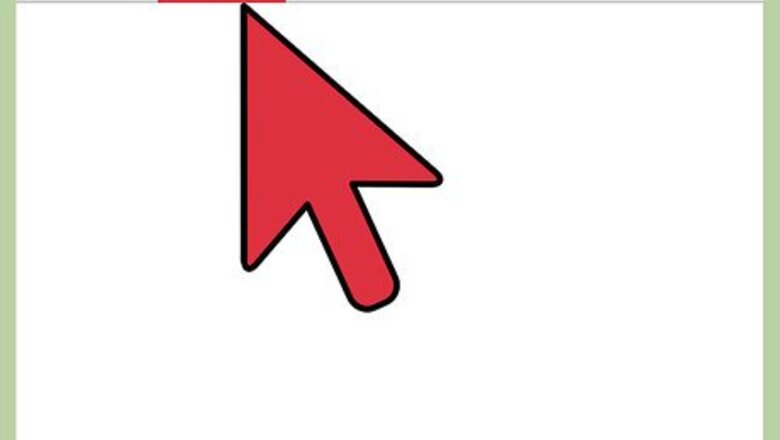
views
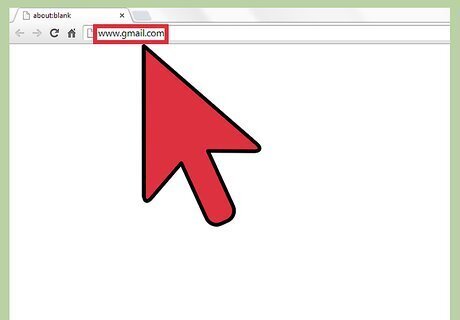
Open up your web browser and go to www.gmail.com.
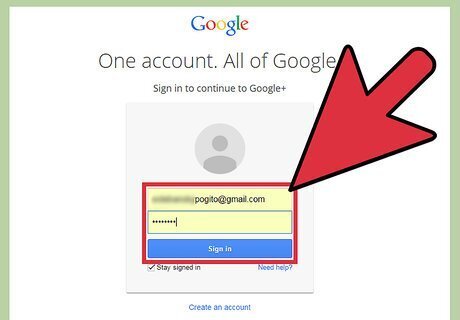
Log in. Enter your username and password into the correct box. Click “Sign In” to access your account.
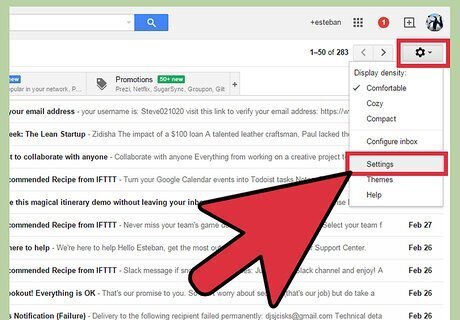
Go to "Settings." On the main Gmail page, look at the right side of your screen. You will see a small gear; click on "Settings" to open a new window.

Click on “Accounts and Imports.” Now that you have access to your settings, you will notice different subsections at the top of the page. The fourth one over reads “Accounts and Imports.” Click on that subsection to open up the settings for that area. The first option is “Change account settings” followed by 3 blue links. The second one down says “Change password recovery options.” Click on that to continue.
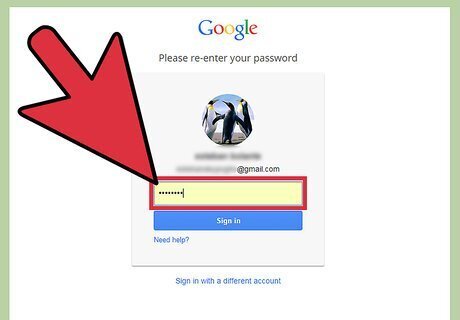
Verify your account. Enter your password again to verify your account. This is a security measure to make sure no one else is accessing your account-sensitive information. When you are finished, click “Sign In.”

Edit two different options for your password recover options. The first choice is by adding a phone number to confirm it is you. To add a phone number, click on the blue “Add Phone button.” This will make two new options available. The first thing you have to do is click on the drop-down menu below “Country,” and select where you are at. Below that is a box to enter your phone number. Click on the box and enter your phone number, including area code. The next way to recover your password is by adding a recovery e-mail address. To do this, click on “Add E-mail”; a new box will appear. Click on the box and enter the alternate e-mail address you would like to use. If you want to add more than one recovery e-mail address, you can do so by clicking the blue “Add alternate e-mail address” button. This will make a box appear where you can click and type to add an alternate recovery e-mail address.
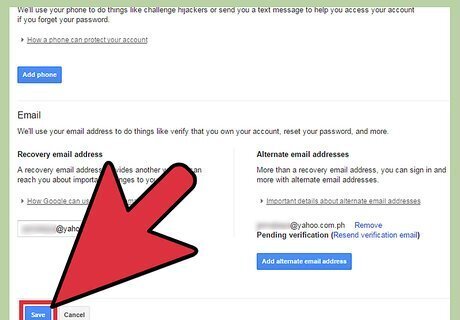
Save changes. When you are finished, look over the information a second time. Once you are sure everything is correct, you can finalize your changes by clicking the blue "Save" button at the bottom of the page.













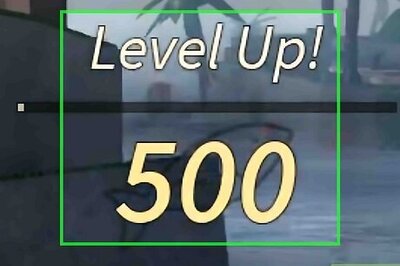


Comments
0 comment