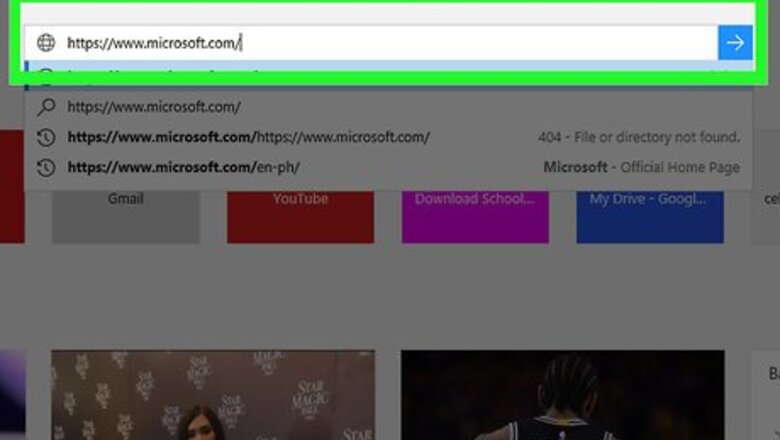
views
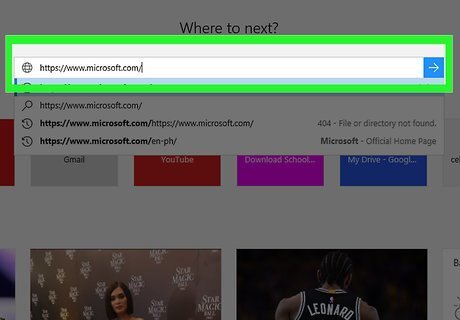
Open Microsoft's website. Go to https://www.microsoft.com. This will open the Microsoft main page. If you're signed in, you'll see your name and profile picture (if applicable) in the top-right corner of the page. If you aren't signed in, click Sign in in the top-right corner of the page, enter your email address, click Next, enter your password, and click Sign in before continuing.
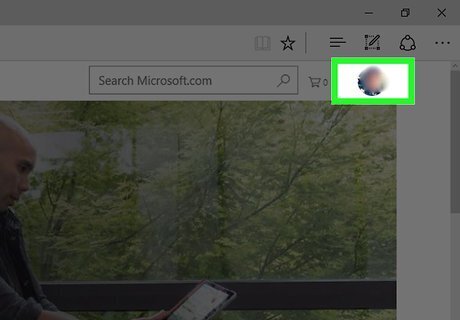
Click your account name. It's in the top-right side of the page. Doing so prompts a drop-down menu.
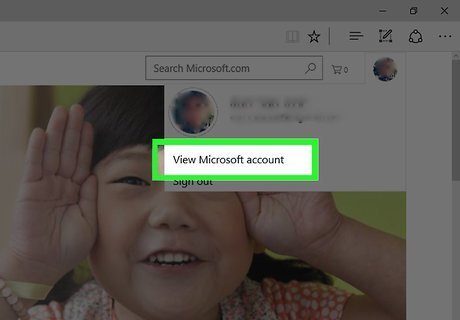
Click View Microsoft account. This option is in the middle of the drop-down menu. Clicking it opens your Microsoft account page.
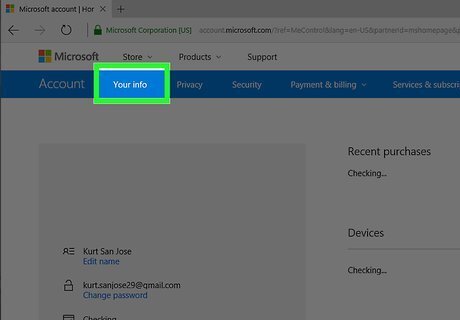
Click Your info. It's a tab on the far-left side of the blue bar that's near the top of the page. Your profile information page will open.
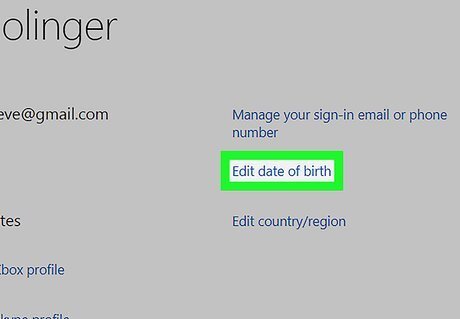
Click the Edit date of birth link. You'll find this link to the right of your current date of birth. Doing so opens the editing page. You may be prompted to re-enter your password before proceeding.
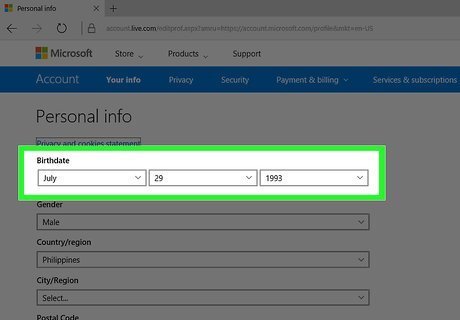
Edit your birth date. In the "Birthdate" section at the top of the page, change the date to reflect the age that you want to have appear on Xbox LIVE. Click the month, date, or year that is currently here, then select a new month, date, or year in the drop-down menu.
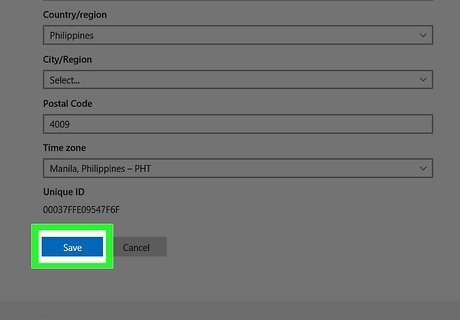
Scroll down and click Save. It's a blue button at the bottom of the page. Your age will change to reflect your new birthdate.














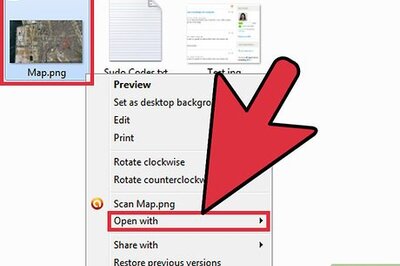


Comments
0 comment