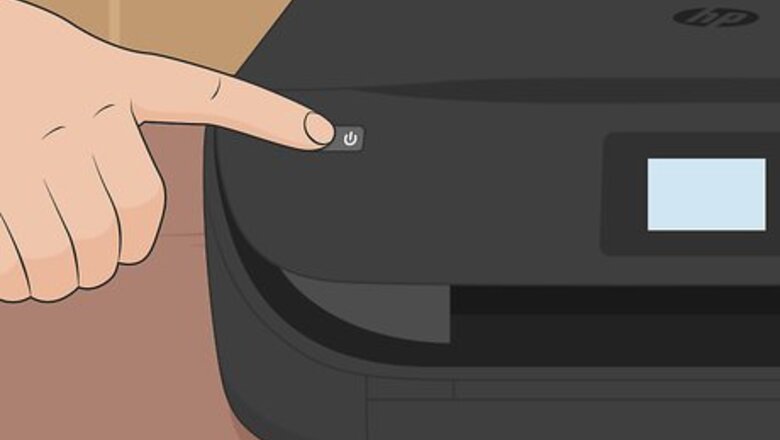
views
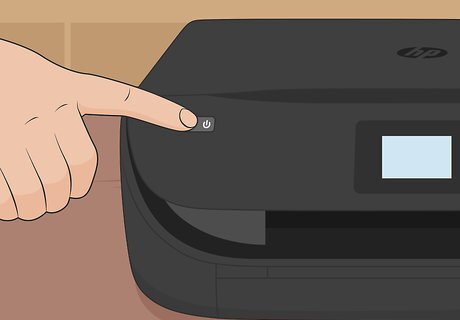
Make sure your printer is powered on. The printer will automatically detect when the cartridge door is open, so no parts will move while you are changing the ink.

Lift the ink cartridge access door. This is the lid that you can lift off that's located above the display. Wait for the carriage to stop moving before continuing.
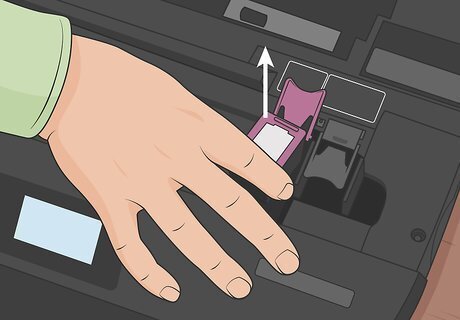
Remove the ink cartridge from the printer. Lift up the plastic lid holding the cartridge into place, and then gently pull the cartridge up out of the slot. If you're replacing both the black and color ink cartridges, remove both cartridges now. Be careful not to touch the ink nozzles because you could stain yourself. Dots on the cartridge represent the color of the ink, so if you see a black dot, the ink inside is black.

Remove the new ink from its packaging. When taking the ink out of its packaging, make sure you're only touching the black plastic part of the cartridge.

Hold the new cartridge by its sides and remove the orange sticker. You'll want to avoid touching the copper contacts underneath.
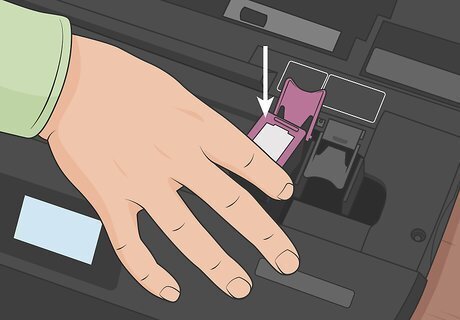
Insert the cartridge in its appropriate slot. You'll see a light purple lid on the left for the tri-colored cartridge, and a black lid to the right for the black cartridge. Make sure the ink nozzle is facing the back of the printer, and gently snap the cartridge into place. If you need to, you can lift the colored lid to insert the cartridge, but make sure you close it again when you finish.

Close the ink cartridge access door. This is the main section you lifted up as the first step in this process.
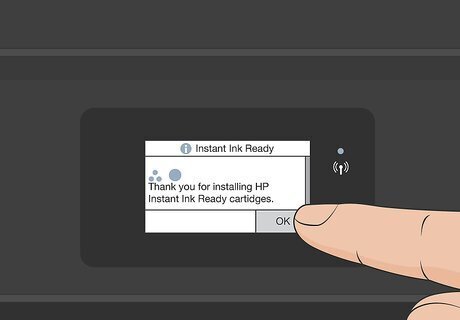
Touch OK on the printer's control panel. The printer will automatically detect that you've replaced the ink cartridges and prompt you to confirm these changes. Once confirmed, your printer will automatically print an alignment page, along with instructions for completing the alignment process. If the printer doesn't have any paper, you'll be prompted to load some now.















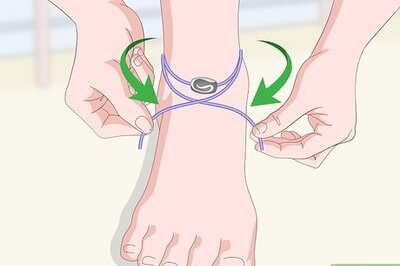



Comments
0 comment