
views
Update Your Operating System
Check your computer for updates. Sometimes, a pending operating system update can cause Steam games to not launch. Once you update your operating system, check to see if your Steam game will launch. Here's how to install updates for your computer: Windows: Type "windows update" into the taskbar search bar and click the option that pops up. Click Check for updates, and if an update is found, install it. Mac: Open System Settings. In the "General" tab, choose Software Update. Click Update Now if an update is available. Linux: Open Terminal. Depending on your distribution, you'll need to run different commands to update your operating system: Debian/Ubuntu: sudo apt update && sudo apt upgrade Red Hat/Fedora: sudo dnf update Arch Linux: sudo pacman -Syu
Roll Back Windows Update (Windows)
Uninstall a recent Windows update to fix the issue. While updating Windows can fix a lot of problems, sometimes an update can cause issues, too. If you noticed that your Steam games aren't launching shortly after you installed a Windows update, try rolling that update back to see if it fixes the issue. You can do this with System Restore: Open the System Restore menu. In the taskbar search bar type "Recovery", and open the control panel option Recovery from the menu. Select Open System Restore. Pick a restore point from the list. If you've made previous restore points you should see them here, or you can select one that your computer created. Allow the computer to restore itself. Once the restoration process is complete, your computer should restart to the loaded restore point.
Update Drivers (Windows)
Updating device drivers may fix the issue. If your computer's drivers are outdated, it can cause issues with Steam opening your games. You should update any driver that is outdated, but especially your GPU drivers. If you have a pending Windows Update, install it. Windows Update will install many of the driver updates necessary for your computer to run. To install a GPU driver update, open NVIDIA GeForce Experience/AMD Software and install any pending updates. Drivers can also be manually updated through Device Manager. Here's how to do it: Boot in Safe Mode. To do this, press and hold the ⇧ Shift key while on the Windows sign-in screen, then select Power > Restart. Right click the Start button and select Device Manager. Expand Network Adapters and Display Adapters. Right click each device and click Update driver. After the drivers have been updated, restart your PC to see if you're able to launch your Steam game.
Verify Game File Integrity
Verify that your game's files are installed correctly. If one of your game files becomes corrupt or gets deleted, you won't be able to launch your game. You can use Steam to check the integrity of your game files, and it will automatically fix any broken or deleted files. Here's how to do it: Right-click on the game that has the error. Alternatively, you can click the cogwheel icon on the game's page in your library. Click Properties…. Click Installed Files in the left-hand sidebar. Click Verify integrity of game files. Depending on the size of your game, verifying your game's files can take a couple of minutes. Once the game's files have been verified, check to see if the game will launch. If you see that a couple files cannot be verified, this is normal. These files are configuration files that won't be restored as part of the game file verification process.
Check the Game's Specs
Make sure the game you're playing supports your operating system. Another reason that a game may not start is that it may not be compatible with your operating system or computer specs. To check a game's compatibility, go to its store page and scroll down to the "System Requirements" section (which is above the reviews). Supported operating systems will have tabs in this section. If you see no tabs, that means the game is only supported by one OS (which is likely Windows). Check the specifications for your operating system to make sure that your computer's hardware is capable of running the game. You should meet or exceed the minimum requirements to run the game. If you discover that the game doesn't work on your operating system, you can request a refund from Steam.
Close Non-Essential Programs
Make sure you're not running any programs that can interfere with Steam. While Steam can usually run alongside most other programs, there are some that can cause issues—including games not starting. Here are some common programs that can cause issues with Steam: VPNs: VPNs are a known culprit when it comes to issues with Steam games. If you use a VPN, try disabling it, then launch the game to see if it works. File sharing applications: If you have a file sharing application open on your computer, try closing it down before using Steam. These programs use a lot of bandwidth that Steam also needs to function properly. Anti-virus/anti-spyware/firewalls: While you should never use your computer without having some type of protection from viruses and malware, these programs or firewalls can sometimes falsely block Steam from working. Disable your anti-virus or firewall temporarily to see if it's the culprit. If so, you'll need to add an exception for Steam in your program's or firewall's settings.
Clear Download Cache
Clearing your download cache can fix issues with games starting. If the files in your download cache are old or corrupted, this can cause issues with your Steam games starting properly. Here's how to clear the download cache: Click Steam in the upper-left corner of the Steam window (or at the top of your screen, on a Mac). Click Settings (or Preferences, on Mac). Click the Downloads button in the left-hand sidebar. Click Clear Cache. Once the cache has finished clearing out, try launching your game again to see if the issue is fixed.
Reset the CMOS Battery
Reset your BIOS settings by removing and replacing the CMOS battery. If you're on a Windows or Linux computer, you can reset your BIOS settings by removing the CMOS battery from the motherboard. Some users have found that resetting the BIOS fixed Steam games that won't launch. Note that this won't work on Mac computers. If you have a laptop, accessing the CMOS battery might be difficult, and there's a risk of breaking the laptop in the process. Shut your computer down, and unplug it from the wall. Remove the side panel of your computer case. If you have a laptop, you'll need to open up the bottom. Locate the silver coin battery in your motherboard. It's usually near the bottom. Use the lever to release the battery and remove it from the motherboard. After a few seconds, place the battery back in the motherboard. Close up your computer case (or laptop case) and plug your computer back in. Start your computer and check to see if your Steam game will launch.

















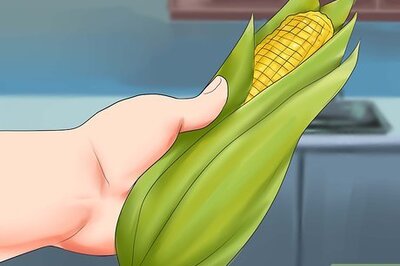


Comments
0 comment