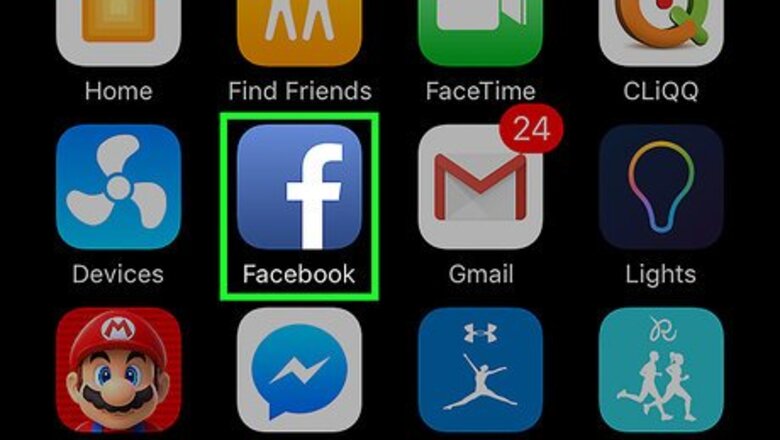
views
Approving Tags in the Mobile App
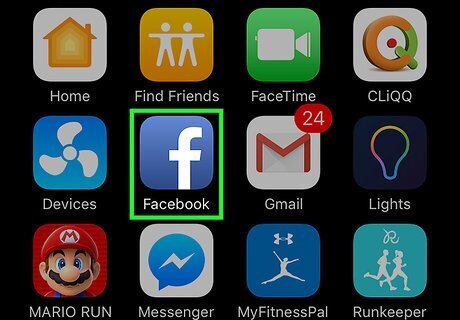
Open Facebook. It’s the blue icon on your home screen (or in the app drawer, if you’re using Android) with a white “F.” If you’re prompted to sign in to your account, enter your username and password and tap Log In.
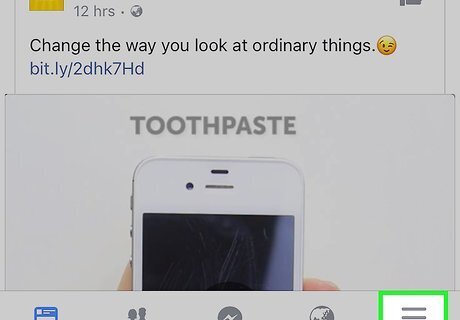
Tap ☰. If you’re using Android, it’s at the top right corner of the screen. If you’re using an iPhone or iPad, you’ll see it at the bottom right corner.
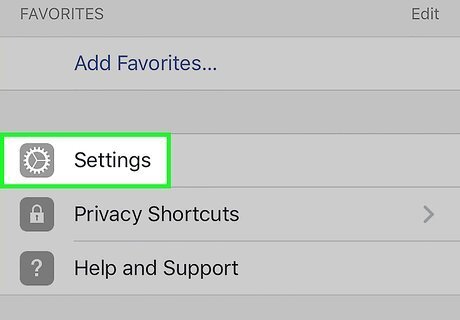
Open your account settings. Android: Scroll down and tap Account Settings under the “Help & Settings” header. iPhone/iPad: Scroll down and tap Settings, then select Account Settings.
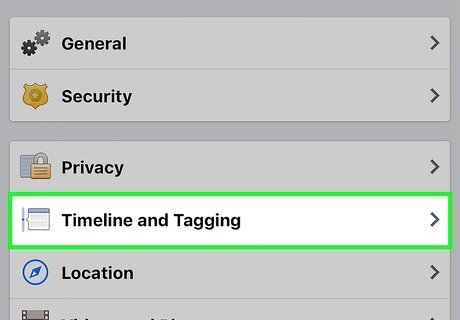
Tap Timeline and Tagging. It’s in the second group of options.
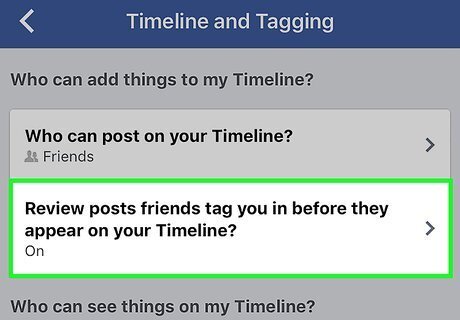
Tap “Review tags people add to your own posts before the tags appear on Facebook.” It’s in the third section.
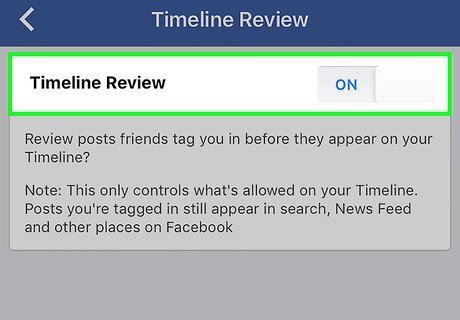
Slide the “Tag Review” switch to the On position. As long as this slider says “On,” photos and posts you’re tagged in won’t appear in your Timeline until you approve them. If you don’t want to approve tags manually, move the switch to the Off position. When someone tags you in a post or photo, you’ll receive a notification asking for your approval. You’ll have the option to view the content before deciding whether to approve or deny the post.
Approving Tags on a Computer
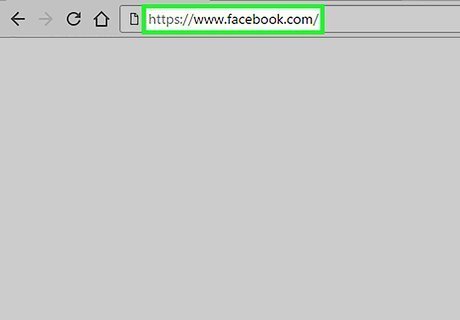
Go to https://www.facebook.com in a web browser.
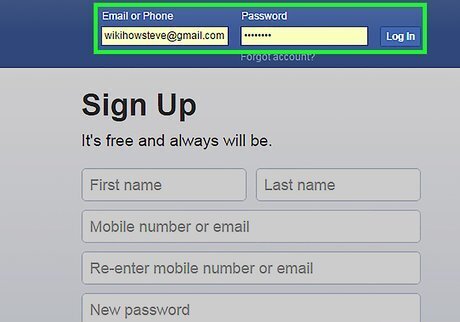
Sign in to your Facebook account. If you’re not already signed in, enter your username and password into the blanks at the top right corner of the page, then click Log In.
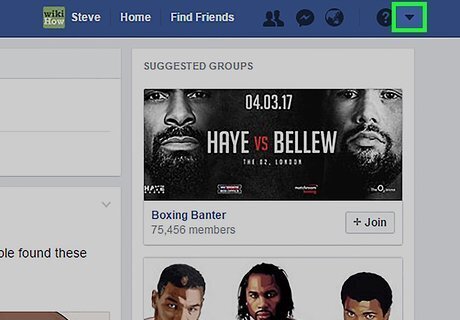
Click the downward-facing arrow. It’s the small white arrow at the top right corner of the screen.
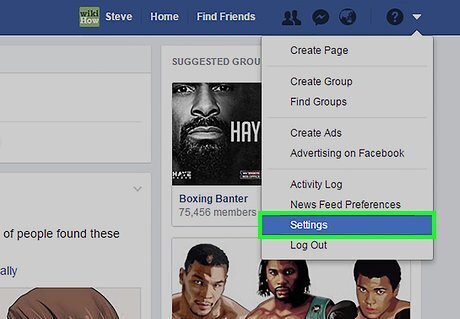
Click Settings.

Click Timeline and Tagging. It’s in the left sidebar. This brings up the “Timeline and Tagging Settings” screen, which is separated into multiple sections.
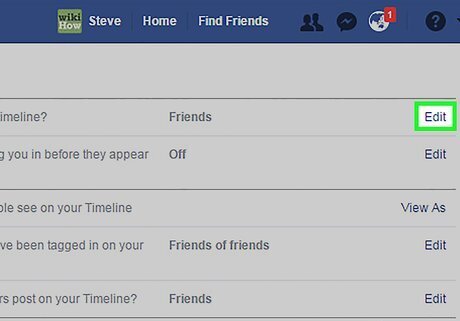
Click Edit next to “Review tags people add to your own posts before the tags appear on Facebook.” It’s in the third section.
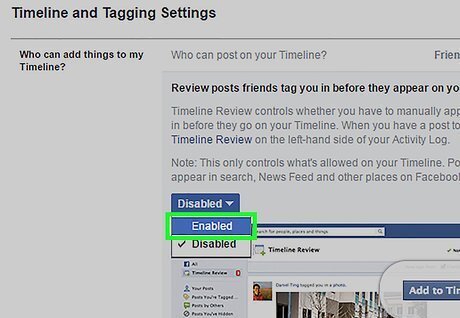
Select Enabled from the dropdown menu. Now when someone tags you in a photo or post, you’ll have to approve it for it to appear on your Timeline. If you’d prefer that posts and photos in which you’re tagged appear on your Timeline automatically, select “Disabled.”
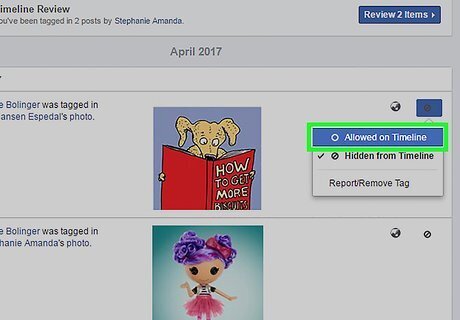
Approve tags. Here’s how to approve tags now that you must approve them manually: Click your name at the top of Facebook to go to your profile. Click View Activity Log at the bottom right corner of your cover photo. Click Posts You're Tagged In in the left panel. Click the pencil icon next to the tag you want to approve, then select Allowed on Timeline.

















Comments
0 comment