
views
On Desktop
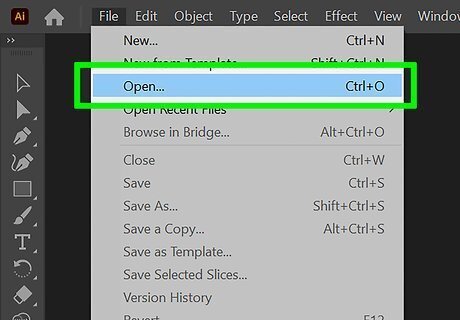
Open an Adobe Illustrator file. To do so, open Illustrator, click File in the menu bar, then Open, and select the file to which you want to add an image. To create a new file, click File in the menu bar, then New....
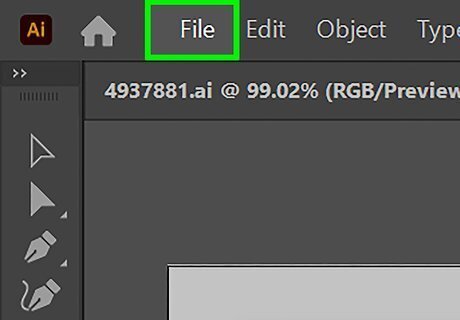
Click File in the menu bar. It's at the top of the screen.
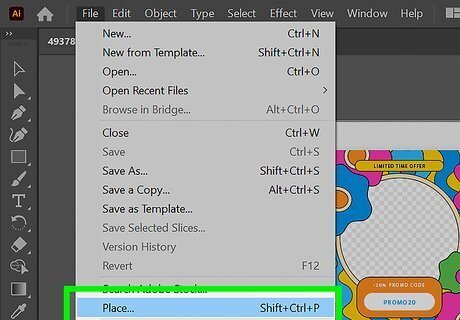
Click Place…. It's about halfway down the "File" menu.
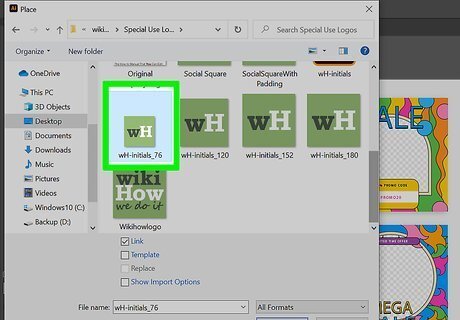
Select the image you want to add. Use the file browser to browse to the file you want to add. Click it to select it.
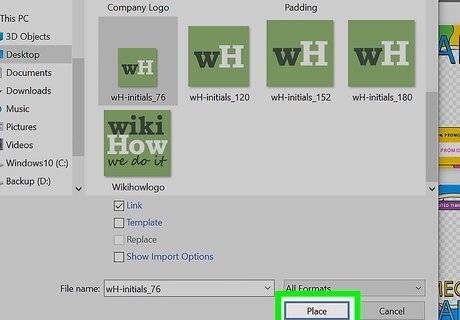
Click Place. It's in the lower-right corner of the file browser. This places the image within the document.
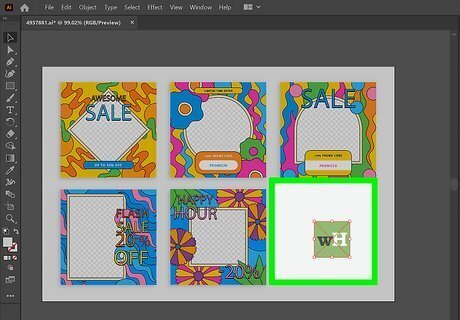
Position the image in the document. Simply click and drag to position the image inside the document. Click on a corner and drag the button inward or outward to resize the image.
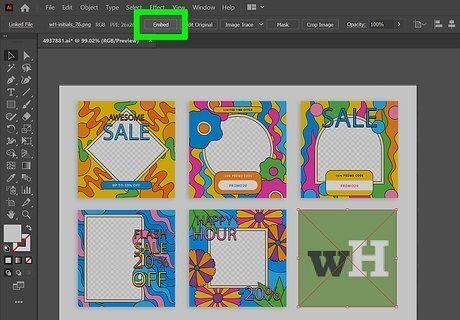
Click Embed. It's in the toolbar at the top of the window. This permanently embeds the image into the document.
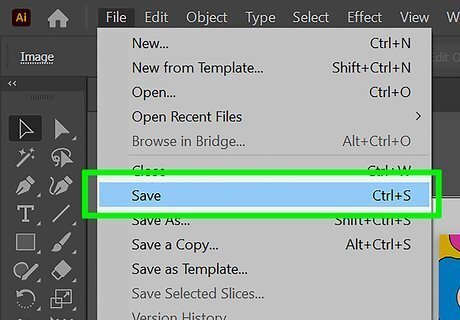
Click File menu and select Save. This saves the document with the image inserted.
On Mobile
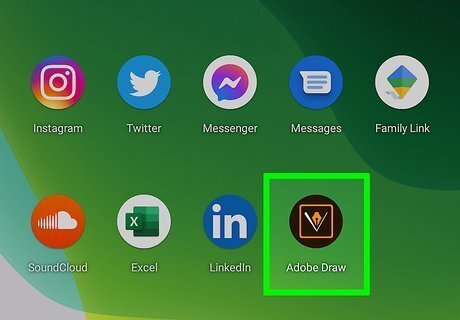
Open the Adobe Illustrator Draw app. It's a black app with an orange fountain pen nib icon. Adobe Illustrator Draw is a free app available from the Apple App Store (iPhone/iPad) or the Google Play Store (Android). Log in to your Adobe account if you're not signed in automatically. Tap Sign Up if you don't have an account. You can also sign up or sign in with your Google account or Facebook account.
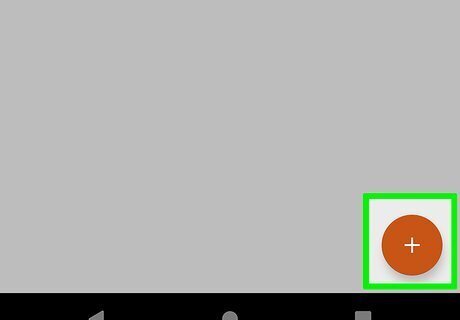
Tap a project. Choose the project to which you want to add an image. Create a new project by tapping the white "+" in the orange circle in the lower-right corner of the screen.
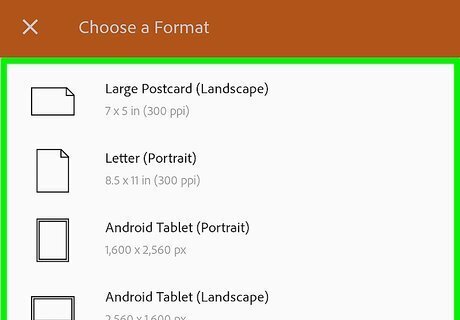
Tap a board. Choose a board from the thumbnails on the right side of the screen.
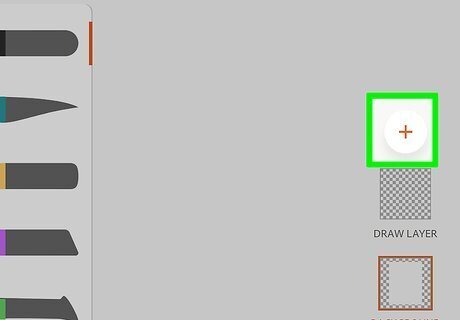
Tap the orange +. It's in a white circle on the right side of the screen.
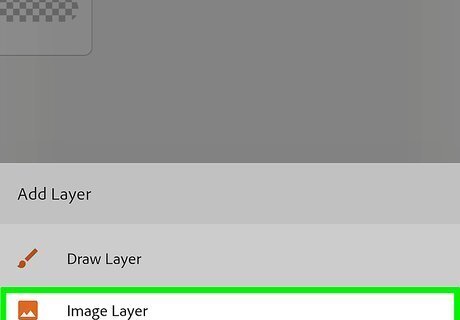
Tap Image Layer. It's at the bottom of the screen.
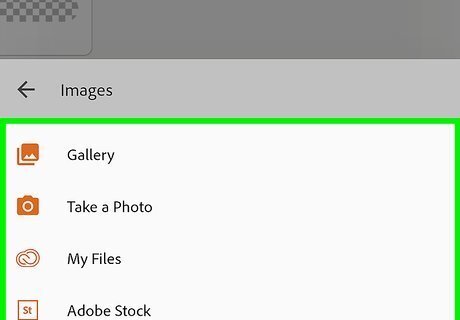
Select a source for the image. There are 4 sources you can choose from. They are as follows: Tap On my [device] to select a photo from your gallery. Tap Take a Photo to take a new picture with your device's camera. Tap My Files to use an image stored in Adobe Creative Cloud. Tap From Market or Adobe Stock to purchase and/or download someone else's image. If prompted, give Adobe Illustrator Draw permission to access the photos or camera on your device.
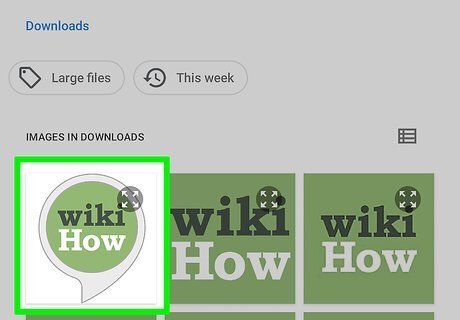
Tap or take the image you want to add. Either tap an image you want to use within your Illustrator document or use the Camera on your phone to take a photo.
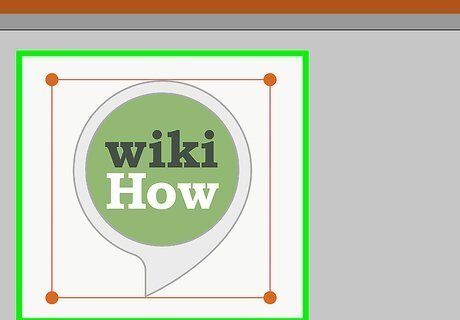
Position the image. Simply tap and drag the image to position it within the document. Tap on a corner and drag the button inward or outward to resize the image.
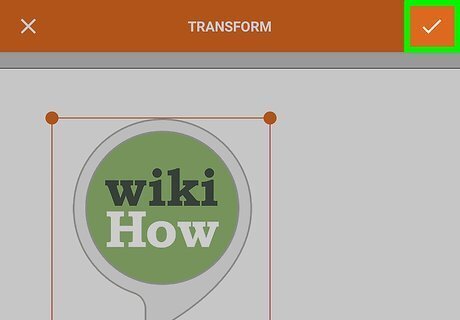
Tap Done or Android 7 Done. It's the checkmark icon in the upper-right corner. The selected image has now been added to your Illustrator Draw project.











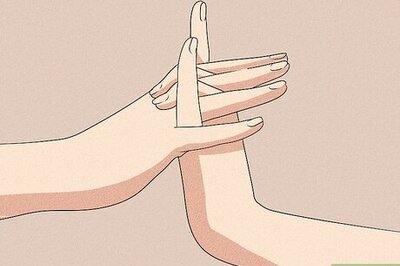



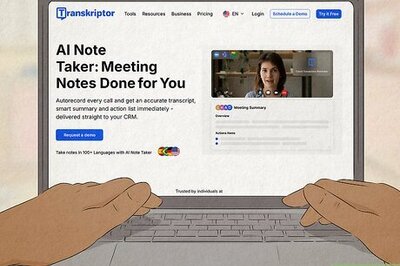

Comments
0 comment