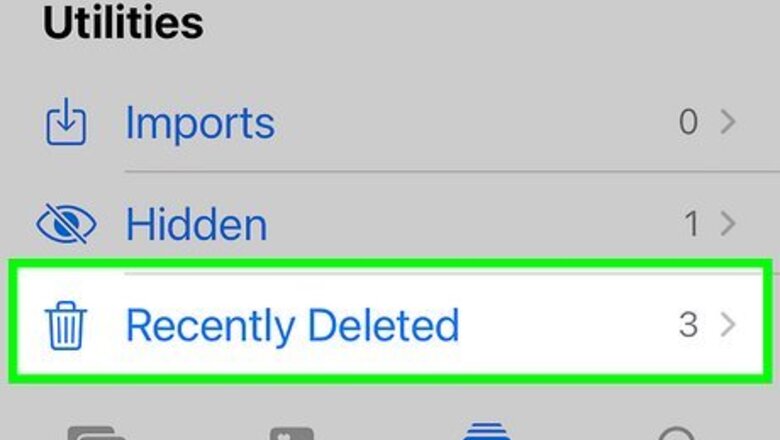
views
Check Recently Deleted Files
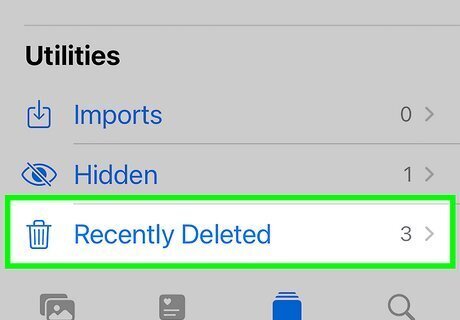
Look in the "Recently Deleted" album in your Photos app. If you delete a photo or video, it's not deleted permanently right away. Deleted photos and videos are sent to your "Recently Deleted" album and kept there for 30 days in case you decide you don't want to delete the item or did so accidentally. Simply go to your Photos app, scroll to the bottom, and select Recently Deleted. Opening this album requires Face ID or Touch ID. Any video you've deleted in the last 30 days will appear here. You can also check your recently deleted items on iCloud by going to the Recently Deleted album in the sidebar.
Check for Hidden Files
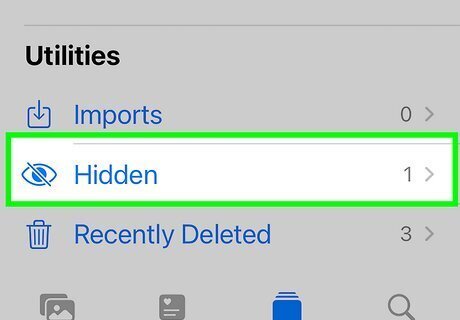
Look in the "Hidden" album in your Photos app. You can mark photos and videos in your Photos app as "hidden," which will send them to the "Hidden" album. While this is a great way to keep certain files secret on your phone, you may forget you saved something to that location and assume you deleted it instead. Open the Photos app and scroll all the way to the bottom. The Hidden album is the second to last item and requires Face ID or Touch ID to open.
Check iCloud
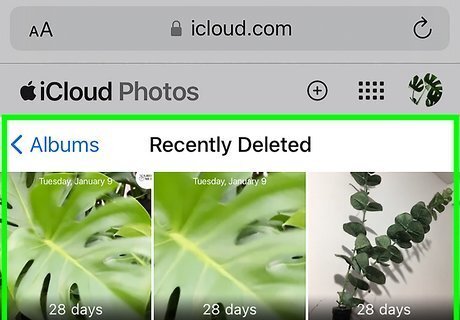
Look to see if your video is saved on iCloud. If your video is permanently deleted, you may have saved it to your iCloud, especially if you had iCloud photos turned on in the past. Go to your iCloud account and log in, then check your albums to see if your video was saved. If it is, you can download or save the video again.
Check Social Media or Messages
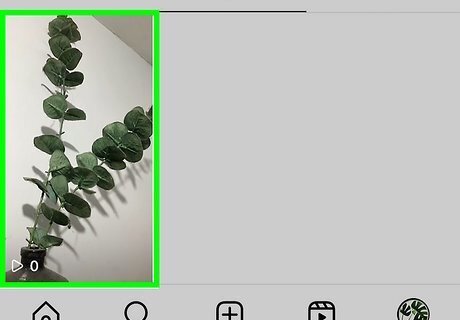
Look at your social media pages, text messages, or emails for the video. If you sent a copy of the video to someone or posted it on social media, you can restore it by downloading or saving the file again. Facebook, TikTok, and YouTube all allow you to upload videos. You may have posted the video as an Instagram reel or sent it through a messaging app like Discord. If you posted your video to a social media account you can't access anymore, you can save the video by using a video downloader. Note that if you use a video downloader to save videos you didn't create, you can get in trouble for copyright violation or theft.
Restore from a Backup
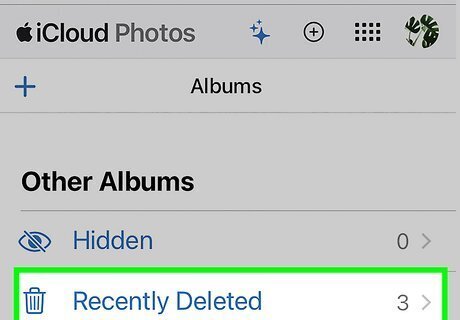
Get your video from an iCloud or iTunes backup. If you regularly make backups of your phone's data, an old backup may have the video saved on it. You can use either an iCloud or iTunes backup, but only attempt this method if you're certain the video is saved in an old backup, as this method can lead to data loss. Before you attempt to restore an old backup, make a new backup of your phone that you can go back to if you have data on your phone you don't want to lose. After you recover the old video, upload it to Google Drive or send it to your email before you go back to your most current backup.
Go to a Data Recovery Service
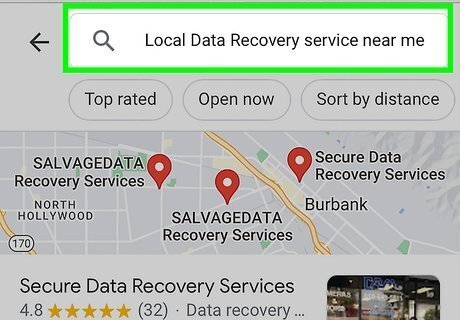
Contact a local data recovery service for a quote. Data recovery services have the tools and knowledge on how to get into a hard drive and recover deleted memory. However, because this process is difficult, recovering data may cost you a few hundred to a few thousand dollars. This may not be a feasible method if you're looking to recover one or two lost videos, but if you lost an important video or a big chunk of your data, it may be worth looking into. Not every data recovery service will service iPhones. Search "data recovery service near me" in a search engine to find local companies that can help you get your data back.














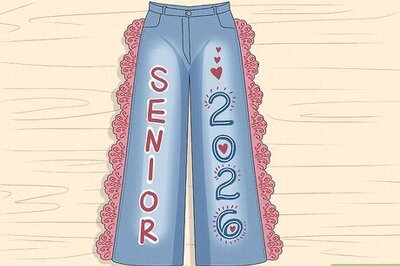


Comments
0 comment