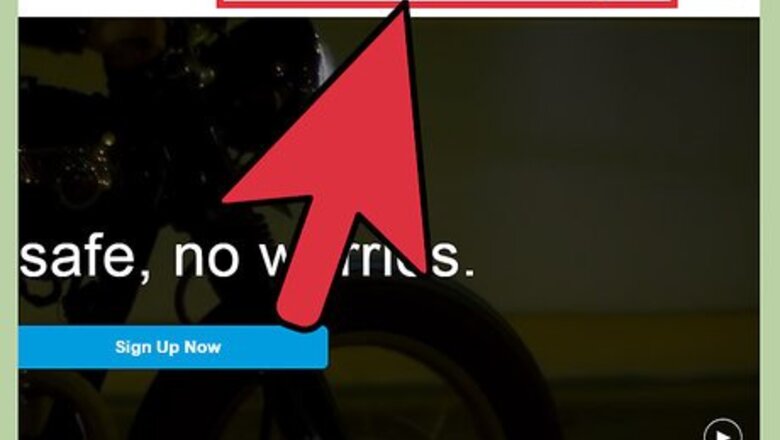
views
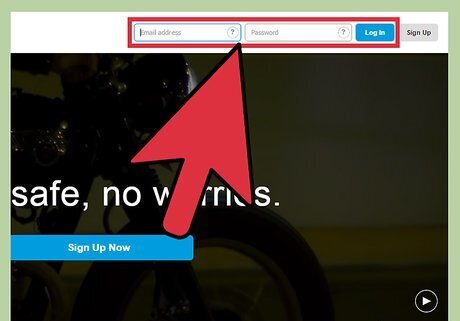
Log in to your PayPal account. Visit the PayPal website featured in the Sources section of this article. Scroll to the top of PayPal's website and click on the "Log In" link. Enter the email address and password for your PayPal account and click on the "Log In" button. This procedure will take you to the PayPal Account Overview screen.
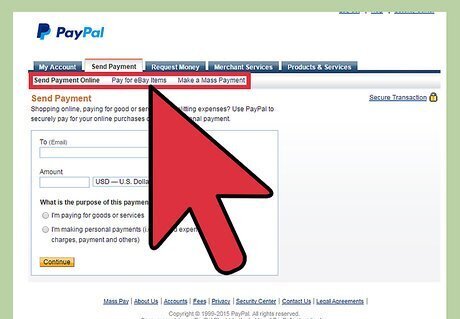
Select your payment option. PayPal will allow you send a payment to a person or business, pay for items purchased from eBay, or allow you to make a mass payment to up to 5,000 people. Click on the "Send Money" tab at the top of your PayPal session. Designate whether you want to send money to someone online, pay for eBay items, or make a mass payment by clicking on the appropriate link below the "Send Money" tab. If you choose the eBay option, you will be redirected to eBay's website to complete the payment. EBay may have different procedures in place for paying with foreign currency.
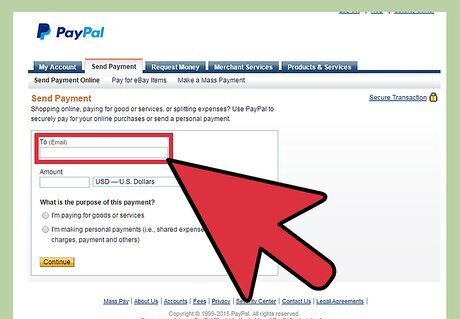
Enter your payment details into the fields provided. The payment form will prompt you for the email address or mobile phone number of the entity you are paying, as well as the payment amount, type of currency, and type of payment.
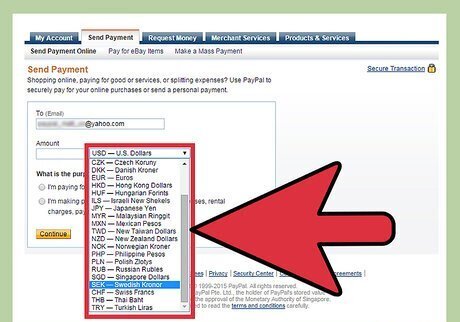
Select your desired form of currency for payment. PayPal currently allows you to select from 24 different types of currency. Click on the drop-down menu next to the payment box to select the currency you want to pay with.
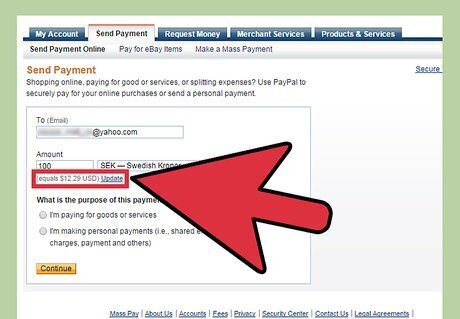
Use the conversion link to determine the correct payment amount. When you pay with a foreign currency, the payment amount you enter will be converted to display the conversion amount in your native currency. For example, if your PayPal account reflects United States information, but you want to make a payment to someone in Japanese yen, the conversion amount will display the yen's value in United States dollars. Click on the "Update" link below the payment section to allow PayPal to convert the currency amount you entered.
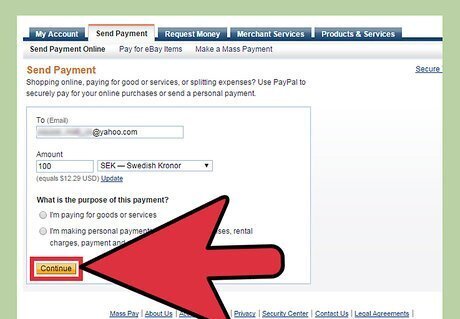
Complete your payment transaction. Click on the "Continue" button to review your payment details before submission. Upon submission, the person or entity you sent the payment to will receive an email notification from PayPal outlining the details of your payment.


















Comments
0 comment