
views
Removing Channel Recommendations
Go to the YouTube homepage. Unfortunately, there's no way to directly block a YouTube channel. The only way you can stop seeing another channel is to tell YouTube you don't want to see that channel's content anymore. You can do this on both desktop and mobile.
Press the three-dot icon next to a video in your recommended feed. You can only do this to videos in your recommended feed. You cannot do this in search or from a creator's page.
Select Don't recommend channel. The channel will no longer show up in your recommendations. However, this doesn't stop you from seeing the channel if you go to their page, or you may see that user comments on other videos as well.
YouTube Kids & Supervised Experiences
Go to the page of the YouTube user you want to block. This can only be done if you use YouTube Kids or have created a Shared Experience for your pre-teen. This can be done from your linked parent account or directly on your child's device.
Click ...more after the user's bio. On mobile, instead click the user's bio.
Click Report user. On mobile, click the three-dot icon in the upper-right corner.
Select Block channel for children. Click through the next few screens confirming that you want to block that user. If you want to unblock the channel at some point, simply go back to the user's page and return to the location of the Block button, which has now switched to an Unblock button.
Hiding Users from Your Channel
Go to a YouTube user's page. While this isn't actually blocking a user, you can hide a user from your page so they can't comment on your videos or make clips of your livestreams.
Click ...more after the user's bio. On mobile, instead click the user's bio.
Click Report user. On mobile, click the three-dot icon in the upper-right corner.
Select Hide user from my channel. This user's comments on your video won't show anymore. If you want to see who you've hidden or show their comments, go to YouTube Studio > Settings > Community. Hidden users will be displayed under the "Automated Filters" section.
Browser Plugins
Download and install a browser plugin. While there is no official way to block users on YouTube, there are a handful of third-party browser plugins that can block users for you. Note that these plugins will only work on desktop, unless you use Firefox and set up mobile extensions. YouTube Master: Google Chrome (and other Chromium browsers like Opera) and Safari BlockTube: Google Chrome and Mozilla Firefox UnHook: Google Chrome, Mozilla Firefox, and Microsoft Edge












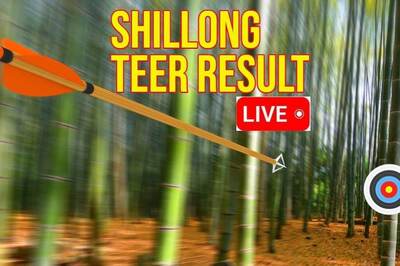




Comments
0 comment