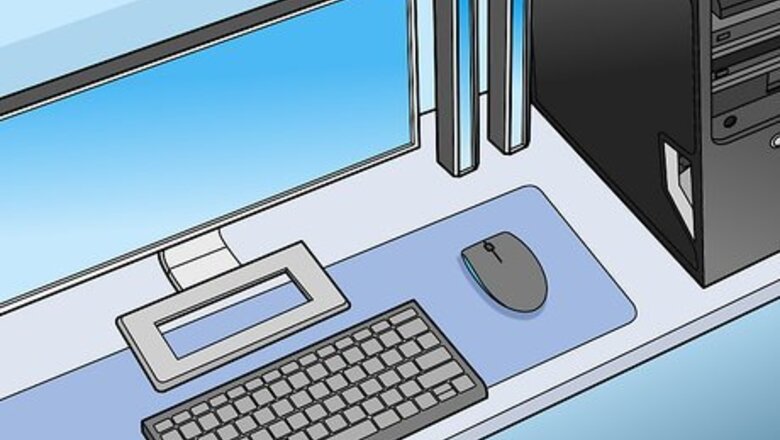
views
- To keep a gaming PC cool, Place it on a solid surface and at least 2-3 inches away from any walls.
- If you have a gaming desktop PC, keep the case closed to prevent dust from entering the system.
- If you're comfortable upgrading things yourself, buy a bigger case and fans or introduce a cooling system to your computer.
Adjusting the Environment

Place the computer on a hard, flat surface for optimal airflow. If you're using a gaming laptop, avoid using it on a soft surface like your bed, as this can clog the vents and prevent hot air from escaping. Make sure you keep any gaming PC—desktop or laptop—on a hard surface like a desk or table, especially when the computer is doing a complicated task like gaming.
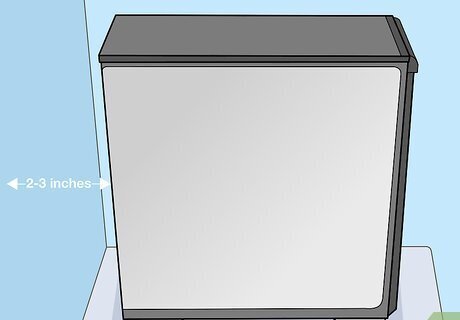
Leave 2–3 in (5.1–7.6 cm) of space behind the PC so hot air can escape. In most gaming PC cases, hot air escapes through the back vents. Keep this area clear of obstructions to maintain good airflow, and don't place the back of the PC up against a wall. If you keep the case in a drawer or cabinet, make sure it’s large enough for the case to sit at least 2–3 inches (5.1–7.6 cm) from the back. Alternatively, you could use a case with no back so the vents aren’t blocked.
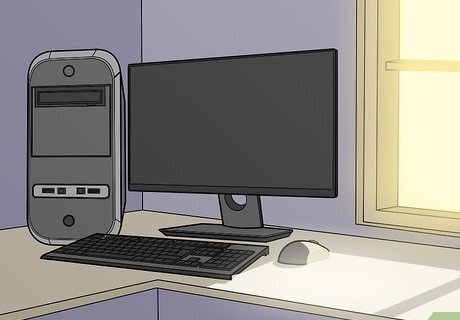
Move the PC away from direct sunlight or heat vents. Heat and sunlight can raise your PC's temperature, even if the fans work well. Also, if any heating vents are near your gaming PC, move the PC to another location.

Keep your gaming area cool with air conditioning. Keeping the room temperature cool is a good fix for a hot PC. If you live in a warm environment or it’s summer, a hot room can make your PC overheat while you're gaming. Keep the room temperate, around 68–78 °F (20–26 °C), to keep your gaming PC cool in hot weather.
Optimizing Fan Performance

Keep the case closed to prevent dust from clogging the fans. While some gamers think opening the case will keep the system cooler, this is actually counterproductive. It lets dirt into the system, clogging the fans and increasing the system's temperature. Keep all flaps and covers closed at all times. Check your case covers to ensure they’re closed. If they’re even slightly open, dust can enter the system. Make sure your case has vents for airflow.
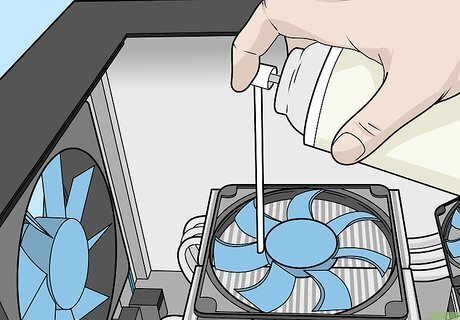
Clean the fans to keep them in optimal condition. Dust and dirt on your fans make them run slower, and they won’t cool the PC well. A thorough cleaning can keep them in top shape. Turn the PC off, open the case, and use compressed air to remove dust buildup. Always make sure the system is off and unplugged before you open the case. Wear an anti-static wrist strap to ground yourself while working inside your gaming PC. You can also spot-clean the other hardware in the case with a clean rag.
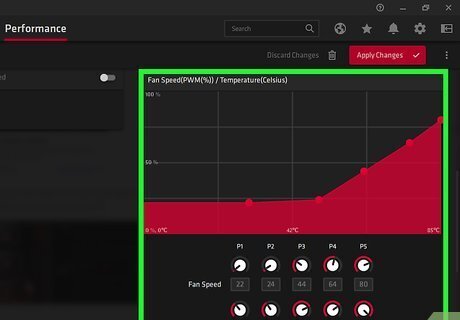
Increase the fan speed if you can. If you’re gaming for a long time or running the system hard, your fan’s default speed might not be able to handle the stress. Use a tool like SpeedFan to increase the speed slightly to keep the system cool. Don’t leave the fans running at a higher speed at all times or you could burn them out. Only increase the speed during stressful tasks like gaming.
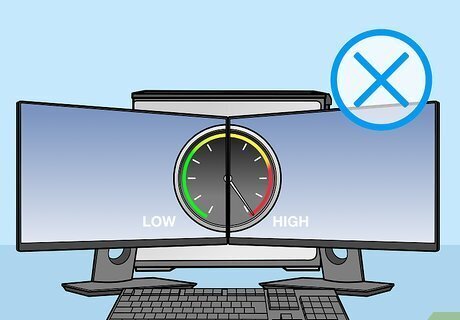
Avoid overclocking. Overclocking is when you increase the CPU or GPU speed above the recommended level. Some gamers use this trick for high-speed games and faster performance. However, this runs the system hard and raises the risk of overheating. Avoid the practice to keep the CPU within a safe temperature range. If you do overclock, make sure you’ve upgraded the cooling system and kept all the fans clean so the CPU doesn’t overheat.
Upgrading Components
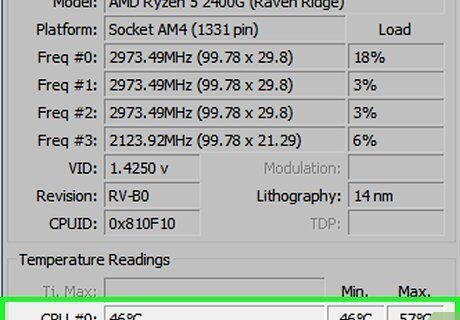
Run a scan to check your CPU temperature. If you suspect your PC is overheating, you can check which parts generate the most heat. You can use a program like Core Temp, Speccy, or Afterburner to check and monitor CPU temperatures. Even if your fans are running hard, the PC might not be overheating. This might just be how your fans work. A scan confirms if you need to adjust fan speed. Some programs run in the background and monitor CPU temperature in real-time.
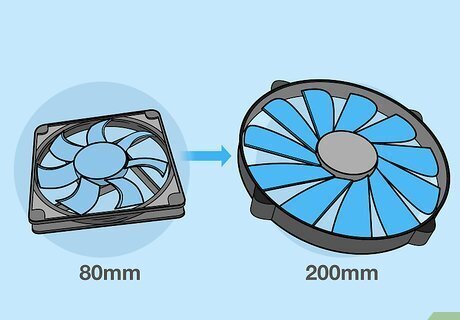
Replace the PC fans with larger ones. Upgrading the system fans is the most popular improvement many gamers make to keep their CPUs cool. Look for larger or higher-performing fans than the ones that come with your computer. Swap the fans out for a more effective cooling system. If you know how to replace the fans, you can order new ones online. If you aren’t confident in your technical skills to swap out old fans and install new ones, let the technicians at the store do it for you.
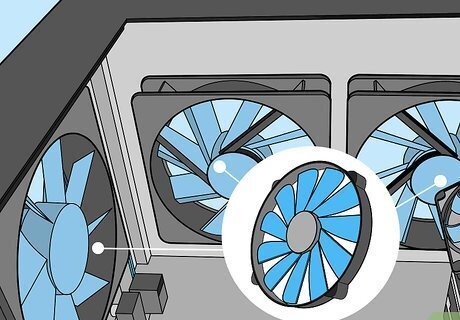
Install case fans to cool the whole cabinet. Besides the individual fans around your CPU, you can add larger case fans to keep the whole case cooler. For the best configuration, install one at the front of the case to pull cold air in, and one at the back to pull hot air out. Use this option if you do a lot of high-speed gaming or live in a hot climate. Make sure each fan is set to the same rpm setting. If the fans aren’t synched, it could create a negative air pocket that heats the CPU.
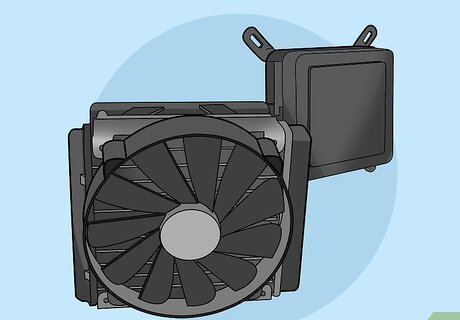
Get a water-cooling system if your fans aren’t reducing the heat. Water inside a PC might sound strange, but these systems help keep very high-end PCs cool. A pump brings water to the hottest parts of the CPU to pull heat away. If your fans aren’t stopping the PC from overheating while you game, look into a water-cooling pack. If you overclock your PC, a water-cooling system will probably work better than fans. Water-cooling systems range from $100 to over $1,000, depending on the size of your computer and the sophistication of the water pump.
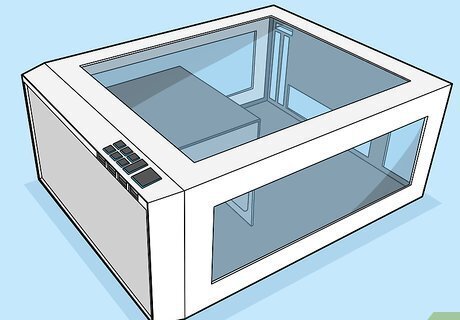
Move your hardware to a bigger case. An overcrowded case can increase the heat of your CPU. Invest in a larger case to keep the hardware spread out. Swap all the hardware into the new case to keep the system cooler overall. This requires some technical skill to transfer the hardware. If you aren’t confident in your ability to disassemble and rebuild the hardware, bring it to a computer store for specialists to do it.


















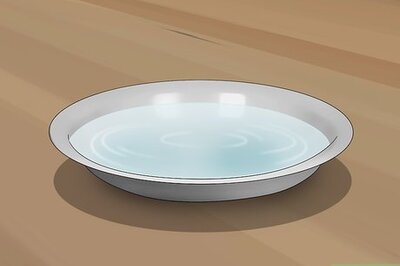

Comments
0 comment