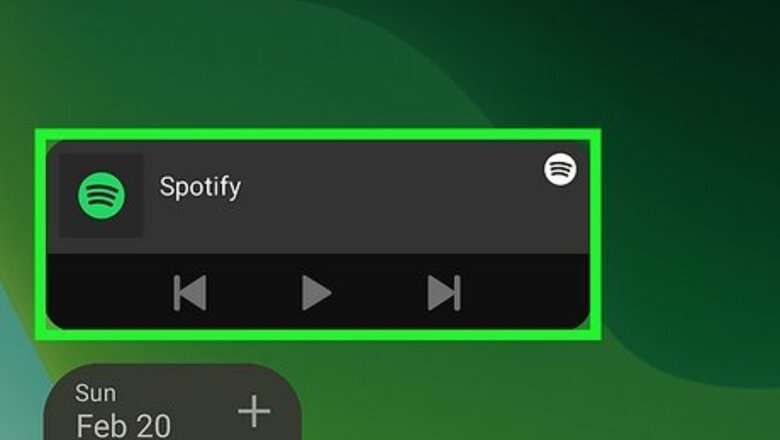
views
- You can remove Android widgets from the home screen by long-pressing and dragging.
- If you want to remove the widget from your device, you can do so in Settings.
- You can also use the Google Play Store to remove unwanted widgets and apps.
Removing Widgets from the Home Screen
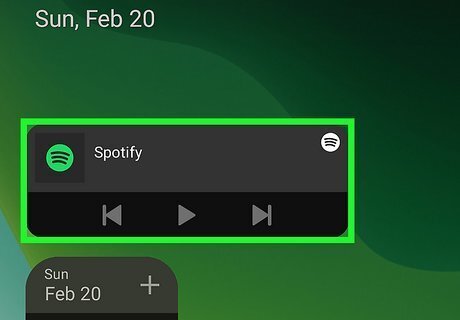
Locate the widget you wish to remove. Since the Home screen comprises multiple pages, you may have to swipe left or right to find the widget(s) you want to delete.
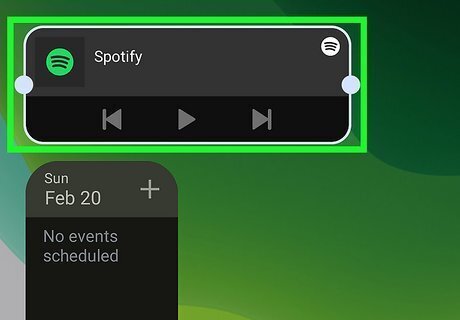
Tap and hold the widget you want to remove. It should be highlighted, and a menu will pop up.
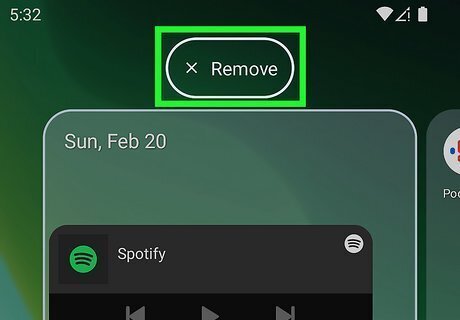
Tap Remove. The icon will vary depending on your launcher, so it can be either a trashcan or an x. If you don't see either icon or no menu, drag your finger with the widget to the top of your screen, and one of those icons will appear. Let go and drop the widget on top of the trashcan icon, and it will be removed from your Home screen. For example, if you're using a Pixel phone, tap and hold the widget, then drag it to the x icon on the screen. If you're using the Nova launcher, tap and hold the widget, then tap Remove. Repeat this process for any widget on your Home screen that you want to remove.
Uninstalling Widgets from Settings
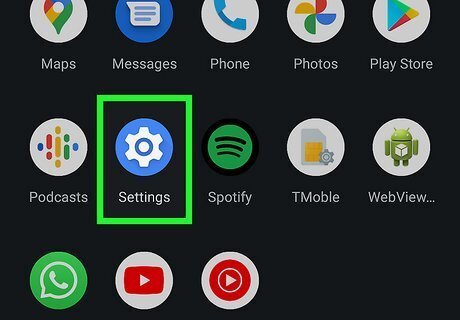
Open Settings. You can tap this gear icon on your Home screen or within the Quick Settings panel.
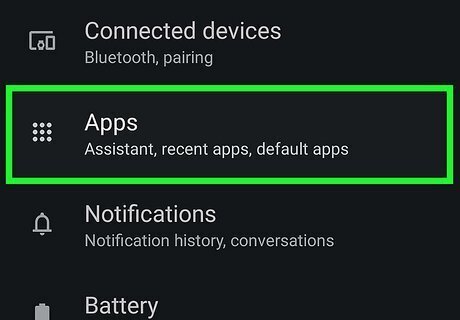
Tap Apps. This option may also be entitled Application Manager.
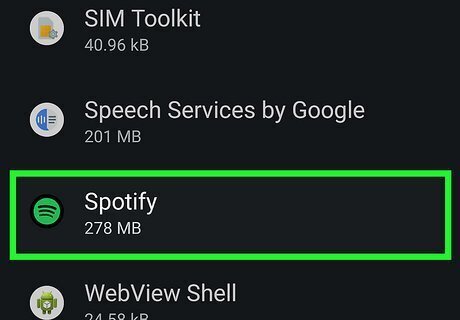
Tap the app with the widget you'd like to uninstall. The list is sorted alphabetically, but if you know the name of the app that controls the widget that you want to delete, you can use the search bar at the top of your screen.
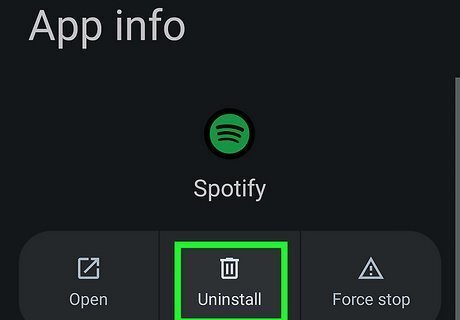
Tap Uninstall. If you originally installed the app from the Google Play Store, you can uninstall it. However, if your app came pre-installed on your phone, uninstalling it may not be possible. In this case, disable them instead to remove the widget.
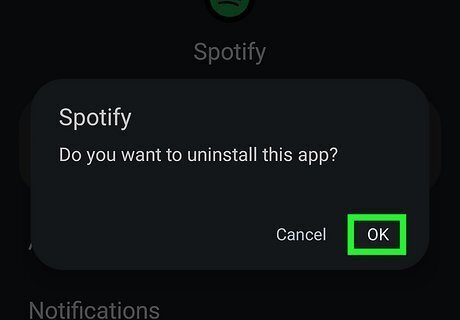
Tap OK. Your widget should be uninstalled immediately as the app is uninstalled.
Uninstalling Widgets from the Play Store
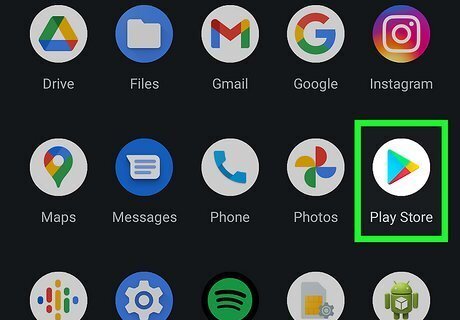
Open the Google Play Store app. This app icon features a multi-colored "Play" symbol.
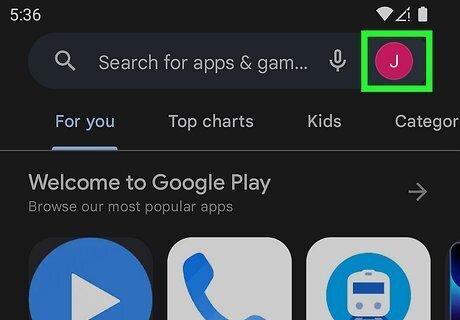
Tap your profile icon. It's in the top right corner of your screen and will prompt a menu to appear.
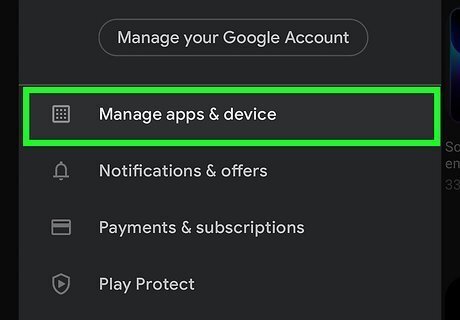
Tap Manage apps & device. It's usually the first option in the third grouping of menu options.
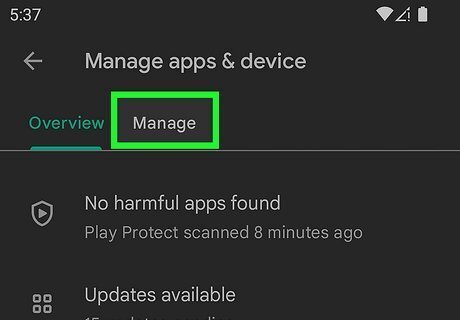
Tap the Manage tab. You'll see this at the top of your screen next to Overview. This displays all your downloaded apps and widgets.
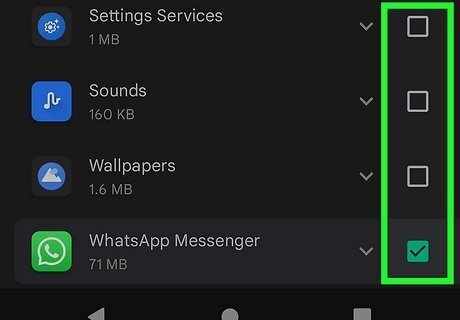
Tap the app with the widget you wish to uninstall. Tap the filter icon to the right of "Apps & games" to change the sort order between Name, Most Used, Least Used, Recently Updated, and Size.
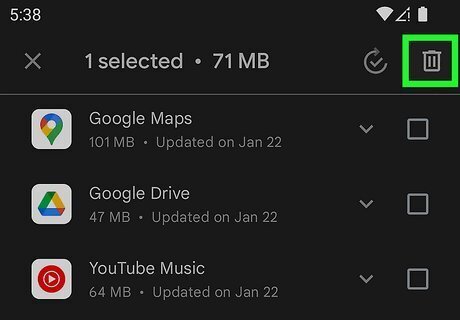
Tap Uninstall and OK. It's usually below the app name. Once you confirm your action, the selected app and associated widget should be uninstalled.















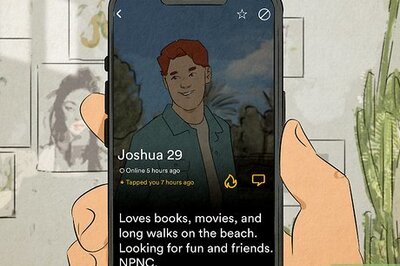


Comments
0 comment