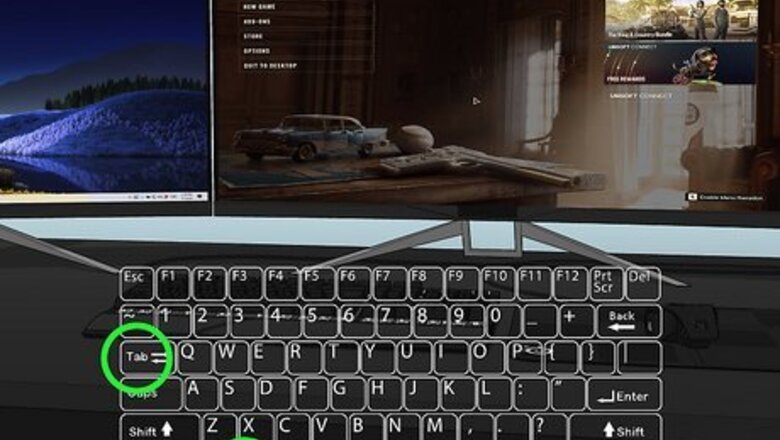
views
- To move a full-screen game to another monitor, use the keyboard shortcut: Shift + Windows key + Left/Right arrow key.
- Alternatively, open Display Settings to set a new main display.
- On Mac, open Mission Control. Drag and drop the game into the new monitor's Space.
Using a Keyboard Shortcut (Windows)
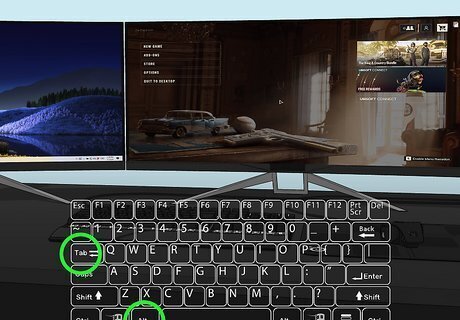
Launch the game. Whether the PC game is in full screen mode or windowed mode, make sure the game is the active window. If you have other programs open, hold down ALT and press TAB. The game should be selected in white. If it isn't, continue to hold ALT and press TAB until it's highlighted.

Hold ⇧ Shift+⊞ Win and press ← or →. If you want to move the game to your left monitor, use the left arrow key. To move the game to your right monitor, use the right arrow key. The game will be moved to the next monitor. To move it back, hold SHIFT + WIN and the opposite arrow key. If you don't have arrow keys on your keyboard, skip to the next method.
Using Display Settings (Windows)
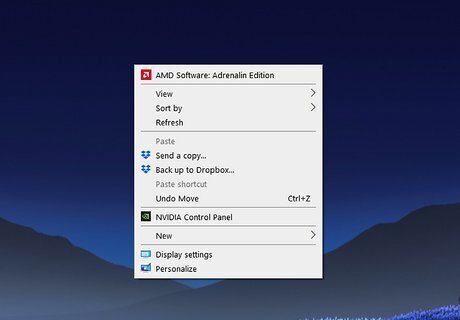
Right-click an empty space on your desktop. This will open a menu. Full-screen games will automatically launch on the main display. This can be changed in your display settings.
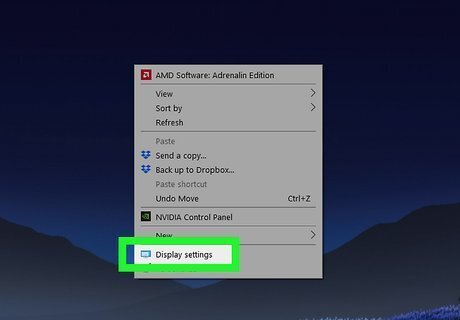
Click Display settings. You can find this towards the bottom of the menu. A new window will open.
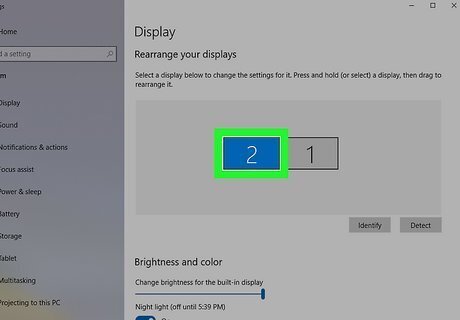
Click the other monitor. If you have dual monitors, you'll see them labeled at the top as 1 and 2.
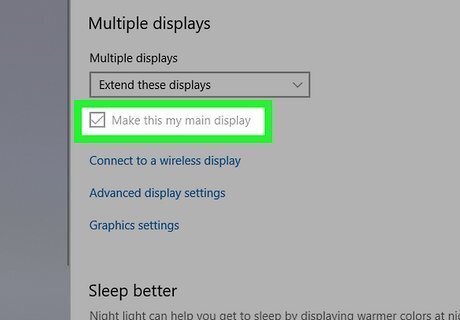
Check the box for "Make this my main display". On Windows 11, find it underneath the monitor options. On Windows 10, scroll down and find it underneath Multiple displays. The monitors will refresh automatically.

Launch the game. If it's already opened, close it. When the game opens again, it will load on the other monitor.
Using Mac

Launch the game. The game will automatically open on your primary desktop.
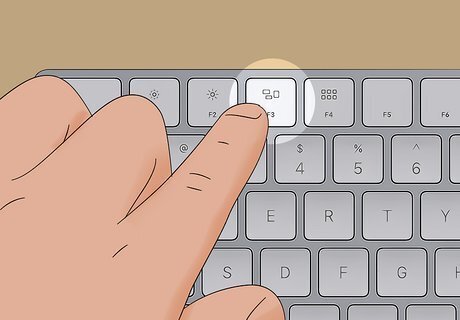
Enter Mission Control. You can use Mac's Mission Control feature to control the Spaces for your monitor displays. If using a trackpad, swipe up with three fingers. If you're using a keyboard, press the Mission Control key (three rectangles icon) or press the Control-Up Arrow. You'll see all open apps in an easy-to-view format. The available Spaces can be found at the top.
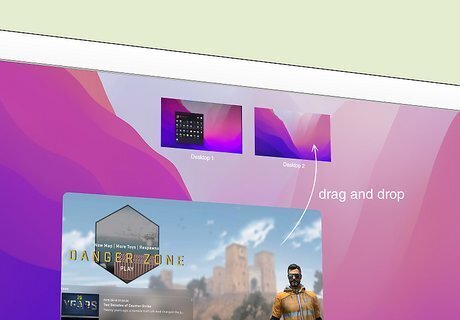
Drag and drop the game's thumbnail into the next Space. By default, each monitor will have its own Space. When you drop the game's thumbnail into the other monitor's Space, it will be moved accordingly.













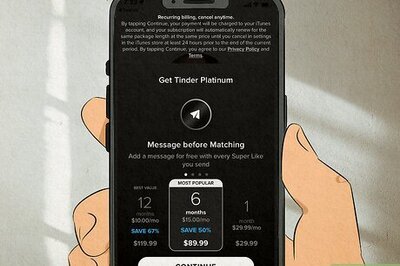




Comments
0 comment