
views
Using Ventura or Newer
Click the Apple menu. This is in the top-left corner.
Click System Settings. This is in the drop-down menu.
Click Wi-Fi. You can find this in the sidebar.
Click Details. This is next to the Wi-Fi network you're currently connected to. To forget a network you connected to in the past, scroll down and click Advanced. Click ••• next to the network, select Remove From List, and then click Remove.
Click Forget This Network. This is in the pop-up menu.
Click Remove. This will confirm the action, and the network will be forgotten. If you have more networks you want to forget, repeat these steps. You can also change the default network.
Using Monterey and Older
Click the Apple menu. This is in the top-left corner.
Click System Preferences. This is in the drop-down menu.
Click Network. You'll see this in the list of apps.
Click Wi-Fi. You can find this in the sidebar.
Click Advanced. This will load all networks you've connected to on your Mac.
Select the network you want to forget. It will be highlighted.
Click (-) Remove. You can find this underneath the list of networks.
Click Remove. The network will be removed.
Click OK, and then Apply. Your changes will be saved. If you have more networks you want to forget, repeat these steps.
















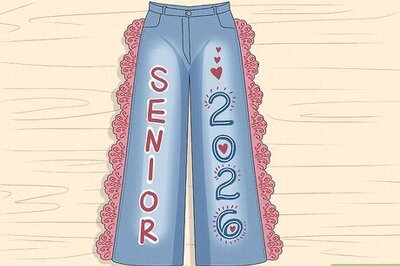
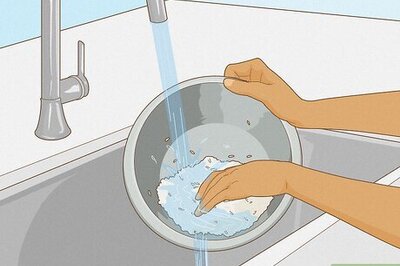
Comments
0 comment