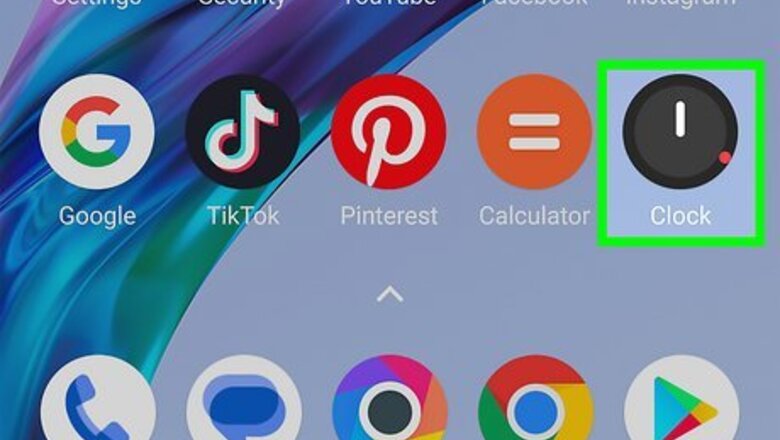
views
- To change the alarm sound on your Android, open the Clock app and select a new ringtone.
- You can use an app like Zedge to download new ringtones for your alarm.
- Download the Clock by Google if you want more features for your alarms, like using Google Assistant.
Using the Default Clock App
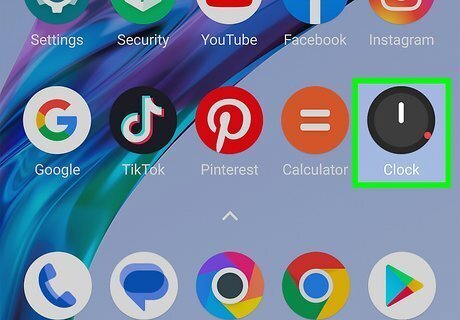
Open the Clock app. Tap the app icon that looks like a clock. This app looks slightly different on different Android models but functions similarly.
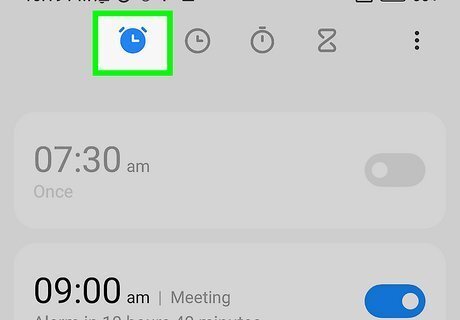
Tap Alarm. It's a tab in the lower-left corner of your screen and will list all your alarms.
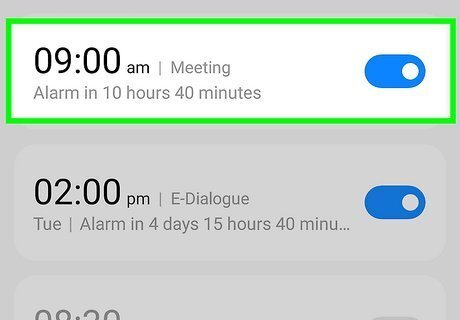
Tap an alarm that you want to edit. Tap + if you want to create a new alarm.

Tap Alarm Sound. This is the noise the alarm makes to notify you.
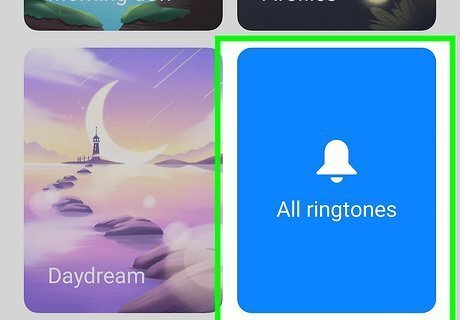
Choose if you want to use a ringtone or Spotify. Tapping this will bring you to a list of different ringtones that you have on your phone. If you use third-party apps like Zedge, you can download the sounds you want to use. That way, you can use a catchy phrase from a show you like as your alarm sounds.
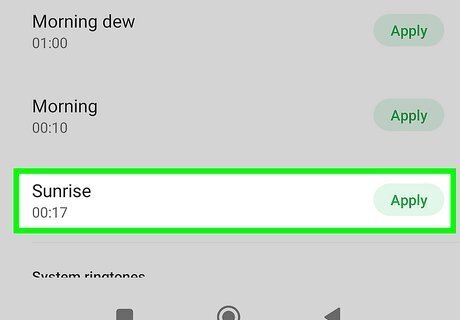
Tap a ringtone you want to set as your alarm sounds. Drag the slider at the bottom of the screen to change how loud or soft the alarm is, and use the toggles to further customize how it sounds. If you have a sound file that doesn't appear in this list, tap + to search for it and use it.
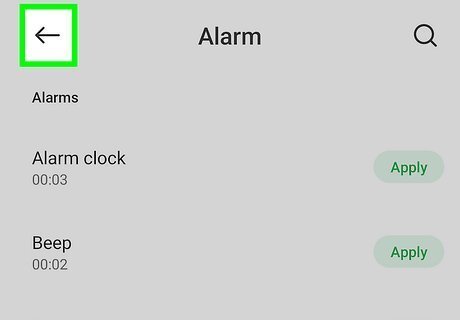
Tap the back arrow twice. You'll find Android 7 Expand Left in the top left corner and in the nav bar at the bottom of your screen.
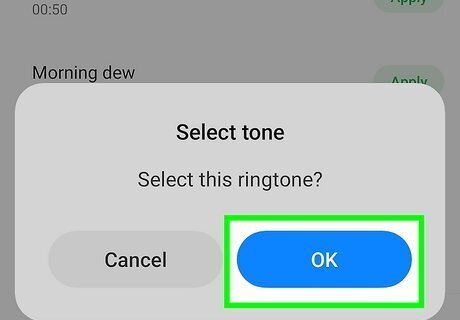
Tap Save. This will save any changes you made to the alarm.
Using Google Clock
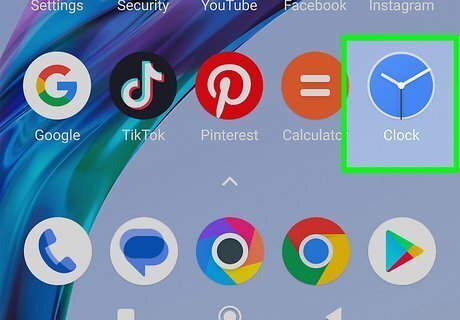
Open the Google Clock app. Tap the app that features a blue analog clock with white arms. This app isn't default for many Android phones, but using it is the easiest. All you need to do is download Clock by Google, LLC from the Google Play Store and open it to use it.
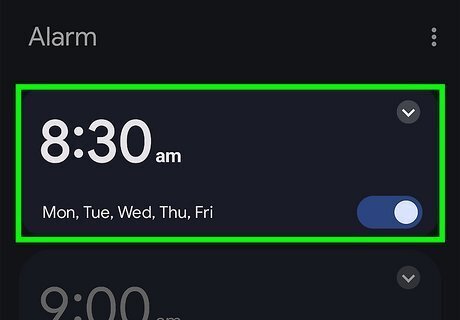
Tap the alarm you want to edit. This will open the settings page for the selected alarm. Alternatively, you can tap Add and create a new alarm preset.
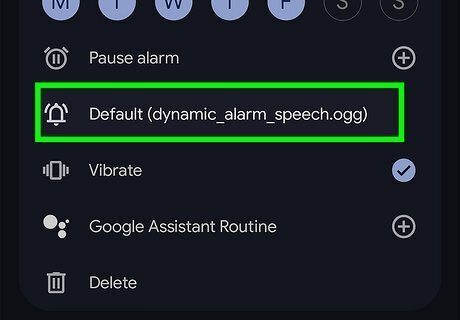
Tap Default. It's the icon of a bell and lists the name of your current sound. This will open a list of all the available alarm sounds you can use. On some versions, this button may be named Ringtone.
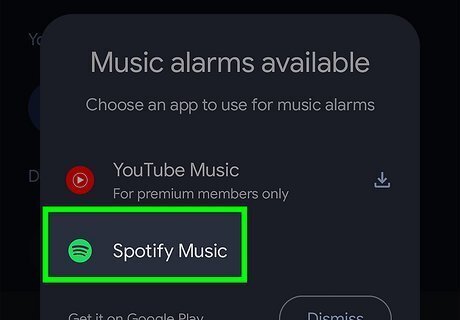
Select the alarm tone you want to use. Find the ringtone you want to hear when your alarm goes off and tap its name on the list. Some devices allow you to select music as your alarm ringtone. In this case, tap the music service you want to use, like YouTube Music or Spotify. You can only use music from Calm, Spotify, Pandora, and YouTube Music. Any music services you're signed into on your phone will appear as options. If you want to add your own ringtone, tap the "+" icon. This way, you can select any sound file and set it as your custom alarm ringtone. Once you select the music or alarm sound, your choice is saved so you can close the app as soon as you're finished without needing to worry about saving first. Make sure the toggle next to the alarm name is on (colored).




















Comments
0 comment