
views
If you own an Apple iPhone or Mac, iCloud is a great platform to store images, videos, and other files that lets users access the same files on multiple Apple devices. The trick is the iCloud account needs to be registered with an Apple ID that users need while setting up an iPhone or Mac. By default, iCloud offers 5GB of free cloud storage, but users can extend the plan by paying a premium. Apple iPhone, iPad, and Macs also have the option to automatically back up photos, so that users do not have to upload files manually every month. To back up photos to iCloud from an iPhone and iPad automatically:
Step 1: Open the Settings app on your iPhone or iPad, running iOS and iPadOS 10.3 or later.
Step 2: At the top, tap on the name and then select iCloud.
Step 3: Look for the ‘Photos’ option on the iCloud page.
Step 4: Select the first option that says ‘iCloud Photo’ to upload photos and video on iCloud automatically.
On the same page, users will get more options such as ‘My Photo Stream’ to upload images from the last 30 days in case users do not want to active automatic backup of all photos and videos. In case your device malfunctions, users can access photos from the iCloud website by logging in with the Apple ID. Meanwhile, here are the steps to backup photos to iCloud from a Mac.
Step 1: Click the Apple icon on the top-left corner of your toolbar and select System Preferences from the drop-down.
Step 2: On a Mac, which is running macOS Catalina 10.15 and above, click the Apple ID placed at the top-right corner of System Preferences.
Step 3: On the Apple ID page, click iCloud in the menu on the left.
Step 4: Next, under the apps using iCloud, tap the box next to Photos.
Read all the Latest News, Breaking News and Assembly Elections Live Updates here.













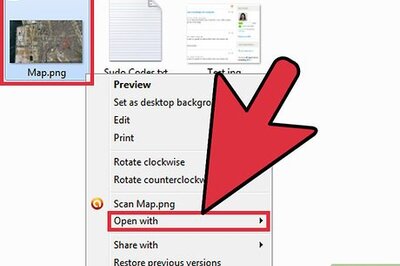



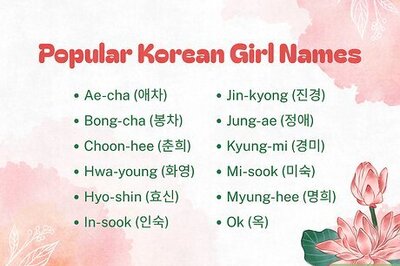
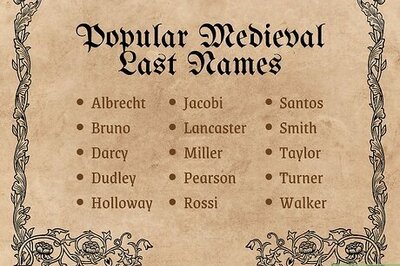
Comments
0 comment