
views
Among the most anticipated feature on every iPhone update is the improved camera. With the latest iPhone 13 models, Apple has brought in a cinematic video feature that allows users to capture high-definition clips. Now, while the feature is great for all the creators out there, it may lead to massive files being stored on your iPhone, making it difficult to share these files. Luckily, there is a feature that lowers the default size of a file. Users can pick a lower resolution in order to reduce the file size of videos that they shot in cinematic video on their iPhone 13 smartphone.
Before we get into compression, let us first see how to record videos in different resolutions, in order to have a rough idea on how much space the said video will take in an iPhone. For this, users need to launch the Settings app > Select Camera > Record Video. Here, users will find a variety of alternatives to choose from as their normal recording size, allowing them to record and save smaller videos.
Sadly, iPhones lack a built-in function that allows users to compress clips if they want to shoot a high resolution video and share it with someone. For compressing files, users will have to rely on a third-party programme. One of the most popular app is Video Compress, and it’s simple to use.
Users can download Video Compress for free on the Apple App Store. The app will allow you to shrink the file size of videos to make them smaller. There are no complicated compression parameters that the user has to deal with in this app. Simply add your video to the app, and it will compress it for you. Here’s how to do it:
Step 1: Download and install Video Compress on from the App Store.
Step 2: Launch the app and choose the cog (settings) icon in the upper-right corner. Then, from the Export File Type menu, choose an output file format. This is the format in which your compressed video will be saved.
Step 3: Return to the main interface, tap the only icon on the screen, and select the movie from your camera roll to compress.
Step 4: You’ll see a slider that allows you to change the compression level for your video. To see the resulting file size, drag this slider. When you’re satisfied with the size, touch the top-right corner symbol.
Step 5: Wait for the programme to compress your video before tapping Save to save it to the camera roll.
Voila! it’s done.
Read all the Latest News , Breaking News and Ukraine-Russia War Live Updates here.













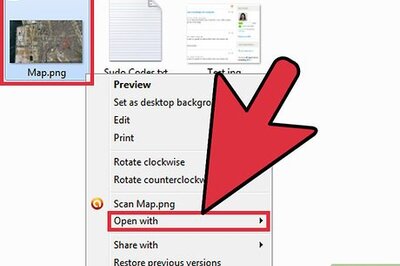


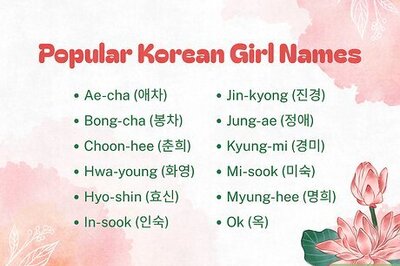

Comments
0 comment