
views
WhatsApp has now become a necessity for most smartphone users. Initially, when WhatsApp was launched, in 2009, it had limited features like sharing texts, videos and pictures. However, now the application allows users to make payments, voice calls, video calls and even operate businesses through it.
With these enormous capabilities, WhatsApp has gained popularity worldwide and has been successful in outshining its competitors.
Currently, WhatsApp enables users to make either a regular account or business account through the WhatsApp Business app. But it must be noted that the Meta-owned application only allows making one account per phone number. However, if you own a dual-SIM Android smartphone then we have a good news for you.
Many Android phone manufacturers allow their users to enable WhatsApp on both numbers in a single smartphone. So, if you want to utilize both your SIMs for WhatsApp then follow these easy steps below.
Step 1 – Most android phones provide features to clone or duplicate a particular app in the smartphone so that more than one account can be made. Makers have given different names to this feature such as Clone Apps in Oppo phones, Twin Apps in Asus, Dual Messenger in Samsung, and Dual Apps in Xiaomi.
Step 2 – Now as the steps for most androids remain the same, you must open the settings on your phone first.
Step 3 – Now search for the clone app or dual app settings depending upon the brand of your android device.
Step 4 – After locating the settings, open the feature and find WhatsApp in the list of options that appear. Most phones give other options as well like Facebook and Instagram.
Step 5 – Select WhatsApp and enable the cloning of the app. You can also name the new version with a different name to easily distinguish between the two.
Step 6 – Now get back to the home screen and you will find two WhatApp icons.
Step 7 – All you have to do is to open the newly created version of WhatsApp and open an account on it with your other number.
Step 8 – Now you are all set to use two WhatsApp accounts on the same android device.
Read all the Latest Tech News here















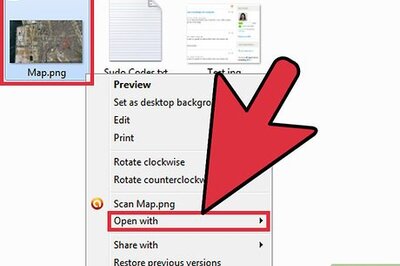


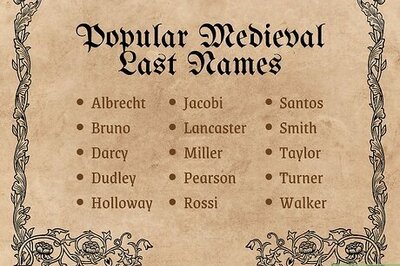
Comments
0 comment