
views
What good is an app that doesn’t do a Dark Mode these days? Facebook Messenger does it, Amazon Kindle app has it and even the next iterations of the iOS and Android operating systems are focusing extensively on the darker side of things. That does make us wonder why the details about the final release of the much-awaited Dark Mode on WhatsApp for Android and iOS devices is still not confirmed. The most popular instant messaging app in the world may be rolling out a stream of updates and new features with very beta and final release over the past few month, but it could just be that it is waiting for the final release of iOS 13 and Android Q to roll out the Dark Mode goodness. However, if you really don’t want to wait, there are workarounds to get Dark Mode working on WhatsApp on your Android phone or iPhone, right away.
If you are using an Android phone, you will need to be running a beta version of Android Q to enable the Dark Mode for WhatsApp. A lot of Android phones can run the latest beta for Android Q, including all the Google Pixel phones, the Xiaomi Mi 9, Huawei Mate 20 Pro, Asus Zenfone 5Z, Essential Phone, LG G8, Nokia 8.1, Oppo Reno and Realme 3 Pro, to name a few. Once you have downloaded the Android Q beta, you can go to Settings -> Display -> Select Theme and choose the Dark option. But that is not all—this is where some geekery may be required. Once you have selected this option, go to Settings -> About Phone and then ta on the Build Number details 7 times. This will enable something known as the Developer Mode. There will be a overlay on the screen that will also tell you when this happens. Now, head to the Developer Options, and select “override force-dark”—this will apply the Dark Mode across all apps on the phone running the Android Q beta, irrespective of whether that app supports the Dark Mode officially or not. As is the case with WhatsApp, at least for the moment.
At this point, it is important to point out that the public beta builds of Android Q do give you a first look at what is incoming for the next version of Android, but will also potentially have performance and stability issues, some features may not work properly and some apps may not be compatible with the software just yet. Try this at your own risk, and this is when we always recommend that you don’t install a beta software on your primary phone.
On iOS 11 and iOS 12, things are a bit simpler. Here, you need to enable the Invert Colors option to give WhatsApp a darker personality. On your iPhone running iOS 11 or iOS 12, go to Settings -> General -> Accessibility. Here, you will see a bunch of options, including Invert Colors, Color Filters, Auto Brightness and Reduce White Point. You need to select the first option, which takes you to a page that has two more options. Here, select Smart Invert. This enables a darker looking theme across every aspect of iOS and the apps installed. And this includes WhatsApp. Not the slickest transition to the darker theme, at least till iOS 13 comes along with its beautiful implementation of the Dark Mode, but should get the job done if you really don’t have the patience.











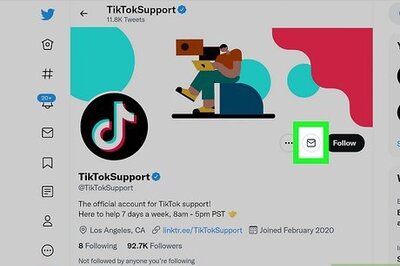


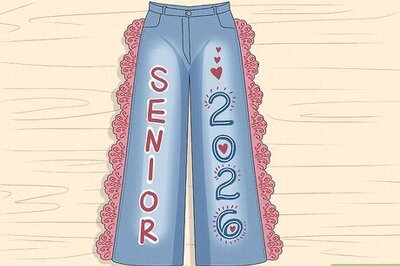

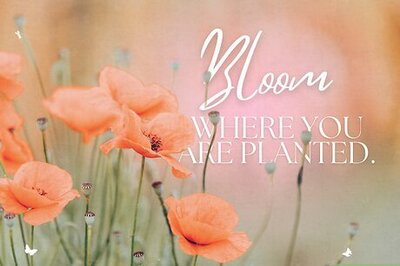
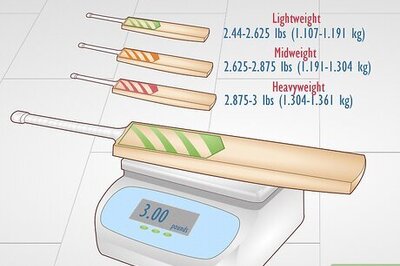
Comments
0 comment