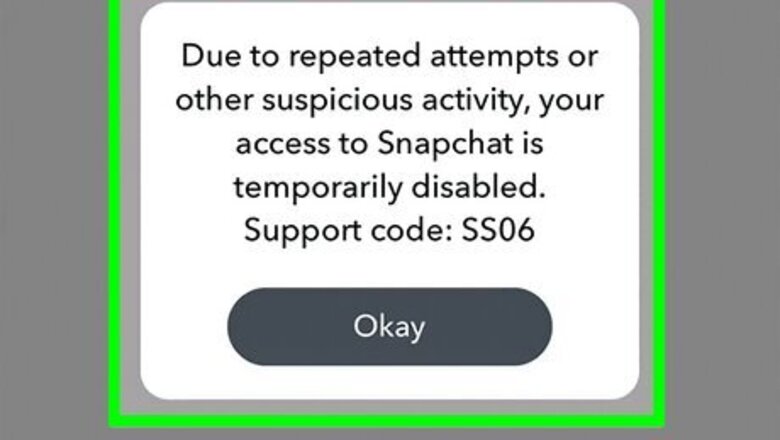
views
What is Support Code SS06 on Snapchat?
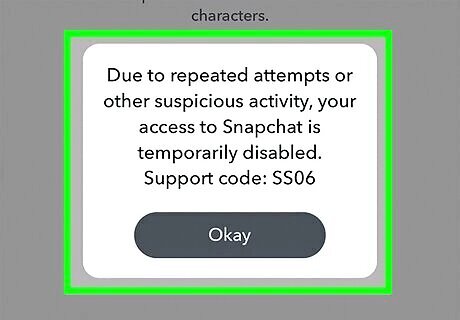
The SS06 error code means your device has been banned by Snapchat. If you repeatedly violated Snapchat's Community Guidelines, Snapchat will ban your device. This means you won't be able to log into your account or create any new ones. Snapchat cannot unban devices banned for abuse or violations. If you need your account data, you can use a computer to download a copy. Since the device has been banned, you can download and use Snapchat on another device. However, you may need to create a new account.
Downloading Your Account Data
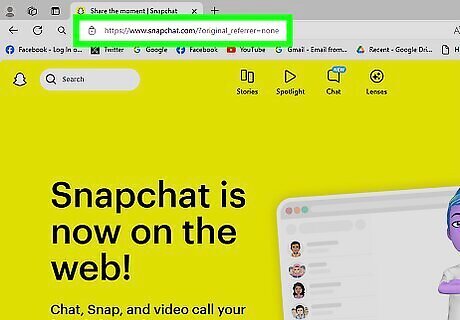
Go to https://web.snapchat.com/ in a web browser. If you aren't already logged in, enter your username and password to do so now.
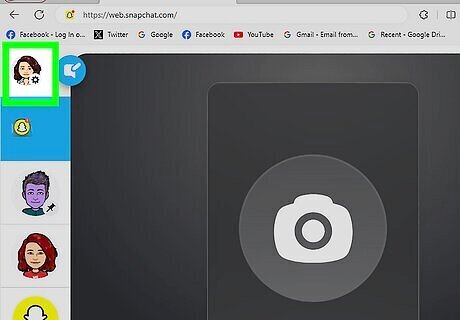
Click your profile picture or Bitmoji. This will be in the top-left corner. A drop-down menu will open.
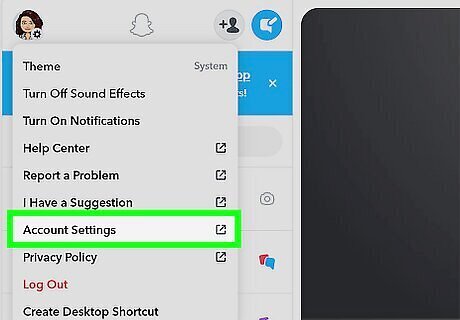
Click Account Settings. A new page will open.
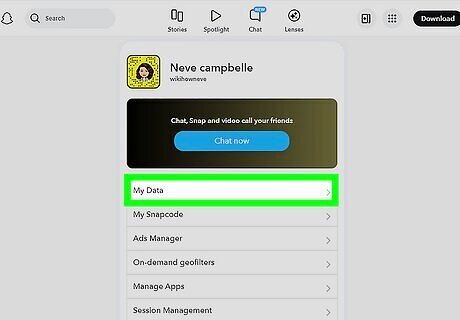
Click My Data. You can find this below the Chat now tile.
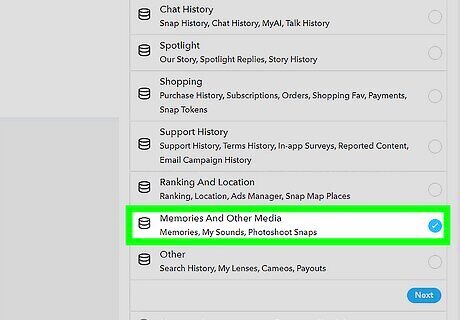
Check all the data you want to download. This includes your login history, profiles, Snap history, Memories, and more. If there's already a checkmark next to the data you want, skip this step.
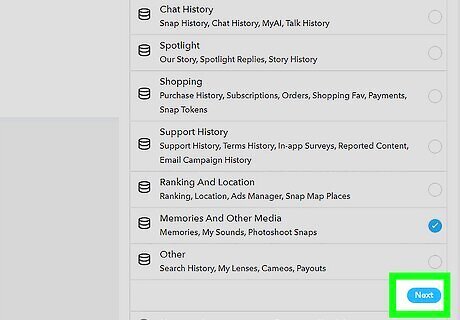
Click Next. This is the blue button at the bottom-right corner.
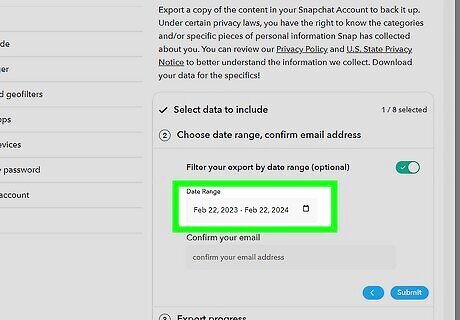
Select a date range. Use the drop-down menu to specify a start and end date for the data you want to save.
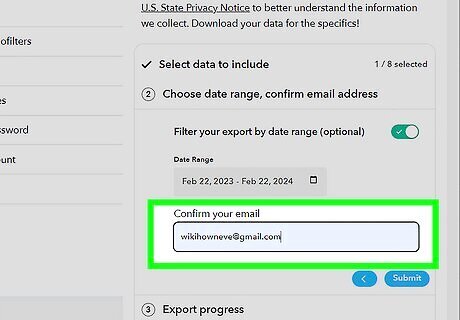
Confirm your email address. This is how you'll get a copy of your data. Make sure it's correct.
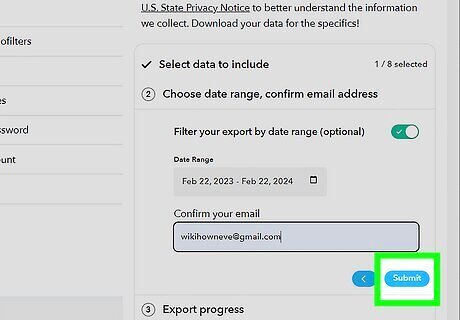
Click Submit. This is the blue button.
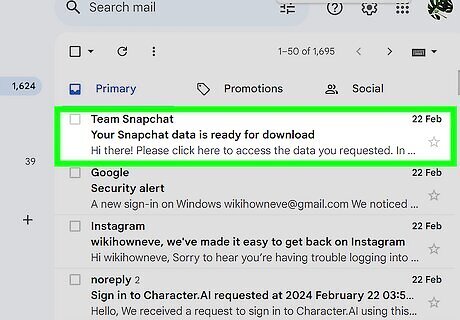
Click the download link in your email. This may take a few moments to arrive.
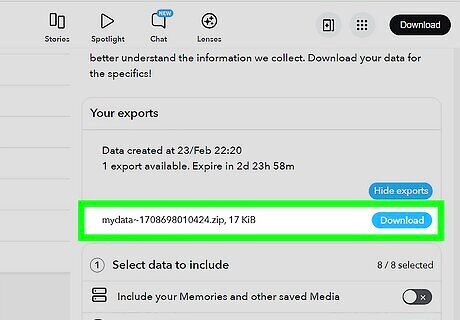
Select See exports and Download. This will export your data. The file will be downloaded in a .ZIP file.
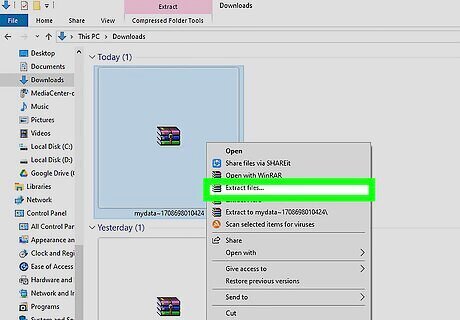
Unzip the file. You'll see your data in the unzipped folder. On Windows, double-click the file and select Extract All. Select a save location, and click Extract. On Mac, double-click the file.
















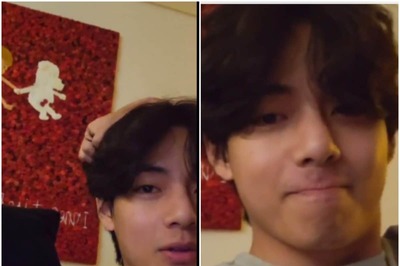


Comments
0 comment