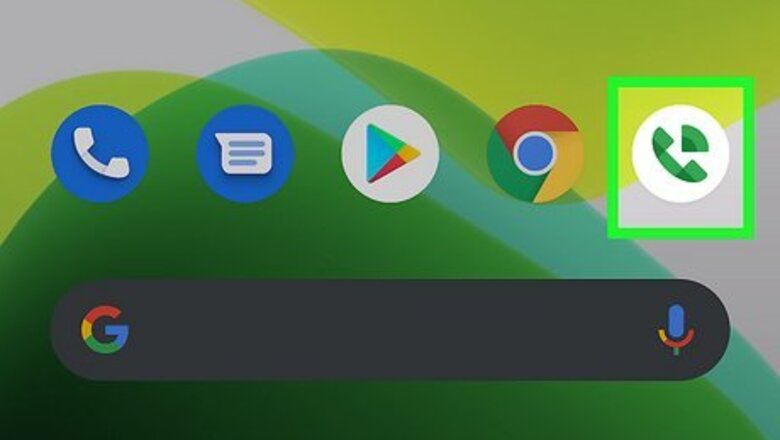
views
- If you're using the mobile app, open it and tap the phone receiver icon to see all your recent Google Voice history.
- If you're using a browser, go to the Google Voice website and click "Calls" to see all your recent Google Voice history.
- You can also search for certain messages using someone's name, phone number, email, or a date.
Using the Mobile App
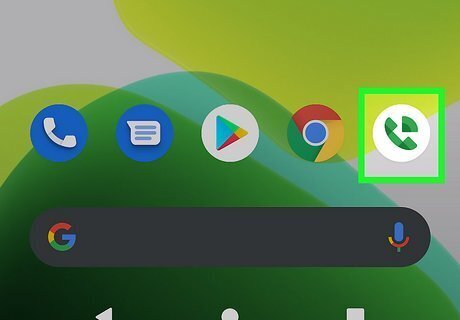
Open Google Voice. This app icon looks like a telephone receiver and a Wi-Fi icon. You can find it on one of your home screens, in the app drawer, or by searching. If you don't have the mobile app, you can get it for free from the Google Play Store or App Store. Sign in if you're prompted. If you have a single Google account, you won't be asked to sign in.
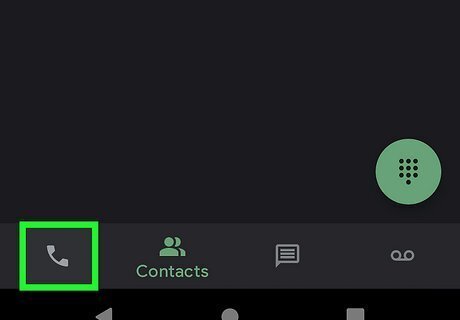
Tap the phone receiver icon. You'll see this tab along the bottom of your screen and will say "Calls" when the tab is active.
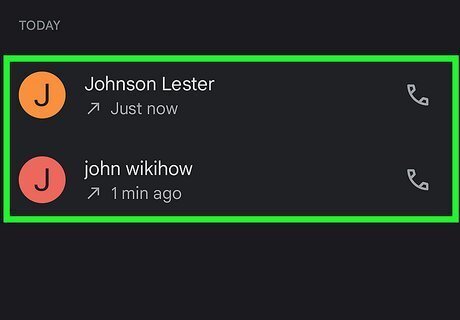
Tap a call to see more information. You can opt to return their call or send them a text message. You can also tap the three-dot menu icon and copy, block, add to contacts, mark as spam, archive, and delete that number.
Using a Computer
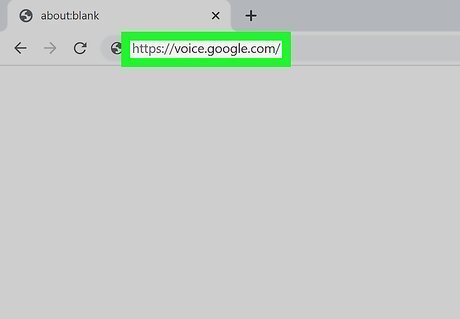
Go to https://voice.google.com and sign in. Use the Google account information to log in that has the phone records that you want to search since different Google accounts can have different phone numbers.
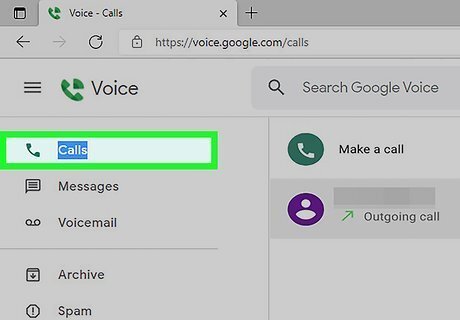
Click the phone receiver icon. It's to the far left of the window. If you can't see it, tap the three-line menu icon in the top left corner, then tap Calls.
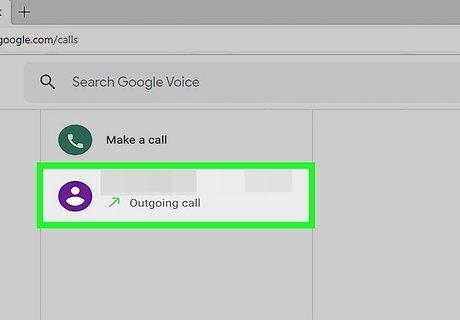
Click a call to see more information. In the center panel, you'll see a list of everyone you've called, has called you, or has left a message on your voice mail.

















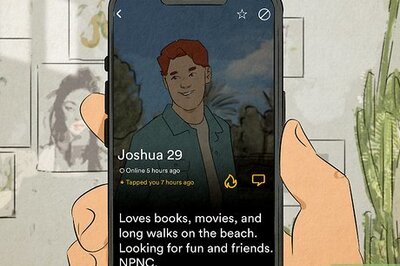
Comments
0 comment