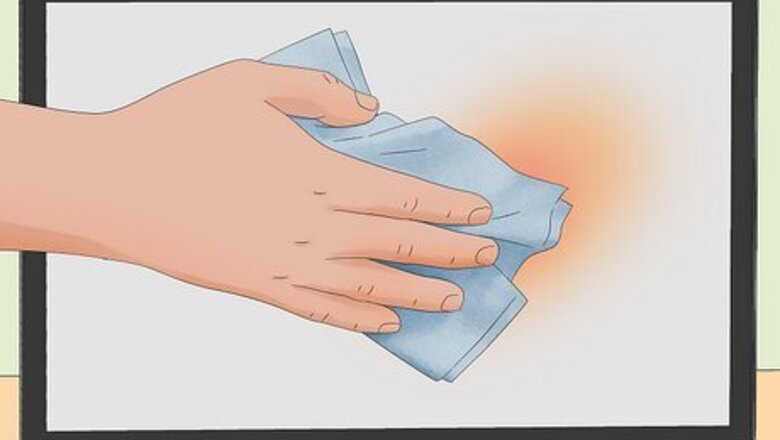
views
Clean Your Screen
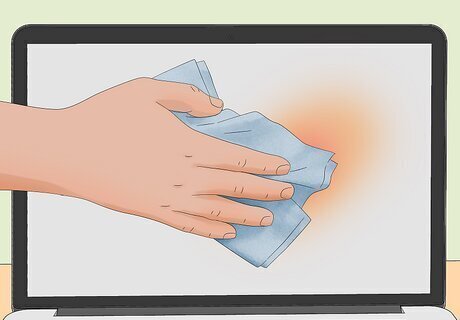
Clean the screen to determine if the orange spot is dirt or grime. Unplug your laptop and turn it off, then wipe the screen down with a lint-free cloth. You can dampen the cloth with water or a cleaner specifically made for computer screens. Once the screen is clean, turn your MacBook back on. If the orange spot is still there or reappears, continue to the rest of the steps in this guide.
Start a Mac Diagnostic Session
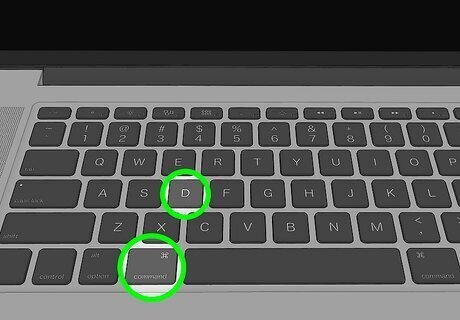
Run some diagnostic tests. If you have a MacBook with Apple silicon, there are two diagnostic tests you can run to determine the cause of the orange spot: The Mac Resource Inspector (MRI) diagnostic suite and the Display Anomalies diagnostic suite. Intel MacBooks are not supported with these diagnostic tools. You also must be on macOS Sonoma 14.1 or later. Put your laptop in diagnostics mode. Press and hold the power button/Touch ID until you see "Loading startup options…". When the startup options appear, press and hold Cmd + D to enter diagnostics mode, and follow the on-screen instructions to enter diagnostics mode. To run the tests, go to Apple's self-service diagnostic website. Click the blue Continue button, then click Mac. Enter your MacBook's serial number (located in the lower-left corner of the diagnostics screen) and click Start Session. Click I agree on your MacBook, then select the Mac Resource Inspector (MRI) and Display Anomalies tests. Follow the on-screen guide to complete these diagnostic tests. If these tests cannot fix the orange spot, or if they tell you something needs to be repaired, continue to the last part of this guide.
Replace the Display

Replace the display on your MacBook. While there is a chance other issues could be causing the orange spot on your screen, it's most likely due to a defective display. There are three ways to repair the screen on your MacBook, which are detailed below: Bring it to Apple. If you still have a warranty on your MacBook, this is the best method, as the repair will likely be covered. Contact Apple to make a service appointment, or bring your computer to the Genius Bar. If you're not under warranty anymore, you can still go to Apple, but you'll have to pay out of pocket. Contact a third-party repair service. Many independent repair providers fix MacBook displays. To find an Apple-approved repair service in your area, go to Apple's Repair Provider Search. Using an independent repair provider will void any active warranty on your laptop, but the repair service may offer you their own warranty. Replace the screen yourself. If you're experienced with repairing computers, you can replace the display yourself. Go to Apple's Self Service Repair page to find the parts you need, and use this wikiHow article to learn how to replace a laptop screen yourself. Note that repairing the screen yourself will void any active warranty left on your laptop.















Comments
0 comment