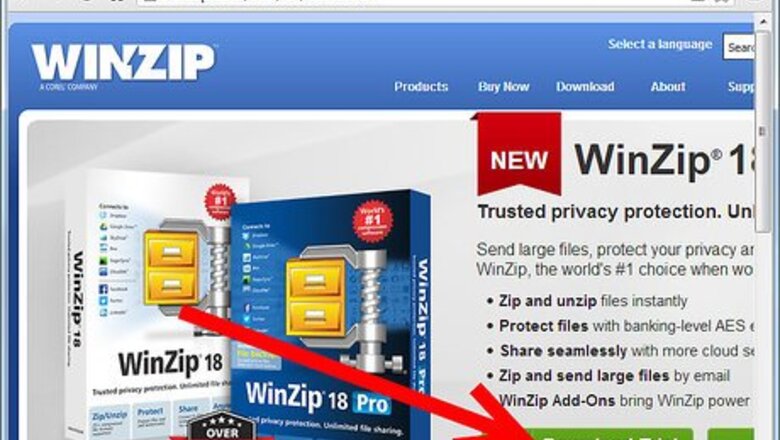
views
Steps
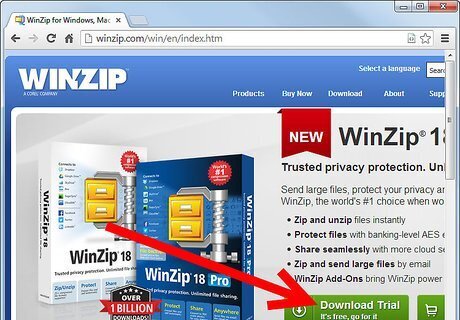
Download the WinZip utility from the official WinZip website and install it on your computer.
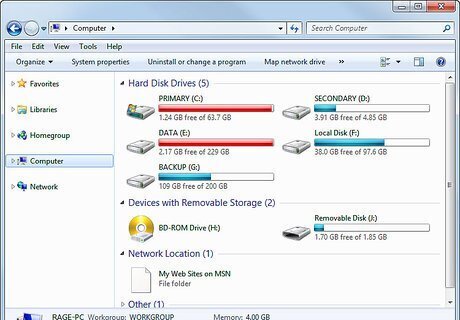
Go to "My Computer" from the Start menu to open Windows Explorer.
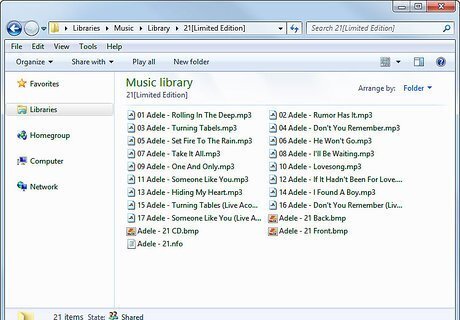
Browse to the folder containing the MP3 file that you want to zip.
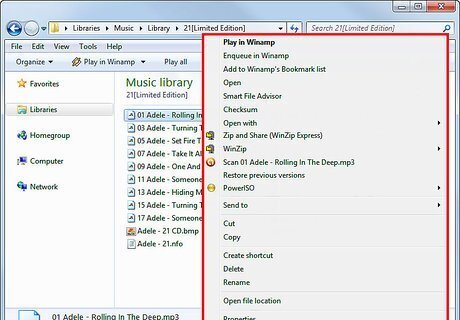
Right-click on the MP3 file's name.
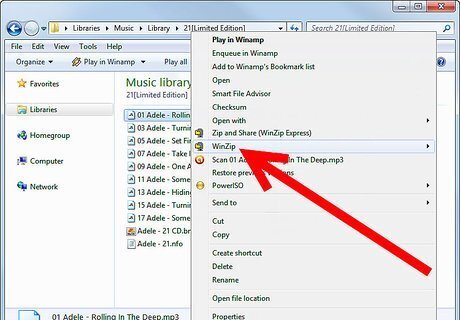
Mouse-over "Zip Program" or "Send to" in the pop-up menu (you should see 1 of the 2 options depending on which version of Windows you are using).
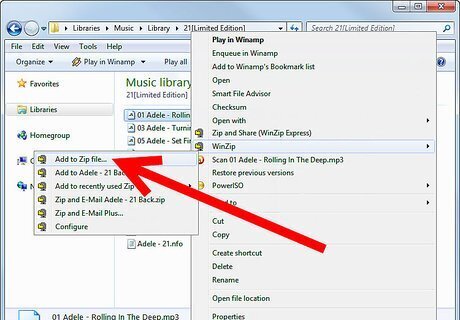
Click on "Add to Zip file." The MP3 will be zipped and the new zipped file will be added in the same folder containing the original MP3.
Compressing Through WinZip
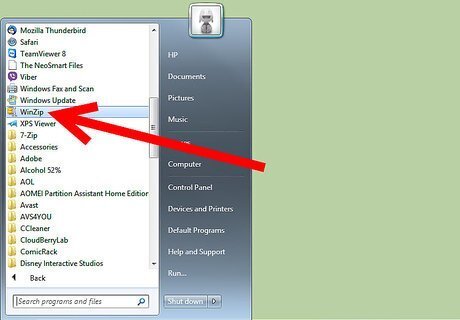
Run the WinZip utility by selecting it from the Programs list in the Start menu.
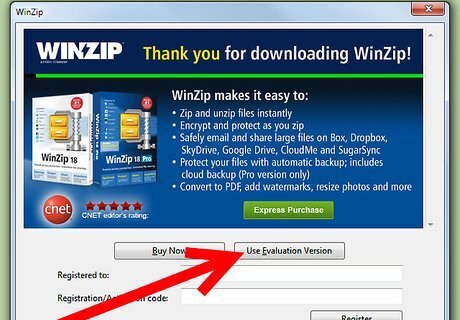
Agree to the terms and conditions if prompted to do so at startup.
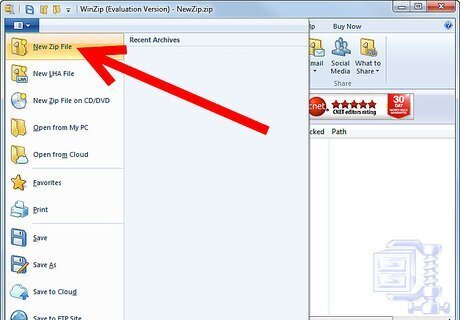
Press the "New" button in the top-left corner. This will pop up the "New Archive" window.
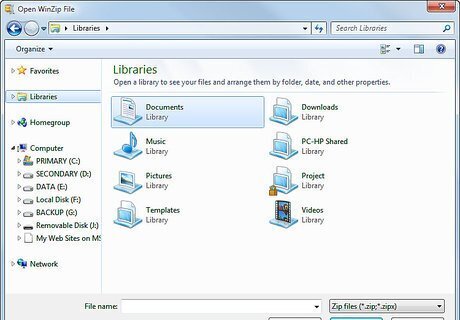
Use the file browser box to select the folder where you want to store the zipped file.
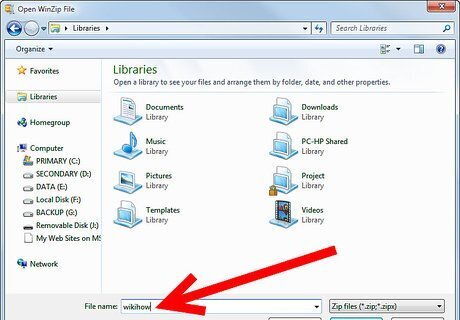
Type the name you want to give to the new file in the "File Name" textbox.
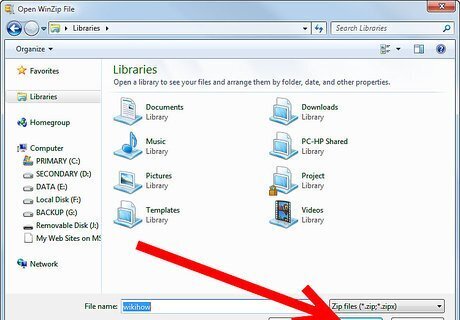
Press the "OK" button. The "Add" window will appear automatically.
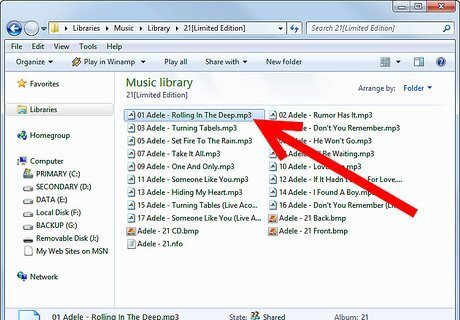
Select the MP3 file that you want to compress. You can go to the file and select it using the file browser.
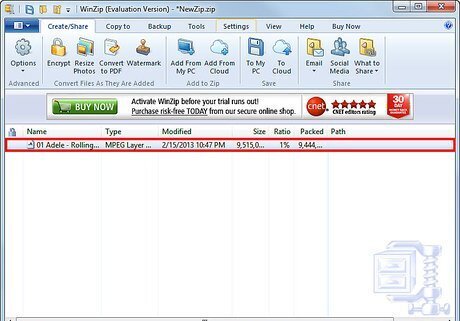
Press the "Add" button. The MP3 file that you had selected will be zipped and the new zipped file will be saved in the folder that you had assigned in the New Archive window.
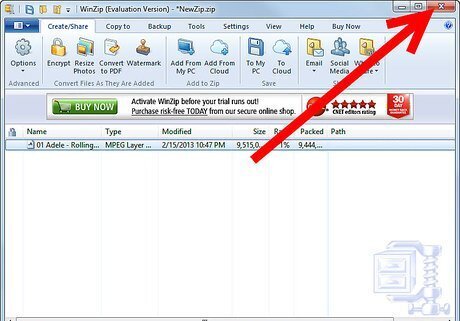
Close WinZip after you are done using it by clicking on the cross sign in the top-right corner.













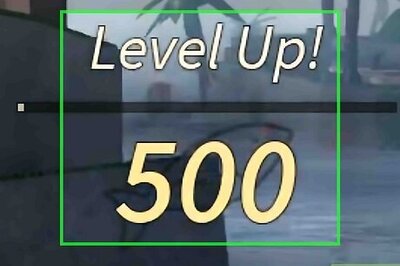




Comments
0 comment