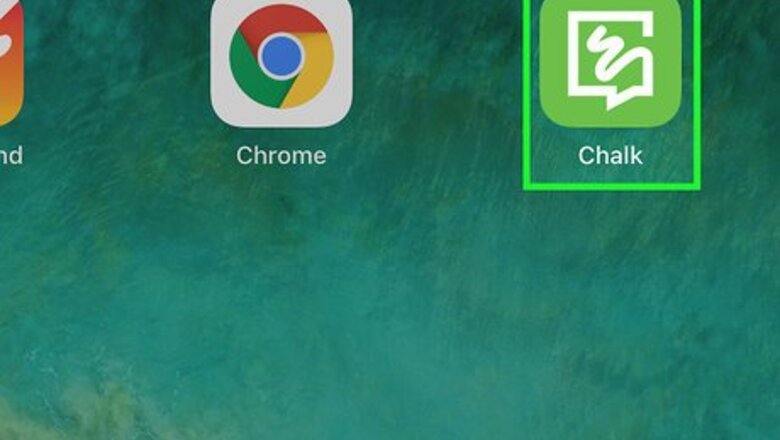
views
Creating an Account
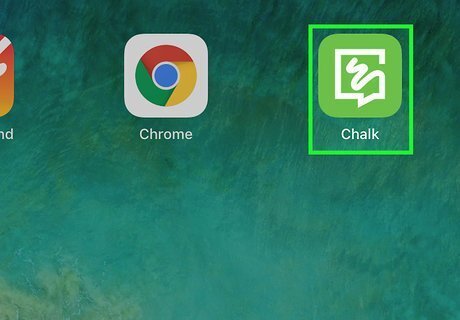
Open Chalk on your iPhone or iPad. Look for a green and white chat bubble icon with a squiggly line. If it's installed, you'll usually find it on one of the home screens. If you haven't installed Chalk, open the App Store iPhone App Store Icon, tap Search, and then search for vuforia chalk. Tap GET next to the app in the search results, then follow the on-screen instructions to install it.
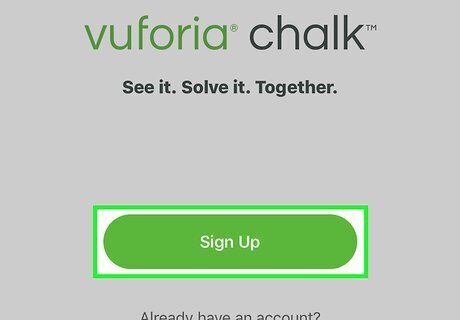
Tap Sign Up. This takes you to the new account creation screen. If you already have a Vuforia Chalk account, tap Log In, and then follow the on-screen instructions to log in.
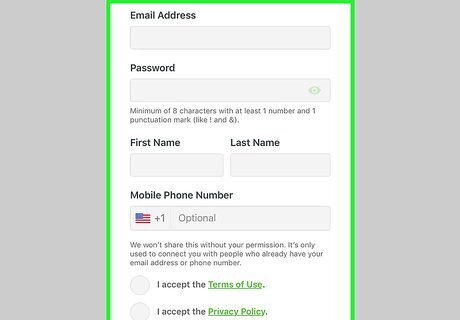
Enter your personal details and tap Continue. In a few moments, you'll receive an SMS message from Vuforia that contains a verification code.
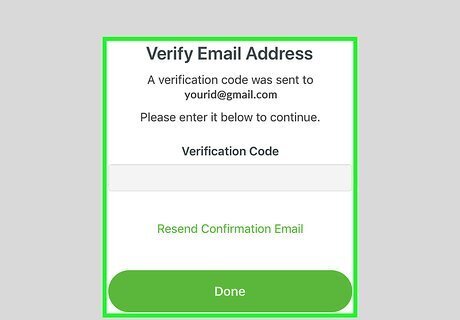
Type the verification code and tap Done. Your account is now active.
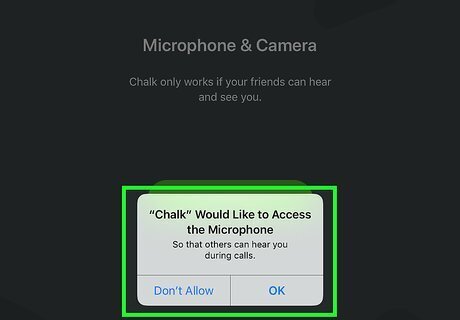
Follow the on-screen instructions to give Chalk the necessary permissions. Vuforia needs access to your camera, microphone, and contacts to work properly.
Adding Contacts
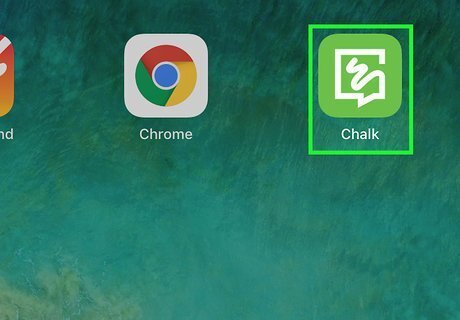
Open Chalk on your iPhone or iPad. Look for a green and white chat bubble icon with a squiggly line. You'll usually find it on the home screen. If you're using a business account through your employer, you won't be able to add contacts unless you're a company administrator.
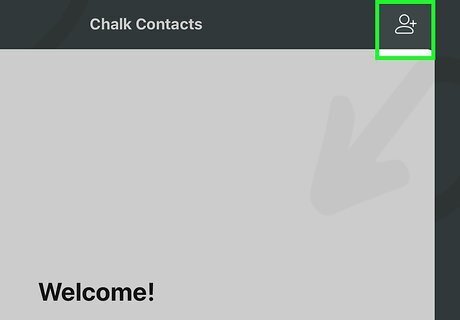
Tap the ″new contact″ button. It's the outline of a person with a ″+″ at the top-right corner of the screen.
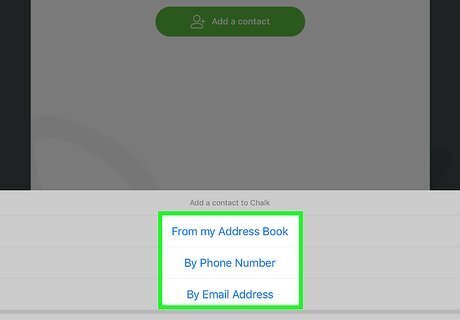
Select a contact type. You can select contacts from your iPhone or iPad's address book, or create new contacts by entering a phone number or email address.
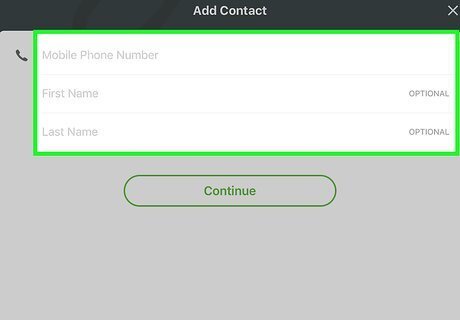
Select or create a contact. Type the phone number or email address the person you want to add, then type their name into the provided fields. If you're selecting a contact from your address book, tap the contact's name to add them. If your new contact is not yet signed up with Vuforia Chalk, you'll be asked to send them an invite. Once the person downloads the app, you'll be able to add them.
Working Together
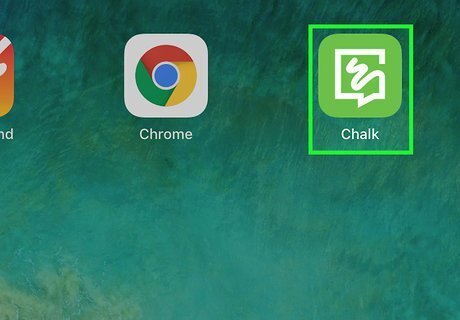
Open Chalk. You'll usually find it on the home screen. Look for the green and white chat bubble icon with a squiggle inside.
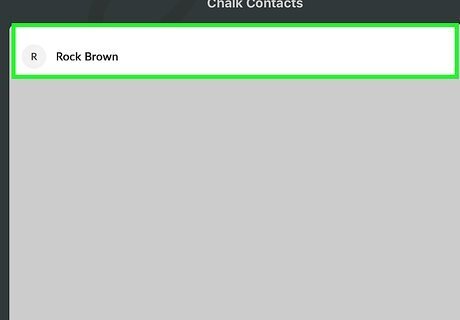
Tap a contact. If you're expecting the person to call you, there's no need to select their name. Just wait for the call to come in.
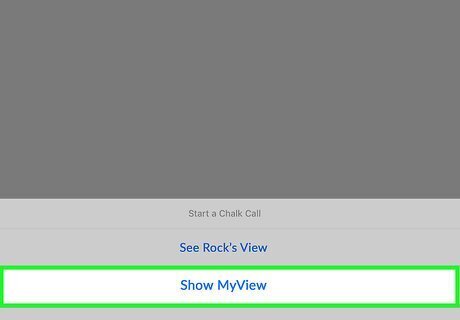
Tap Show my view to share your own view. If you won't be sharing your view, just tap the Call option to place the call. Only one person can share their view at a time. Both parties will see the same view.
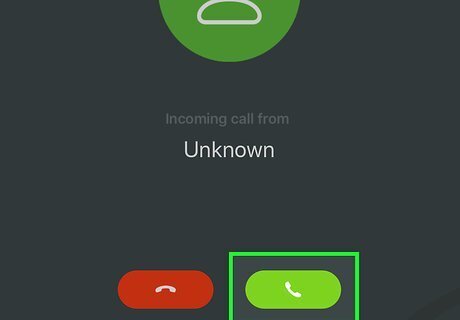
Accept the call. The person receiving the call can tap the Accept option when it appears. When the person sharing their view connects to the call, they'll need to select the option on the screen to begin sharing.
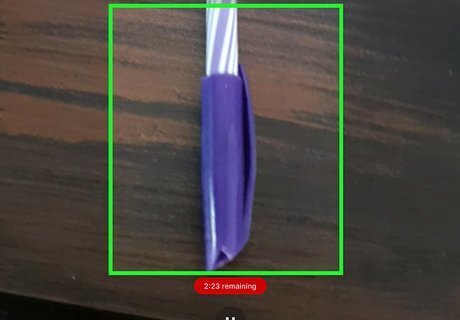
Hold the iPhone or iPad so that the camera faces a specific location. Anything that comes into the camera's view will appear on the other person's screen. For example, if you need help using your remote control, point the camera so that the remote control is in view.
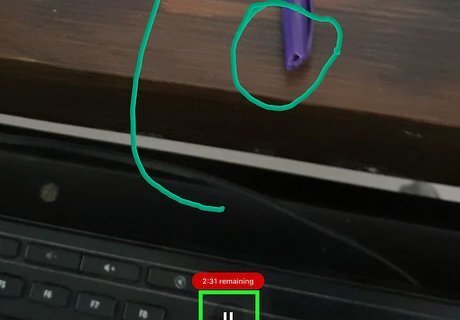
Tap the pause button to freeze the view. This is optional, but can be helpful if someone needs to make markings on a particular view. For example, if the person sharing their view is pointing the camera at the engine of a car, the helper can tap the pause button when the camera shows a specific area of the engine. This allows the helper to make markings on that area no matter where the sharer moves the camera. Tap the pause button again to return to the live view.
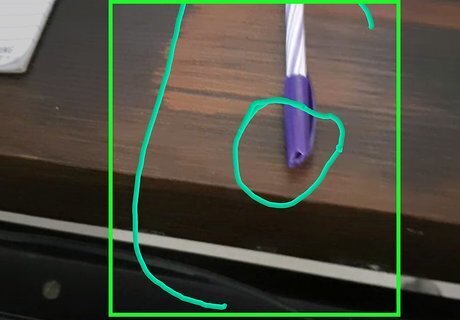
Drag your finger (or your Apple Pencil) on the screen to draw. You can circle, outline, or cross out specific areas in any type of view. The marks drawn remain over the objects on which they were drawn, even if the sharer moves the camera to another angle. Both people connected to the call can draw on the same view. Your drawings will appear in different colors to keep things organized. To undo the last marking, tap the curved arrow at the bottom-right corner of the screen.
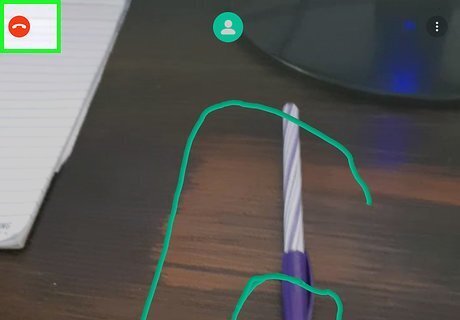
Tap the phone receiver icon to disconnect. You'll find it at the top of the screen. This ends the call.












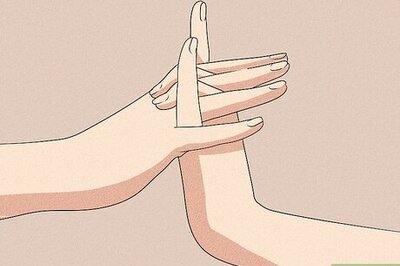
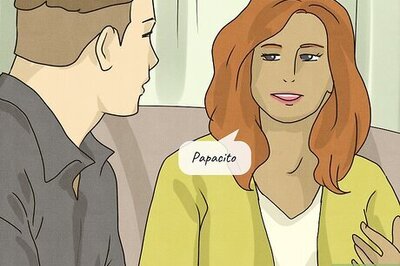

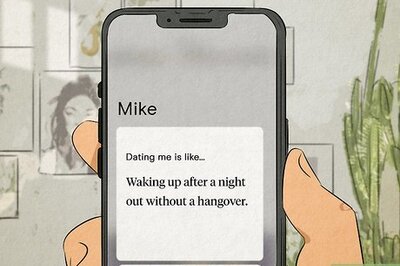

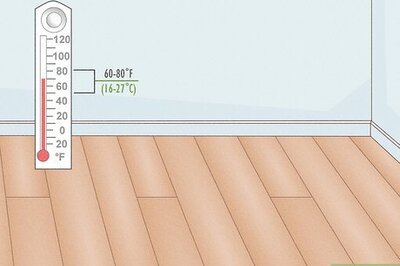

Comments
0 comment