
views
General Swype Maneuvers

Learn all the words that you'll need to spell in the text box. If you yourself can't spell the word correctly, how can the iPhone device learn what you are trying to say correctly to it, in turn?
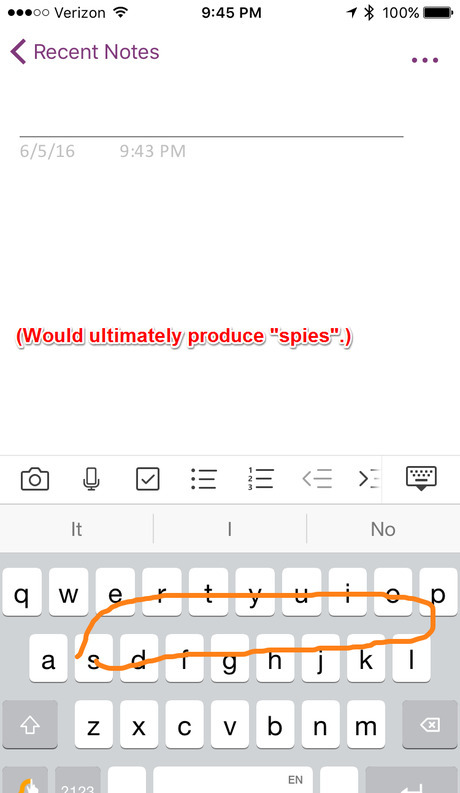
Use a solid motion when moving from one letter to the next. Since you do this when writing the word with a pen, Swype thought about it and you must do this same thing when writing a word from the keyboard. Don't just tap each letter like you would have with the standard integrated iPhone keyboard.
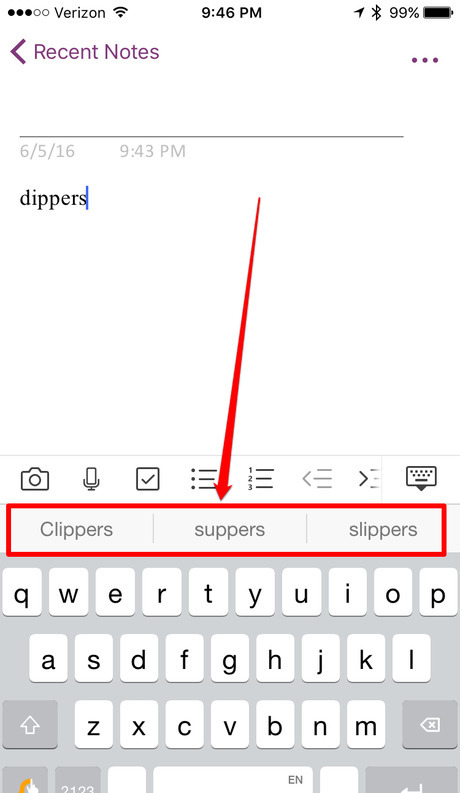
Realize that you may make corrections to the words as you Swype from one letter to the next. However, don't make unnecessary corrections unless the keyboard is so far off on what you were trying to say than it would be best to begin over again with that word. (Hence, although each scenario is different, if you are trying to type dippers but the keyboard keeps wanting to place another word in it's place, you may want to correct the word by replacing portions of the word by letters, or tap the word from the predictive text bar above the keyboard since most-often this word will be in this bar since "dippers" isn't normally a commonly-used word, but there are others that are more commonly typed in the former word's place, instead.)
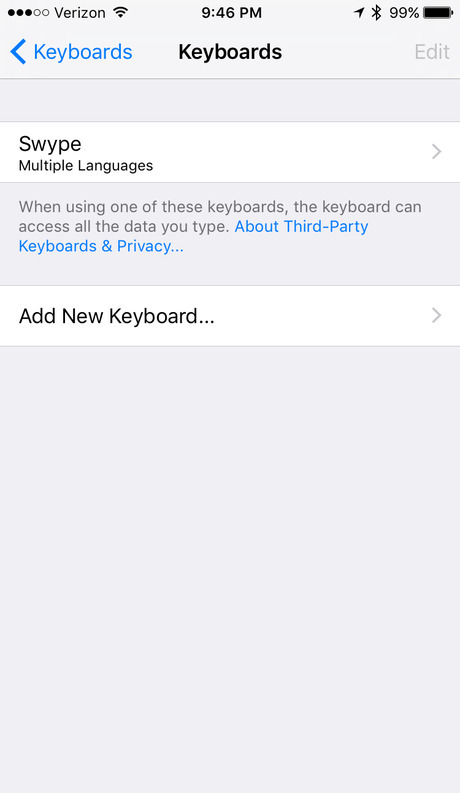
Download, install and activate the Swype keyboard. With just a few steps, it's easy to get this keyboard activated and ready for use. If you intend to be able to add the degree symbol, make sure that the English standard keyboard is still available (as you'll later learn). However, if you don't intend to use it...ever...leave the English keyboard off.
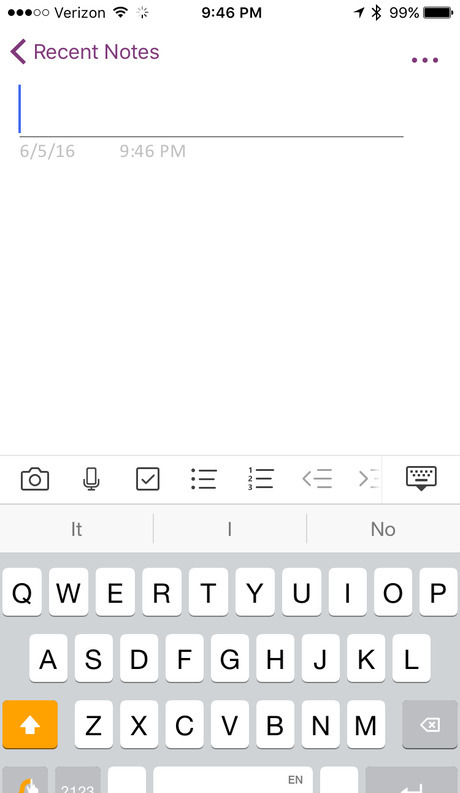
Make sure that you've selected a box that can contain text and not some other type of entry box that requests other type of data from data collection. Otherwise, the iPhone won't open to it's Swype keyboard, but will open to whatever entry method it requires for that type of entry box. Realize that Swype isn't set up to work with the text-based password field. The iPhone will switch back to it's standard keyboard instead in these cases, just because of the way this third-party keyboard works and the way Apple designed third-party keyboards to run. (Swype stores your "conversation" in its internal memory of what it learns through your actions on it's keyboard screen including words you added to it's custom dictionary. In addition, it recognizes that people don't want their passwords stored on the device, even if you told their device that it was okay to store your password.)
Known Words
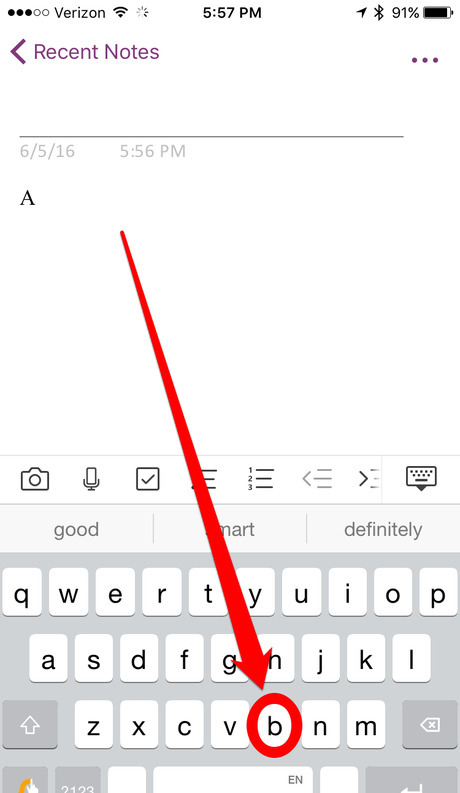
Locate the first letter that you'd like to start the word with. Place your finger on that letter.
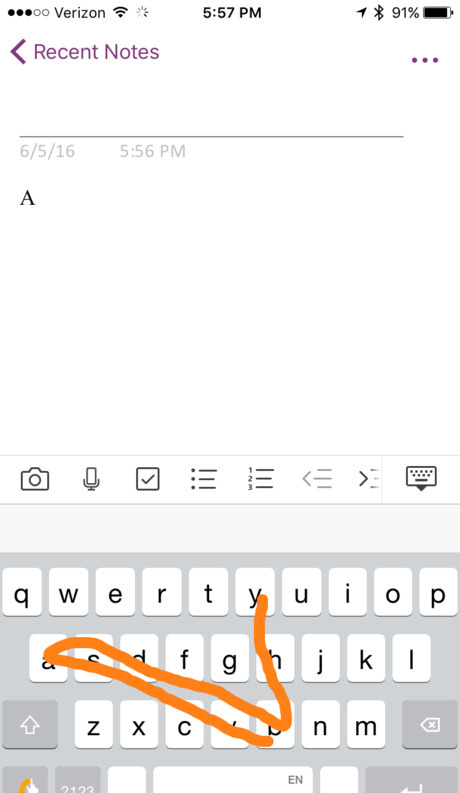
Draw a straight line through all subsequent letters without stopping. If and when you need to vary the line (such as when the letters duplicate next to each letter) follow along in this article as these differences are described below. The line you draw doesn't have to be perfectly straight for the keyboard to understand, but the lines must touch within each letter of the key without overshooting the letter for the keyboard to understand and be correct. Unlike the Swype for Android keyboard, the Swype for iPhone keyboard won't try to interpret and display the intended interpretation in real-time, but is storing it's potential interpretation behind the scenes until you finish your Swype pattern.
Release your finger from the keyboard once the word is complete. Wait for the screen to update and the word to be shown to you.
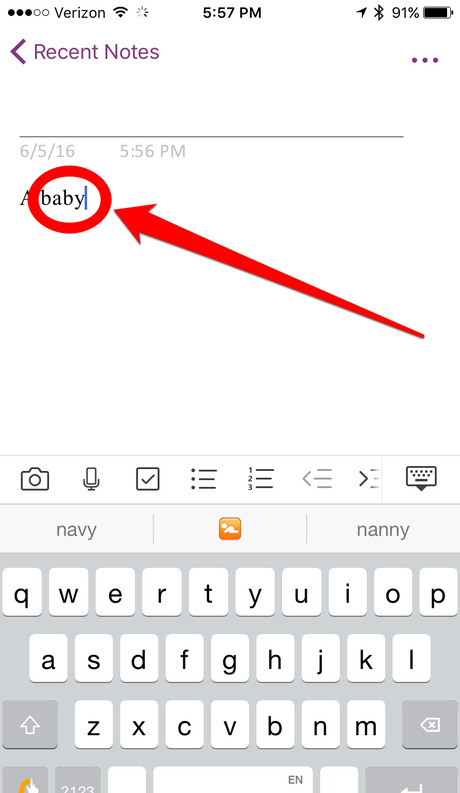
Double check the word. This keyboard sometimes has problems putting the correct word up if the OS was updated and the keyboard app hasn't been updated, and the words it puts up will look awful awkward. If it is incorrect, look at the predictive-text bar above the keyboard for the corrected word, or other words that could have been those you tried to Swype into. You will only get three possible words, but sometimes three is all the cases you'll ever need.
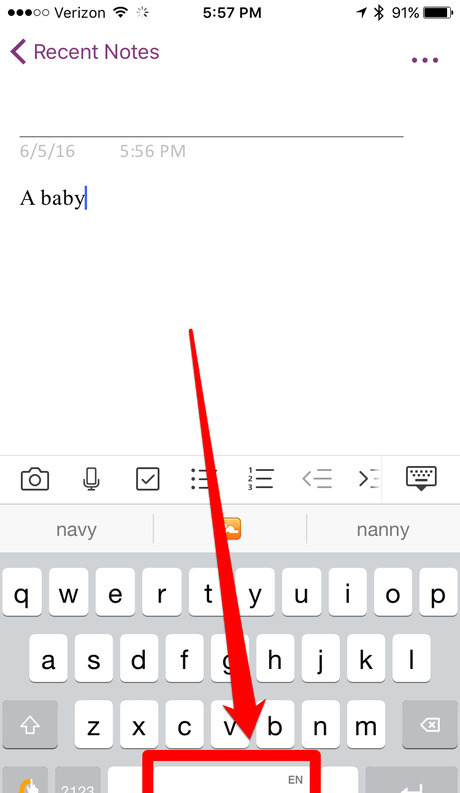
Tap the spacebar on the Swype keyboard to advance to the next word and continue Swyping with the next word or begin your next word and the keyboard will recognize you aren't continuing on the same word (if it can recognize both words signed are different words).
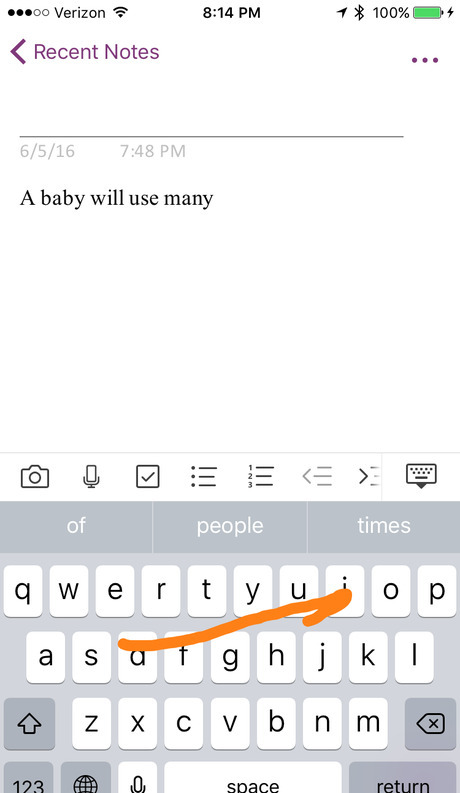
Use the Swype keyboard method above up to and including the first half of the word with the consecutively repeated-lettered letter.
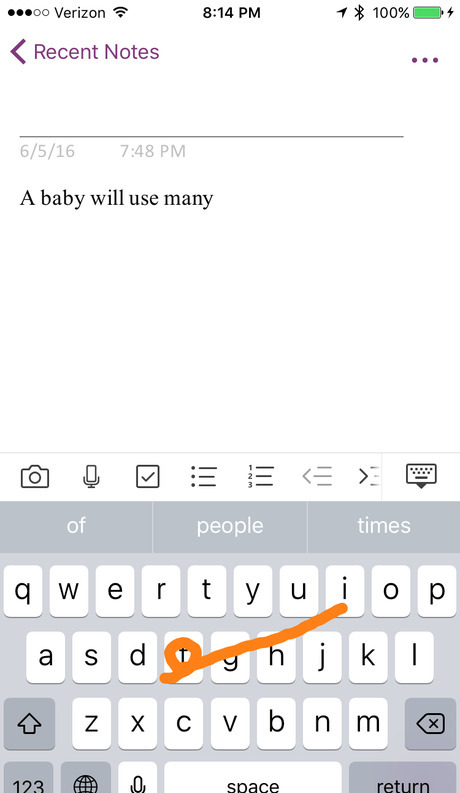
Make a tiny loop on top of the same-lettered key that will become repetitive. However, don't let the loop lap overtop of any other letter on the keyboard drop or continue above any other key on the keyboard. Keep the circle looped on the one letter only.
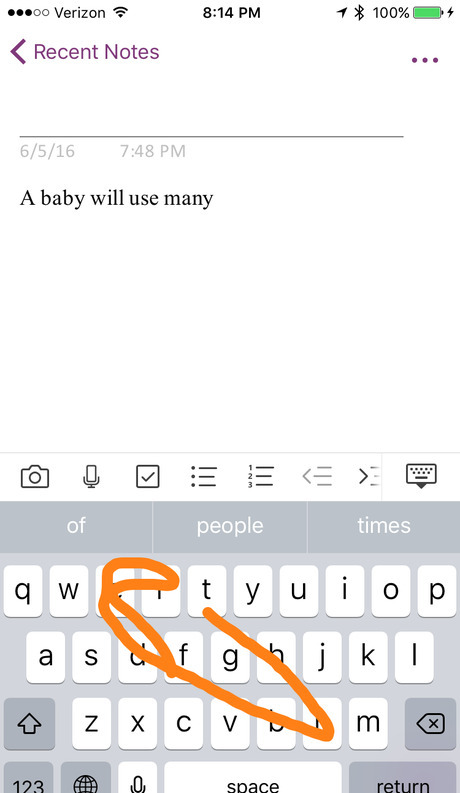
Drop the line back down to a single line as you Swype the rest of the word into the device.
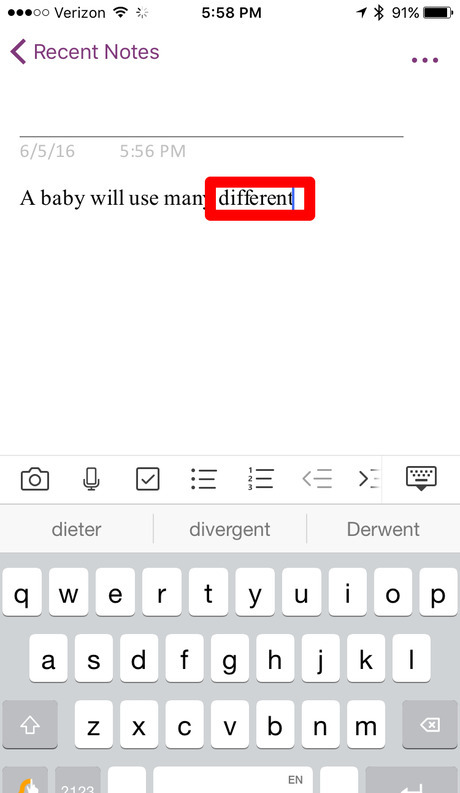
Release your finger from the keyboard once the word is complete, then continue Swyping other words. Wait for the screen to update and the word to be shown to you.
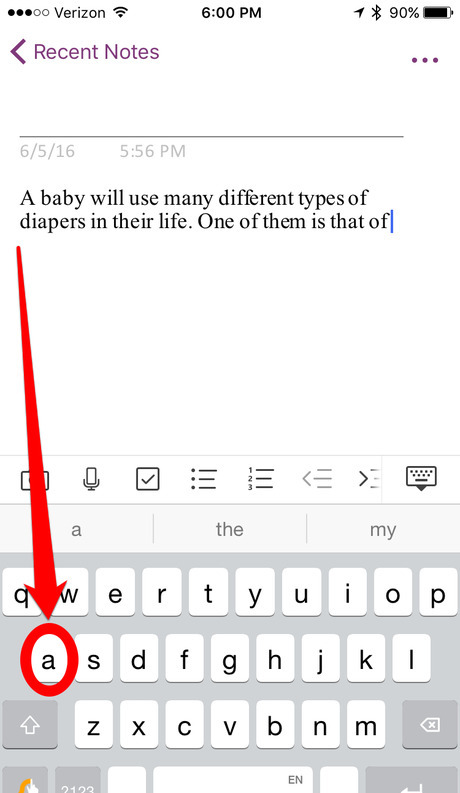
Type the letter with the Swype keyboard. Whether it's "a"(inside a sentence) or "I", the capitalization won't matter as you can let the keyboard change it's case by itself to meet most often used usages. Allow the keyboard to auto-correct the word "I" if you intentionally misspell it (if you keep it lowercase, it'll fix your entry, and therefore you'll become a little faster on this keyboard).
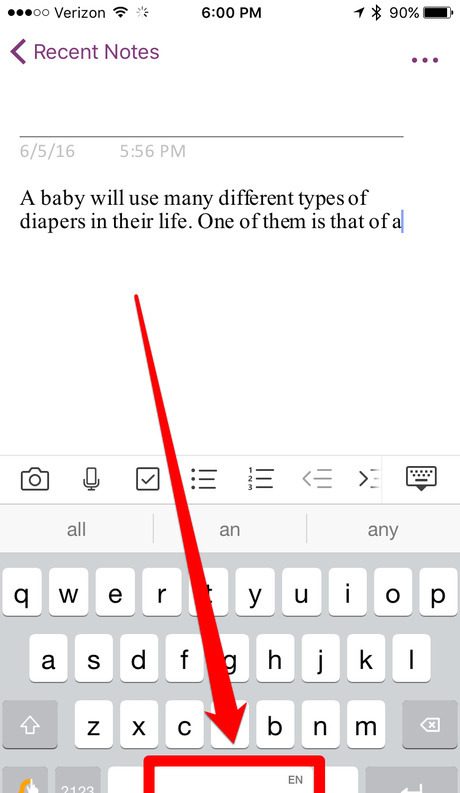
Tap the spacebar on the Swype keyboard to advance to the next word.
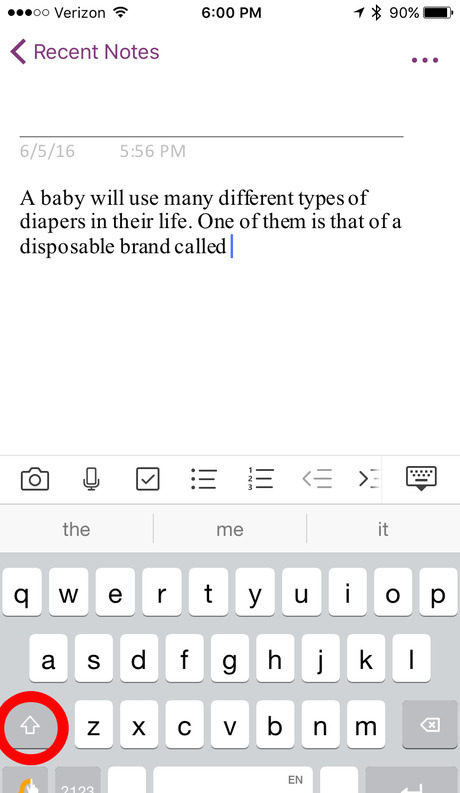
Tap the Shift key in one single tap. Unlike the Swype keyboard for Android, you can't Swype from the Shift key to the first letter or use most of the methods that are described in the Android keyboard method for Swype. For words where the capital doesn't begin at the direct beginning of the word (e.g. "iPhone"), you'll have to type it in as if it was a new word or let it correct for words that are already pre-existing in it's dictionary.
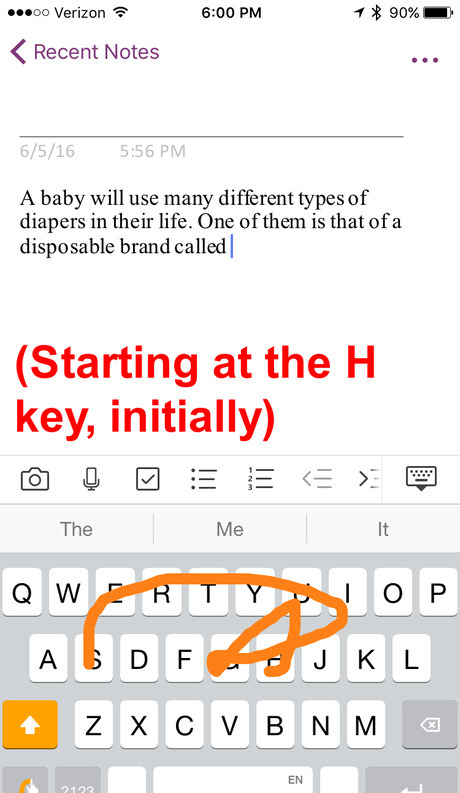
Swype from letter to letter as you learned earlier. Either draw the line or tap the letters to get this to write out the word. Swype the word from the first letter to the last, not worrying too much about the letters and their cases, as the first letter will be capitalized. Swype through the remainder of the letters as if you were typing the remainder of the Swyped word.
Unknown Words
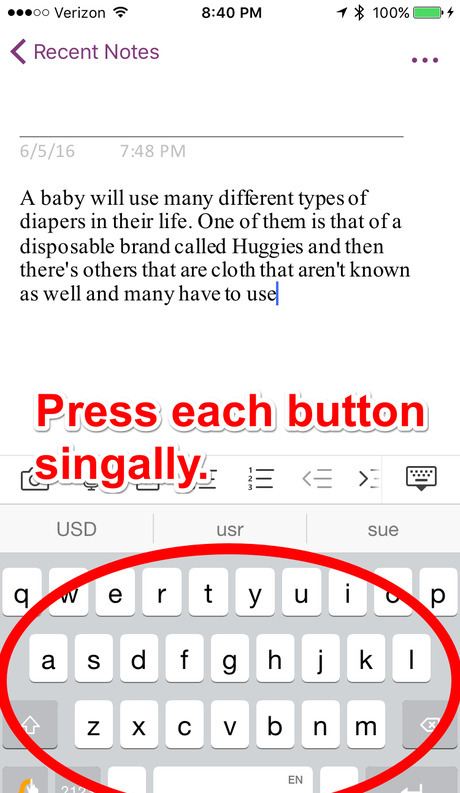
Type the word letter for letter on the Swype keyboard as if you are using the standard Apple keyboard. Use the same single character tapping method of letters to tap your words in as the method used with the integrated one just performed on this keyboard instead. Tap the letters at a moderate pace, but try to not make any mistakes in the meantime. If after typing your word letter-for-letter, the word you newly-typed doesn't display in the persistence search bar, enter a space using the Spacebar of the keyboard, as doing so will trigger the addition of words feature on your Swype keyboard.
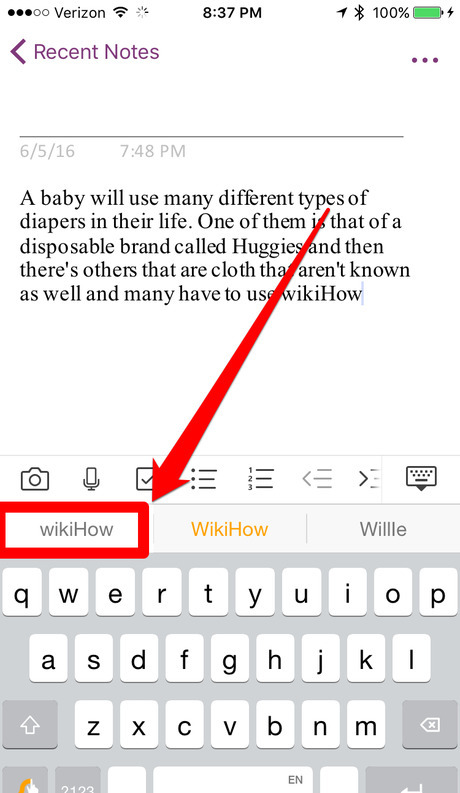
Look for and tap the correct word after you type it in. Most often, the word you type in, will be the left-most option in the grey bar slightly above the keyboard. This keyboard relies on predictive text to the maximum extent, so that bar will always be present.
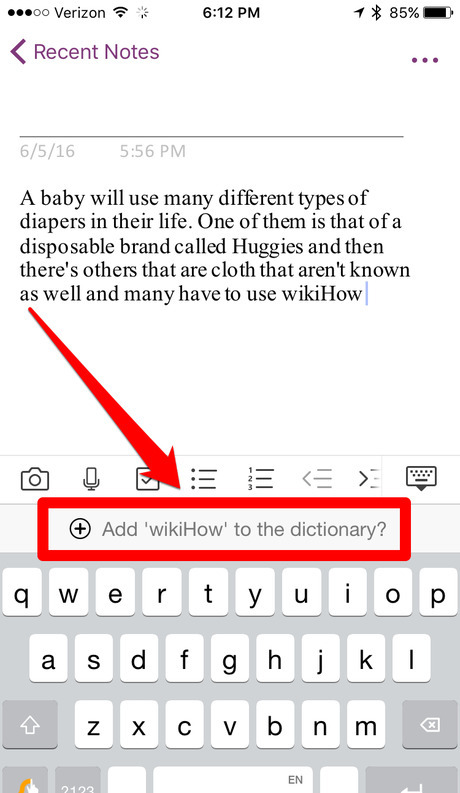
Look for and tap on the predictive text bar to change to a line that says something like "Add (x/any new word it doesn't recognize) to dictionary". Not only will it add the word to the dictionary, it'll keep the word where you typed it until you next delete it from the document page you typed it on.
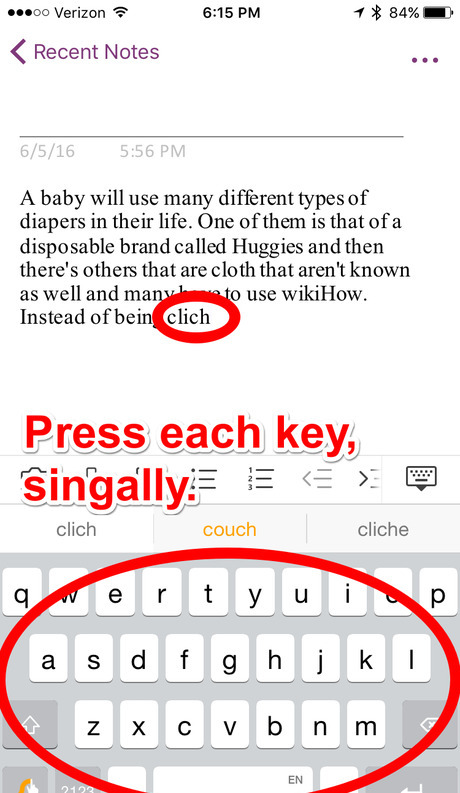
Tap each letter from your word, as if adding a new word to the dictionary up until the symbol.
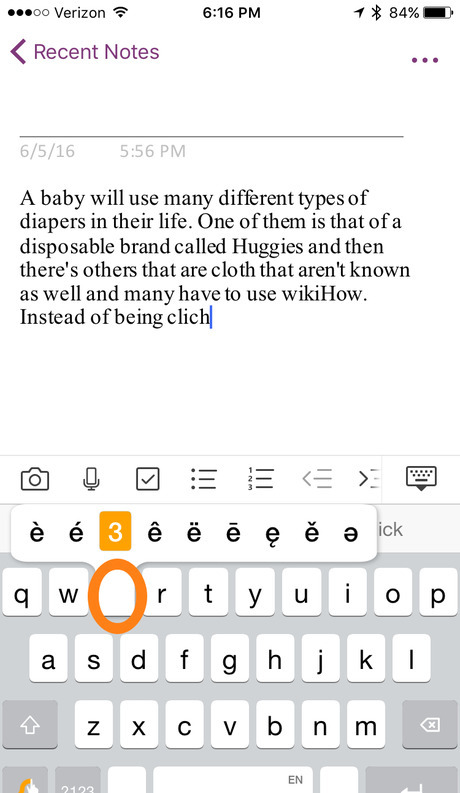
Locate and place your finger on the letter containing the symbol with the accent mark on it. Whether its a letter with the German umlaut or a letter with a right-facing Spanish accent mark, these types of letters can be found hidden away on each of the letters starting at the letter best describing the letter on the keyboard itself. You'll see a dialog box pop up with other keys that can be accessed by using that key.
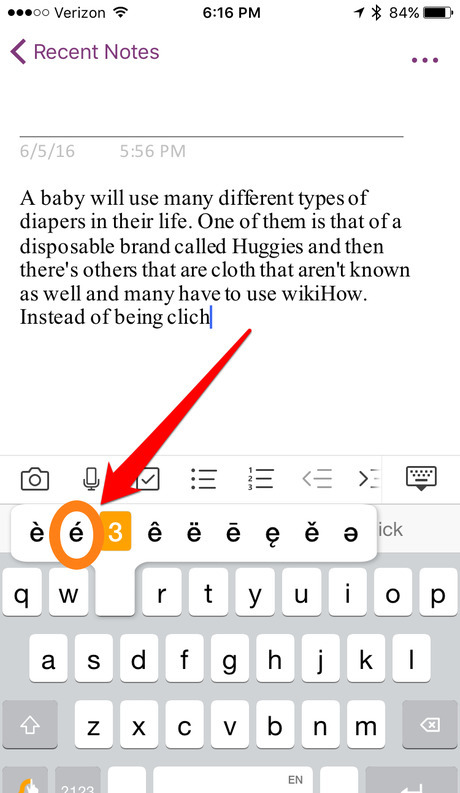
Slide your finger to that choice of letter or tap back into the text box to get you out of that list and repeat until finding the correct character.
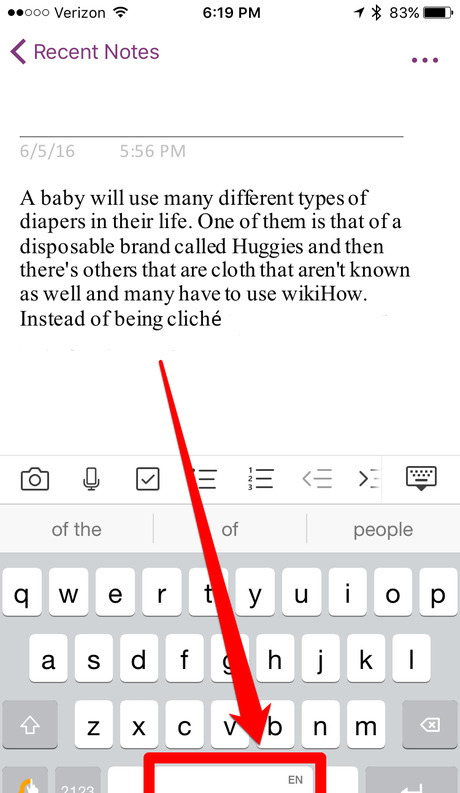
Continue tapping the additional letters after the word with the accent mark and press the Spacebar from the screen to get out of manual entry mode. (Tapping the Spacebar after this type of word is crucial.) However, be careful, sometimes it will try to change it back to the word it still best thinks is your word which might not even be it, but after several rounds of "no"-changes, try continuing onto the next word without deleting the last word in it's entirety, go back to the word and backspace out until the word with the accented character will be needed and retype the remaining correct letters of the word, forgetting to add the "new" incorrect thought up partial spelling addition to be added to the dictionary.
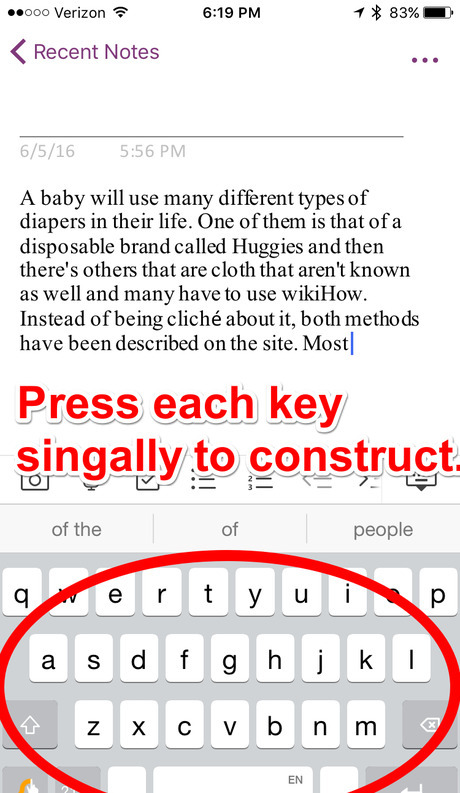
Tap each letter from your word before the symbol, as if adding a new word to the personal dictionary on the device up until the symbol. If it doesn't have any letters before the symbol, you may skip this step and continue onwards.

Tap the "?123" button. This button will bring up the most-commonly needed numbers and symbols portion of the keyboard.
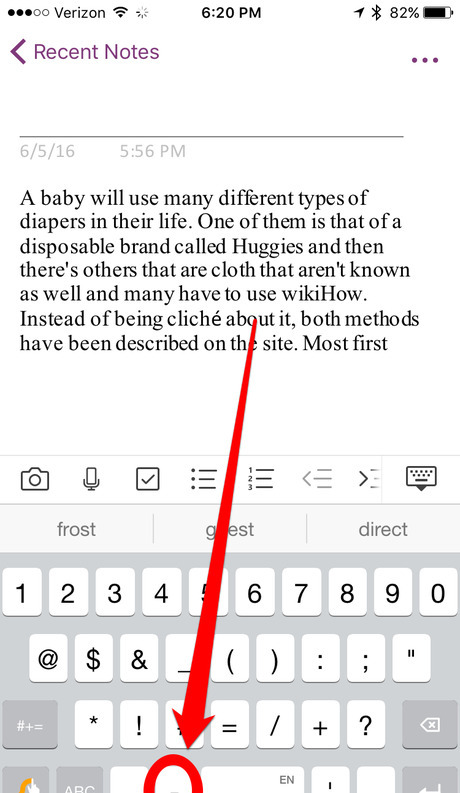
Look for and tap the symbol from the keyboard, when it appears. Typing words with symbols aren't traditional words, so typing these out longhand is about the only way Swype can interpret a word with this type of format.
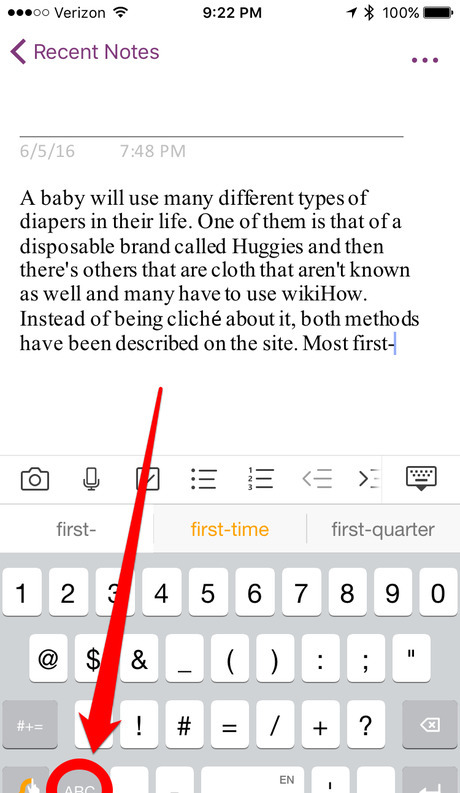
Return to the Swype alphabetic keyboard by tapping the ABC key. For other keys that aren't on the initial keyboard of most-commonly used characters, you can tap the "#+=" key. if the symbol you are looking for isn't in the list of keys of the most commonly used symbols that was originally present in the original symbol keyboard. If it still isn't in the list of symbols, try holding down each of the keys for a few brief seconds to see if there are any related keys that are associated, but backspace if you accidentally add one that shouldn't have been added. Although Swype for iPhone at first didn't use this method of symbols, they found that some symbols could best be found in lists hidden away from view. Symbols such as the degree character are only available in the standard Apple keyboard, until Swype decides to add it to it's keyboard instead. By holding down the 0 key in the Apple keyboard, you'll find this sign.
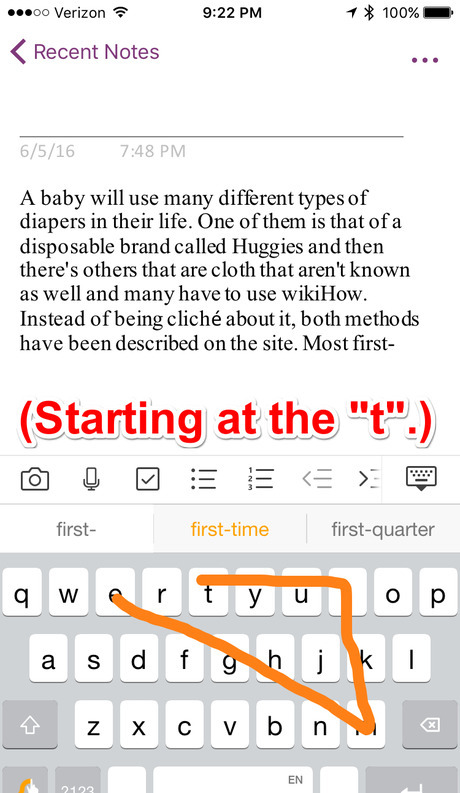
Finish your Swype pattern or phrase using any of the methods above.
















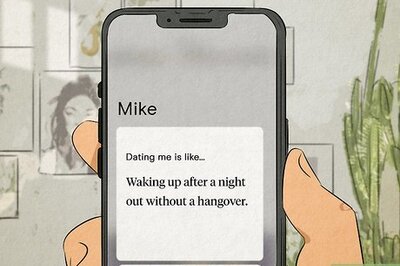
Comments
0 comment