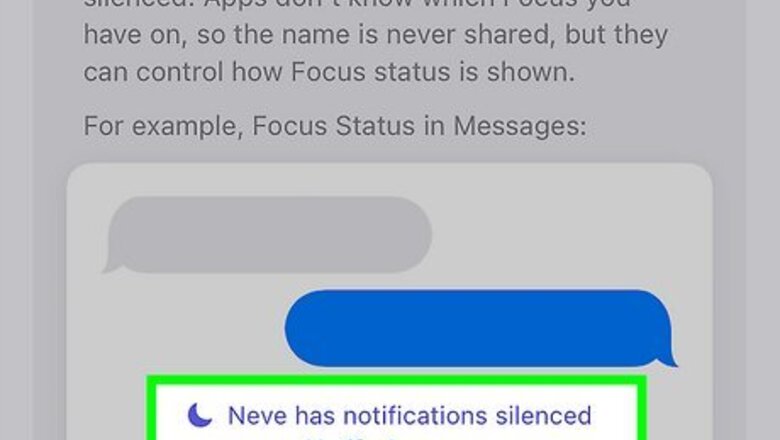
views
- Share Focus Status shows people messaging you a note saying your notifications are silenced.
- Go to the Settings app and tap Focus to turn on the Share Focus Status feature.
- You can also set up and customize Focus mode profiles on the Focus page in the Settings app.
What is Share Focus Status?
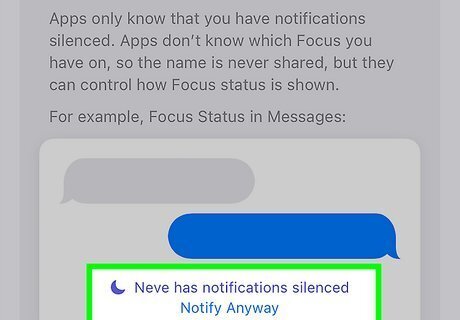
Sharing your Focus status displays a "notifications silenced" note when people try to message you. This feature doesn't tell the messenger what Focus mode you're using, just that the notification is silenced. The note appears when you have Focus turned on and you've given the app permission to share your status. People will still be able to message you or send you audio clips, but you won't receive an alert for the notification. However, it will still appear in your notification center on the lock screen in a category called "While in Do Not Disturb."
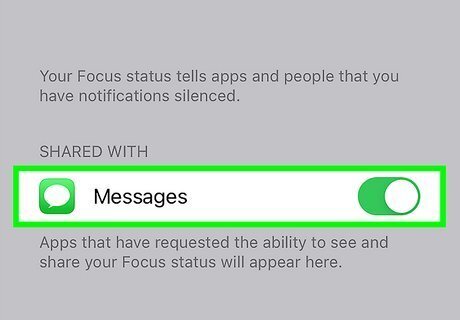
Note that you can share your focus status on any supported app. Some messaging apps can access your focus status (with your permission) and display the "notifications silenced" message. For example, Messages (the built-in iPhone app) and WhatsApp are compatible with the sharing focus status feature. To also sharing focus status for specific apps, follow the method below to change your privacy settings.
Share Your Focus Status
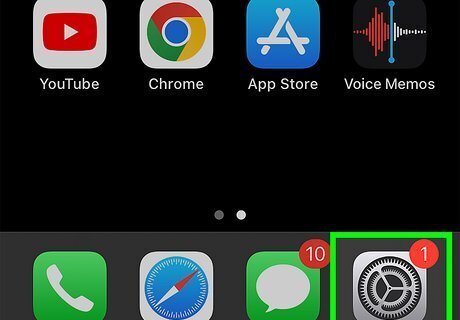
Open the Settings app. It's a gray gear icon on one of your home screen pages. This method is for turning on the share focus status feature.
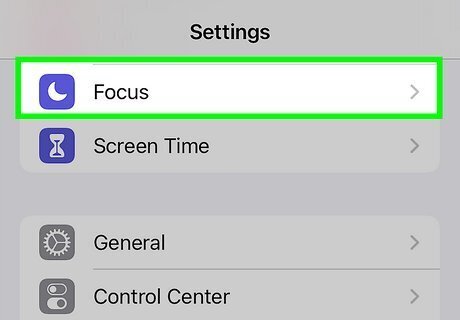
Tap Focus. It has a purple icon with a white moon symbol on it.
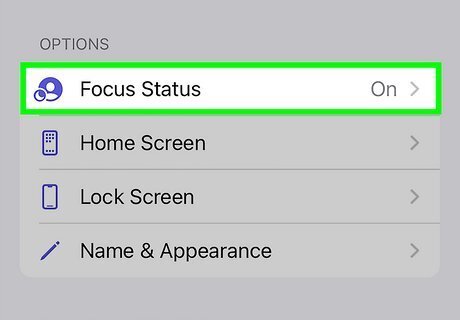
Tap Focus Status. This appears at the end of the Focus page.
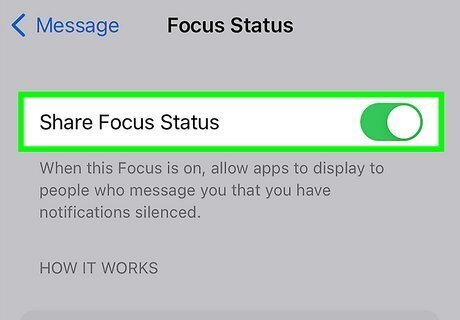
Tap the toggle button next to "Share Focus Status." This will turn on the Focus status sharing feature. People who try to message you will see a note saying that you have notifications silenced. People messaging you will also see a button labeled Notify Anyway, which will send you an unsilenced notification when they send the message.
Turn On Focus Mode
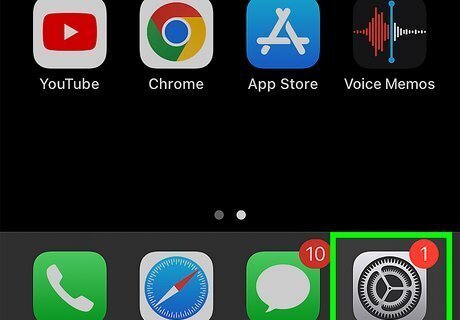
Open the Settings app. It's a gray gear icon on one of your home screen pages. This section covers using Focus mode on your iPhone or iPad. You can also follow our expert guide for using Focus mode on Mac if needed.
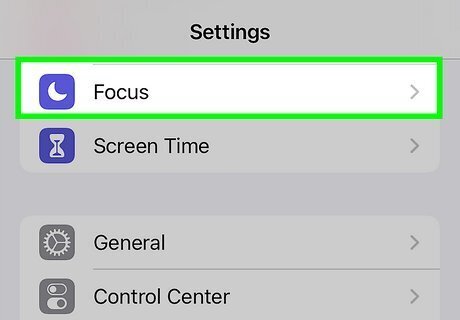
Tap Focus. It has a purple icon with a white moon symbol on it.
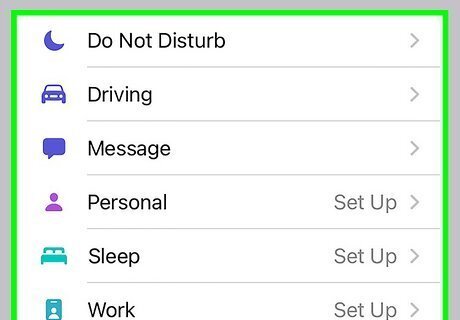
Tap a Focus option. You'll see Do Not Disturb, Work, Personal, and Sleep by default. Tapping one of these options will open a description of the Focus mode. Alternatively, tap the + button in the top right to create your own Focus profile.
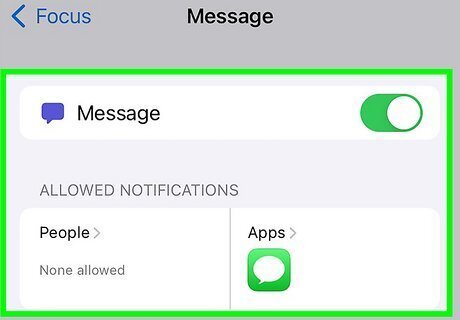
Tap Customize Focus. This is the button under the description of the Focus mode profile you selected.
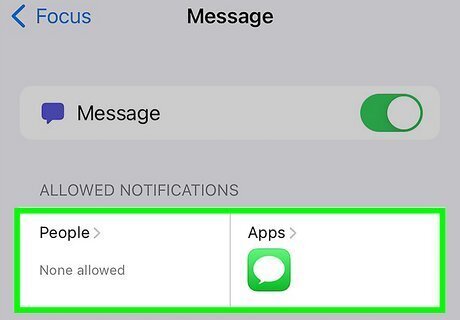
Complete the setup process. You can change the settings for the Focus mode profile now during setup and later if needed. Here are a few things you can customize for a Focus mode profile: Add people and apps that can notify you, even when the Focus mode profile is on. Create a custom lock and home screen that only appears during the Focus mode. Set a schedule for the Focus mode to turn on. When you're done, tap Focus in the top left
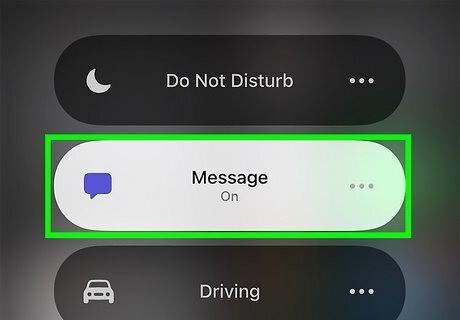
Turn on Focus mode. After setting up a Focus mode profile, follow these steps to activate Focus mode: Swipe up from the bottom of the screen to open the Control Center. Tap Focus to open the Focus mode profile list. Tap the Focus mode profile you want to turn on.
Change the Apps That Share Your Focus Status
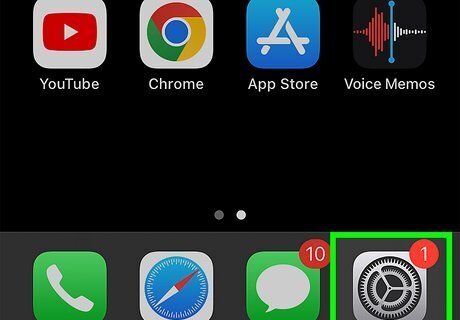
Open the Settings app. It's a gray gear icon on one of your home screen pages. This section covers how to give certain apps permission to access your focus status for the purpose of displaying the "notifications silenced" message.
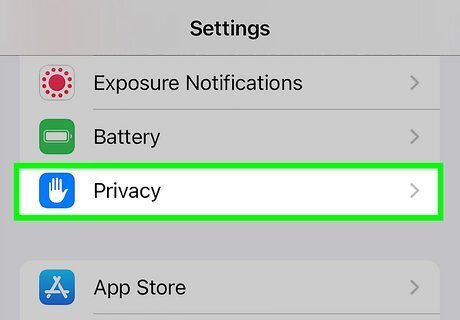
Tap Privacy & Security. It has a blue and white hand icon next to it.
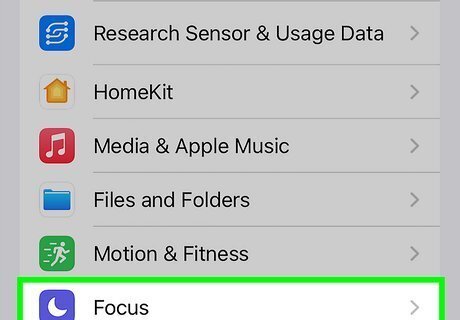
Tap Focus. It has a purple and white moon icon next to it.
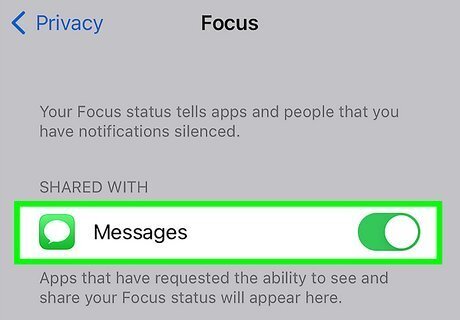
Tap the toggle next to the app you want to share your focus status with. The toggle will move to the right and turn green, indicating that you have given the app permission to access your focus status.
Hide Focus Status from Specific People

Open the Messages app. It's a green icon with a white chat bubble. This method covers the built-in iPhone Messages app.
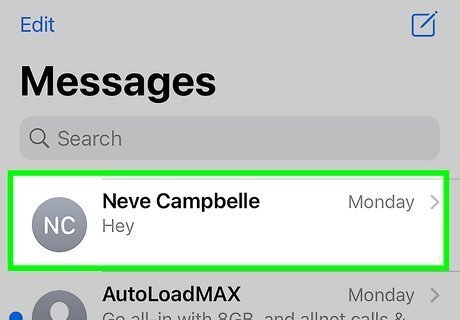
Tap the person you want to hide your focus status from. This will open your chat with that person.
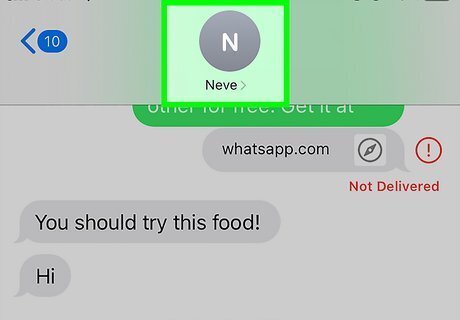
Tap their name at the top of the chat. This will open an options menu for this specific person.
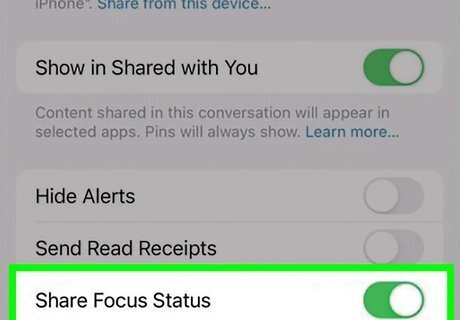
Tap the toggle next to "Share Focus Status." The toggle will move left and turn gray when turned off. This will prevent the "notifications silenced" message from appearing when this person views your chat. If you don't see the option to toggle sharing your focus status, you'll need to use the method above to turn on focus sharing for the Messages app.















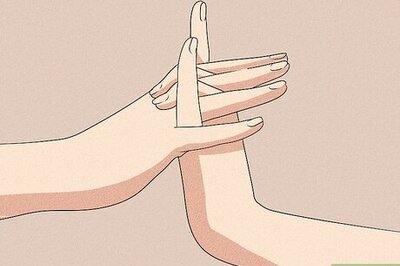
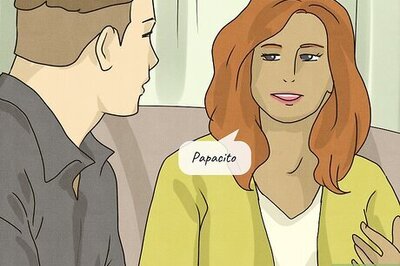
Comments
0 comment