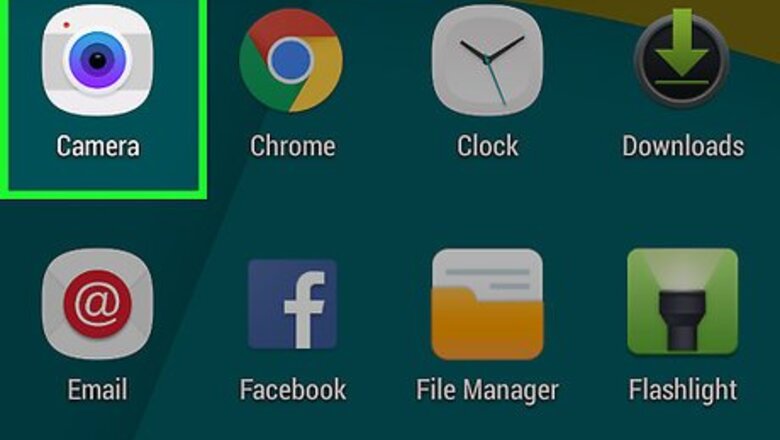
views
Using the Front-Facing Camera to Take Selfies
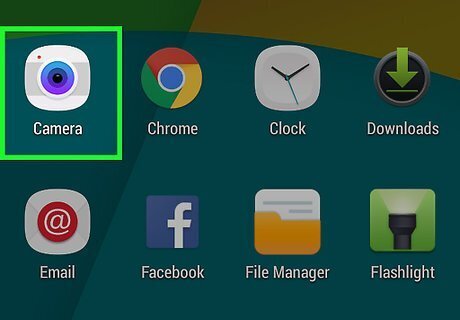
Open the Camera app on your Note tablet. It may either be on your home screen or in your app drawer, which you can open by tapping on “Apps”.

Switch to front-facing camera. As a default, the Camera app uses the rear camera to take pictures. Switch the camera that the app uses by tapping on the icon at the upper left corner. This is the icon of a camera with curved arrows indicating rotation. Your screen should go black for a while, and the show what the front facing camera sees.
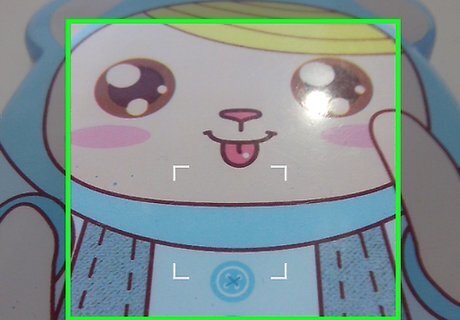
Pose. Hold the tablet about an arm’s length away from you. Look into the camera and smile.
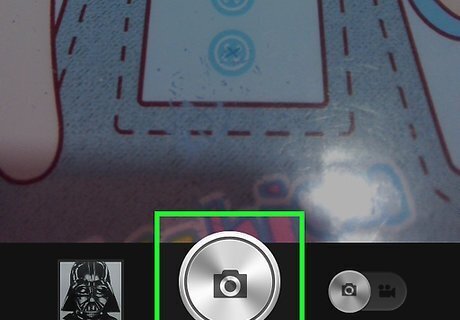
Take a selfie. Tap on the capture icon in the middle right of the screen to take pictures using the front-facing webcam.
Using the Front-Facing Camera as a Webcam
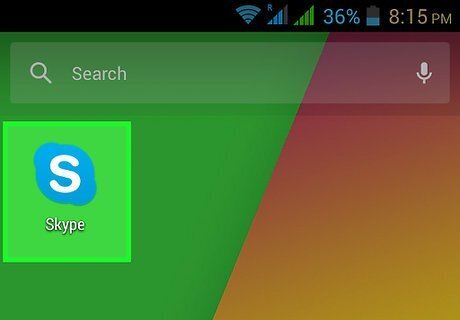
Launch a communication app. If you use communication apps like Skype or Hangouts, you can use the front-facing camera to let your contacts see you while you talk to them. Do this by first launching your app of choice.
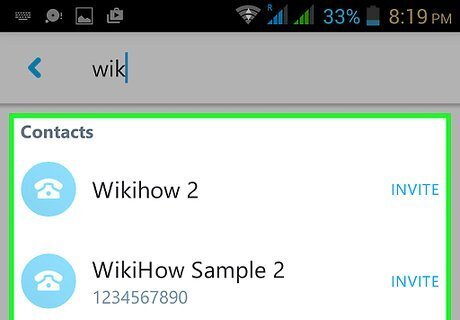
Choose a contact you can call. Just tap on his or her name in your Contacts List.
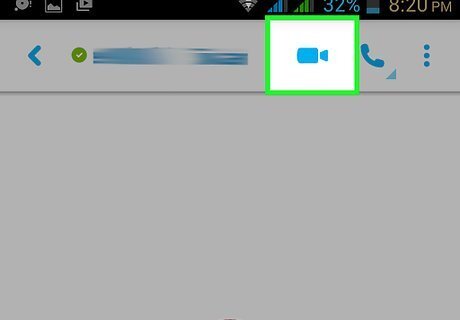
Invite them to a video call. Do this by tapping the camera icon somewhere around their contact details screen. The app should begin dialing the contact.

Change the camera. By default, these apps use the front-facing camera, but in the event of the app using the rear-facing camera first, tap the camera icon on the bottom of the call screen. On apps like Hangouts, the camera switch is done by tapping a toggle button on the bottom. The button will then change according to the camera you are using.
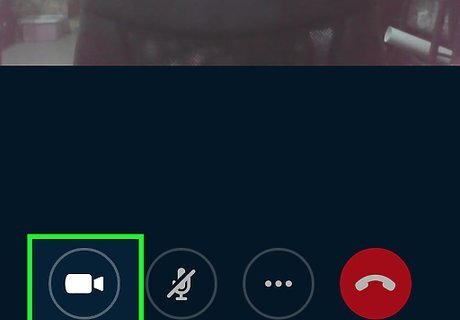
Use the camera as webcam. Select the front camera, and the feed should switch to the webcam to show your face.















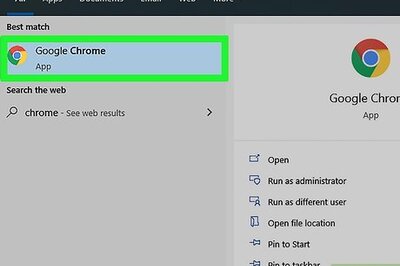
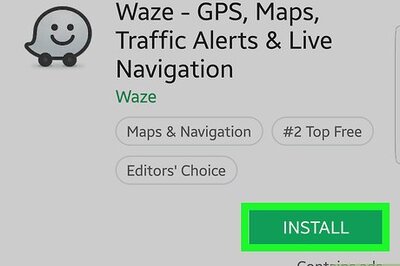
Comments
0 comment