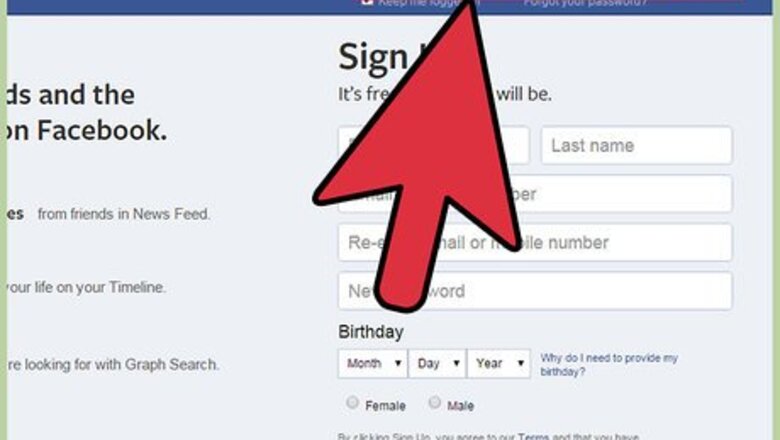
views
Using Memes while Updating Your Status
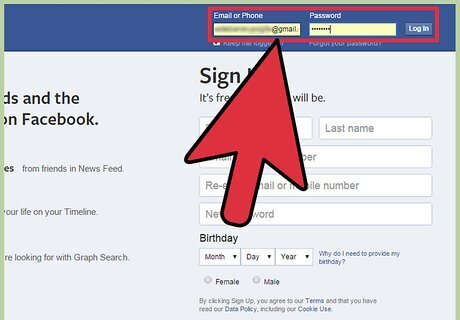
Log into your Facebook account. Go to Facebook, and if you’re not logged in yet, enter your registered email address, or username, and password in the top right fields. Click “Log in” to continue.

Click the Update Status box at the top of the page. There’s an Update Status box at the top of your Facebook News Feed and Timeline.
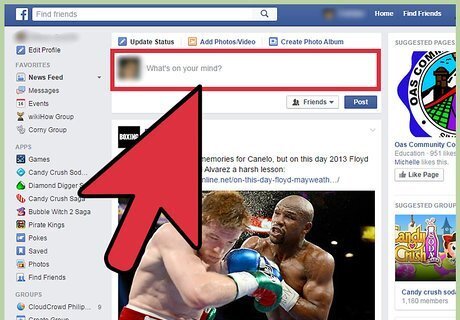
Type the content of your status update. This is not necessary if you just want to share a meme, but if you want to add your opinion on it, just type it in the Update Status box.

Upload the meme. Click the camera icon at the left side of the box, and a file explorer window will appear. Use it to locate and select the meme image file from your computer. Once you’ve found it, click “Open.” The file will be uploaded on the page and a progress bar will display the status of the upload. The upload time will depend on the size of the file and the speed of the connection. The maximum file size of the meme that can be uploaded is 25MB. The file formats supported are JPEG, BMP, PNG, GIF, and TIFF.
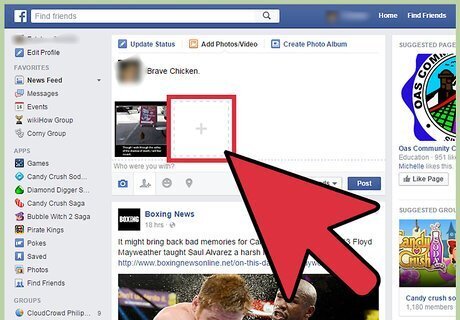
Add more memes. Once the meme has been completely uploaded, a preview of it will appear. To add more memes, click on the “+” adjacent to the preview. Again, the file explorer will appear to find and select the additional meme. There are no restrictions on the number of memes you can upload at one time, but the size of all memes combined should not exceed 25MB.
Share the meme(s). Once you are done, you can now share the meme by clicking the “Post” button next to the Status Update box.
Using Memes in Comments
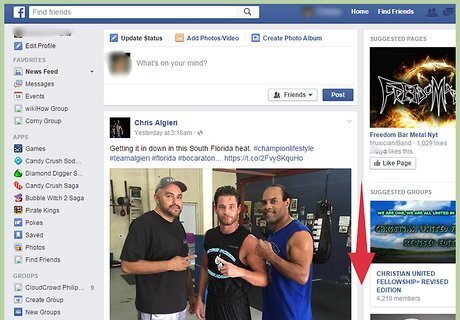
Select a post to comment on. Once logged in, you will see your News Feed. Scroll down the feed until you find a post you want to use a meme to comment on. Below posts is a text box with “Write a comment” in it. Click this so a text cursor appears in the box.
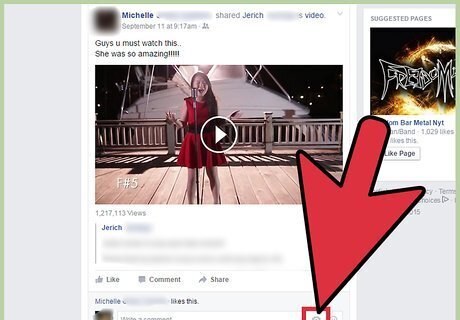
Click the camera icon to the right side of the comment box. A file explorer will open, which you can use to locate the meme file on your computer.
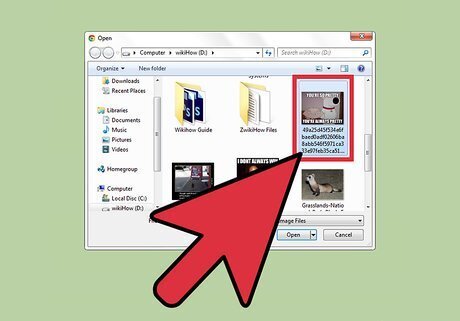
Upload the meme. Once you find the meme file, double-click on it. It will be uploaded to the comment box.
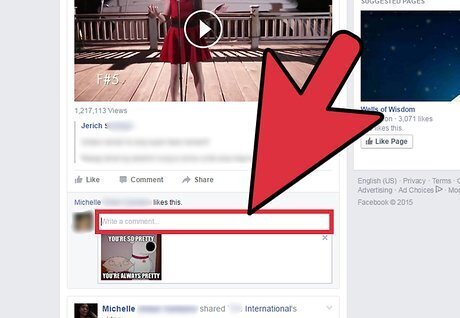
Include a comment with the meme, if you want. Once you’ve uploaded the meme, you can still add a comment if you feel that the meme isn’t enough to relay what you have in mind. Just type it in in the comment box.
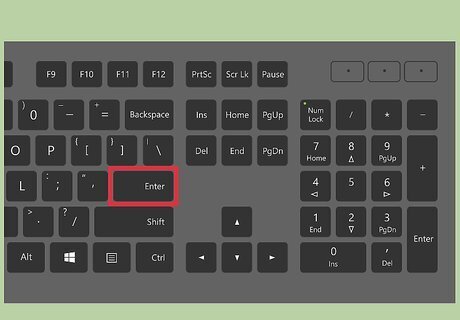
Post your meme comment. Once you’re ready to share your meme, and comment, just press Enter on your keyboard. It will be posted to the comment threads of the selected post.
Using Memes in the Message Inbox
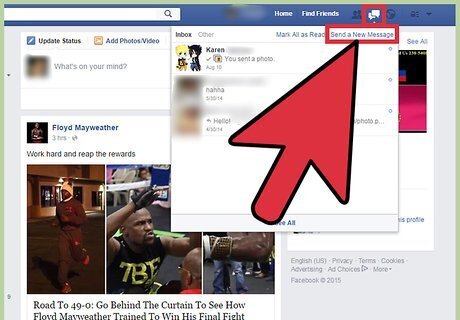
Open the Chat window. Click the messages icon at the top-right corner of the screen. From the menu that pops down, click “Send a new message.” A new chat window will appear at the bottom of the page.
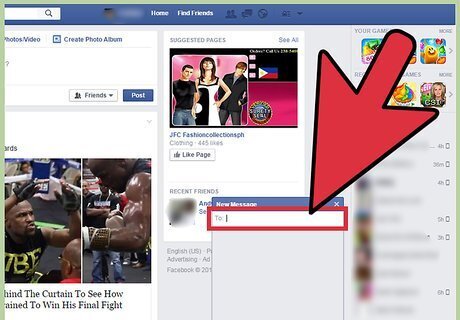
Begin chat. Write the recipient of the chat message in the TO field. Once you’ve entered a recipient, the message text field for the chat will appear below.
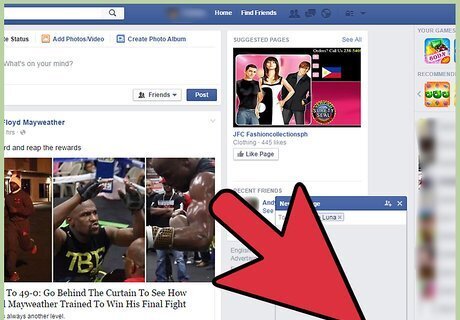
Click the camera icon in the message text field. A small window will pop up.
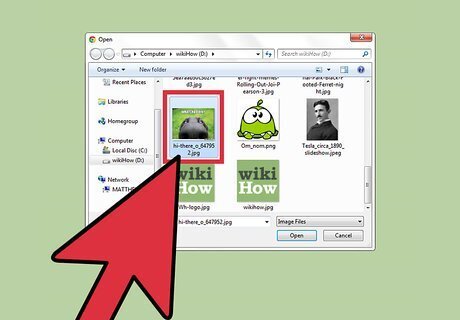
Upload a meme. Use the small window to locate and select the meme file to upload. Once you find the file, double-click on it. Once, you double-click the meme file, it will be forwarded to the recipient of the chat message.

















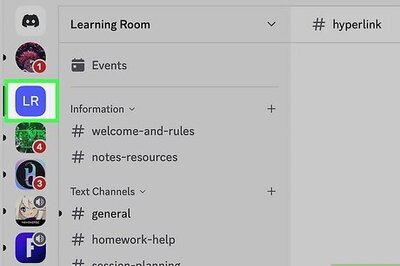


Comments
0 comment