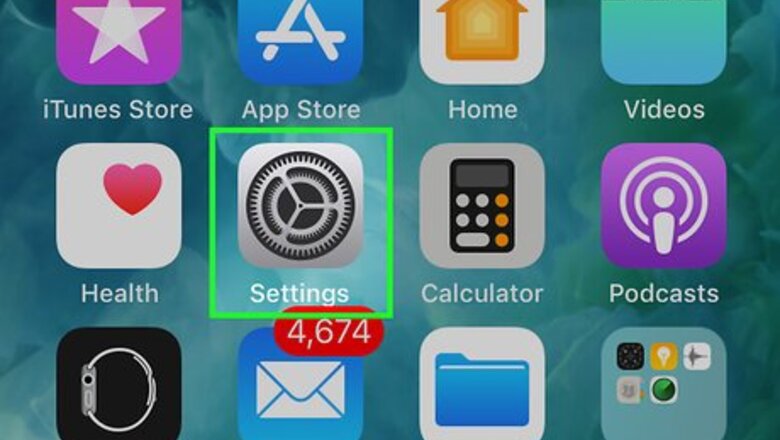
views
Transferring Apps During iPhone Set-Up
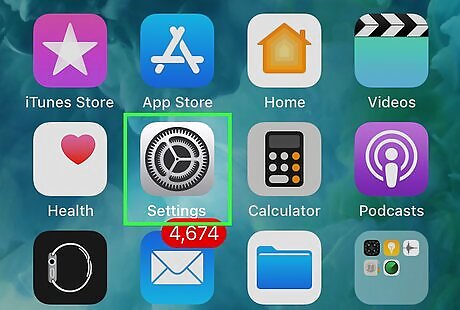
Begin the iPhone set-up process. This method covers using the Move to iOS app for transferring Apps from Android to iPhones. Move to iOS can only be used when setting up your iPhone. If you cannot erase your iPhone to put it into set-up mode then try another method. Both the Android and iPhone should be fully charged (or connected to a charging cable) when you perform this method. If you paid for an app on your Android and want to move it to your iPhone, you'll likely have to pay for it again through the App Store. Some developers will waive this fee, but you'll need to contact them through their websites.
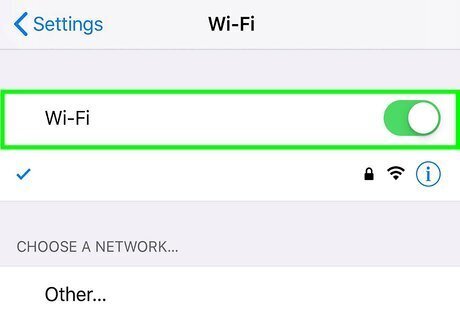
Connect both the Android and iPhone to Wi-Fi. When you set up an iPhone for the first time, you'll be prompted to select a Wi-Fi network to join. Follow the on-screen prompts to do so, and make sure your Android is also connected.
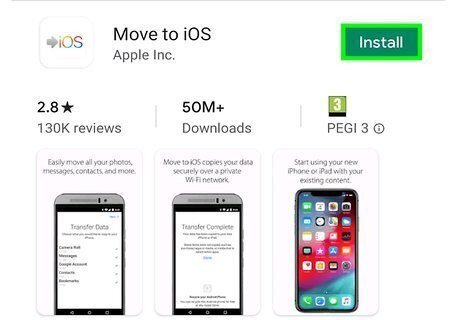
Download the Move to iOS app to your Android. You can do this from the Play Store Android Google Play.
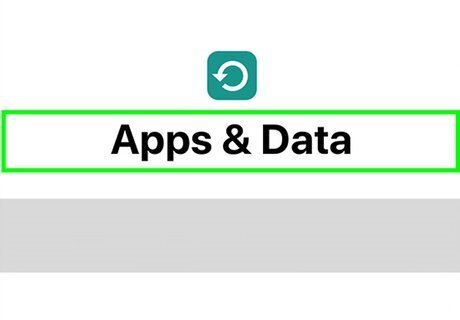
Navigate to the “Apps and Data” screen during the iPhone Set-up. If your phone is already set-up you’ll need to erase and reset your iPhone to get to this screen.
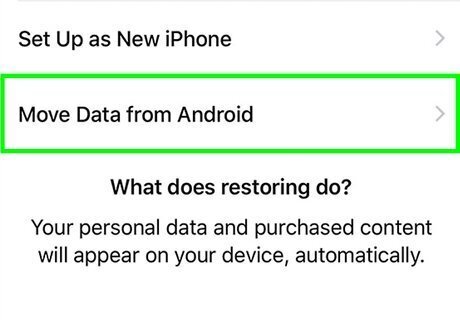
Tap Move Data from Android on your iPhone. It's on the “Apps and Data” Screen.
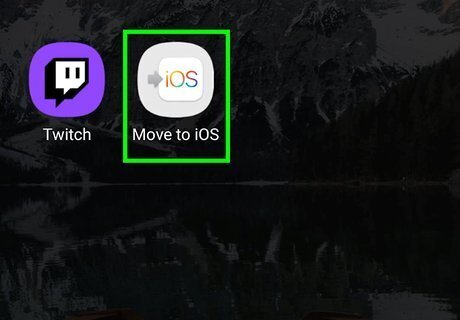
Open the Move to iOS app on your Android. You should find it the app drawer after downloading.
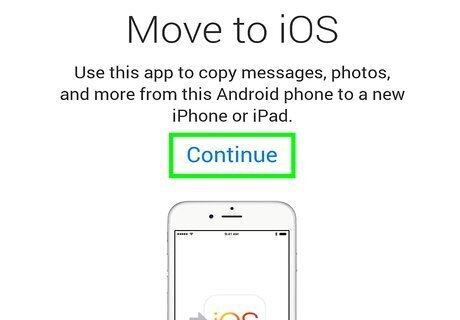
Tap Continue on your Android.
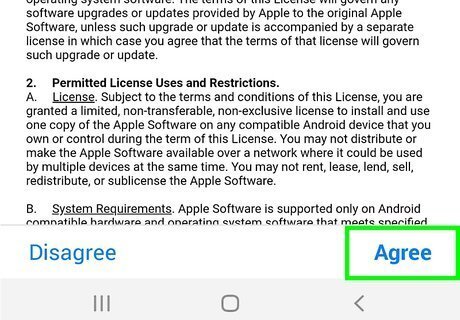
Review the Move to iOS terms and tap Agree. This is also done on the Android.
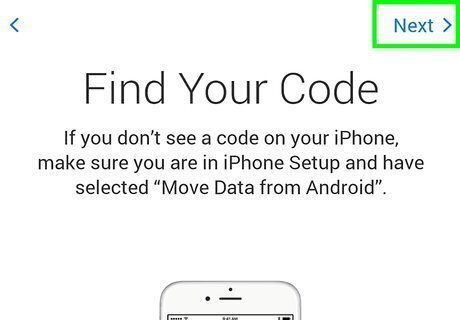
Tap Next on your Android. In a moment, a code will appear on your iPhone's screen.
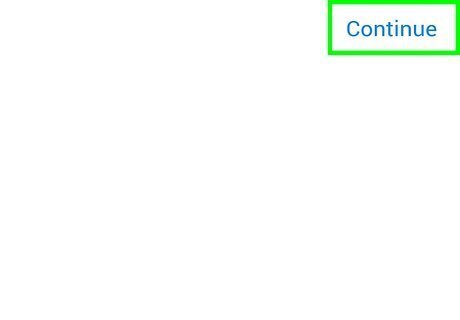
Tap Continue on the iPhone to view the code. A 10 or 6 digit code will appear on your iPhone.
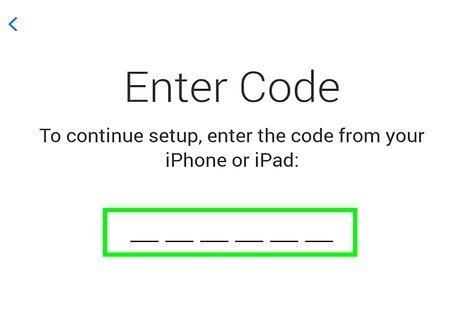
Enter the 10 or 6 digit code into your Android. This will make a transfer data screen appear.
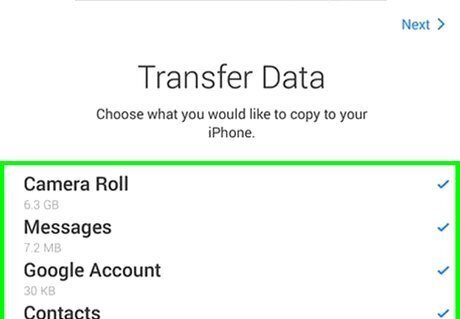
Select the items you want to transfer and tap Next. You'll do this step on the Android.

Wait for the loading bar on your iPhone to finish. Your Android may say it’s done, but you want to wait for the white loading bar on your iPhone to finish first.
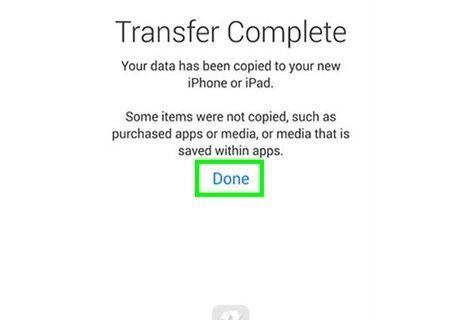
Tap Done on your Android to finish the transfer. Your data is now transferred to your iPhone.
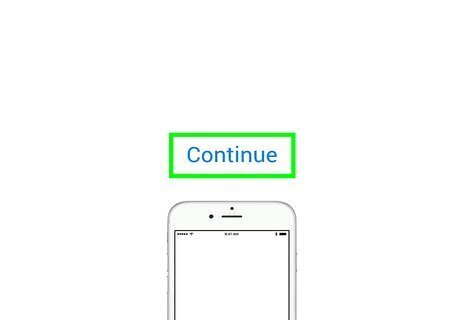
Finish setting up your iPhone by clicking Continue. Once setup is complete check to make sure all of your apps are transferred.
Manually Transferring your Apps
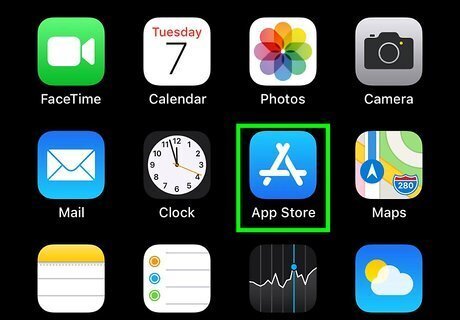
Open the App Store iPhone App Store Icon. This method requires you to manually install each app from your Android to your iPhone. If you paid for an app on your Android and want to move it to your iPhone, you'll likely have to pay for it again through the App Store. Some developers will waive this fee, but you'll need to contact them through their websites.
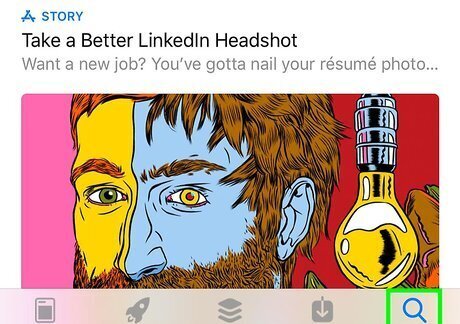
Search for the apps you have on your Android.
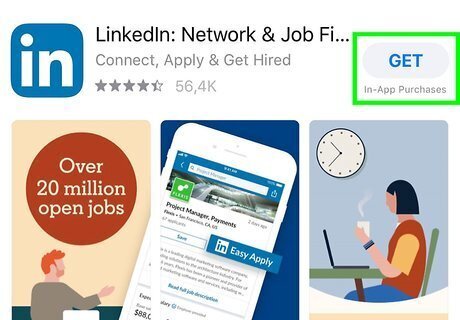
Download and install each app onto your iPhone. If the app isn’t available on iOS you can contact the app developer.

















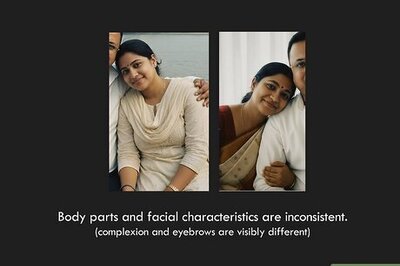
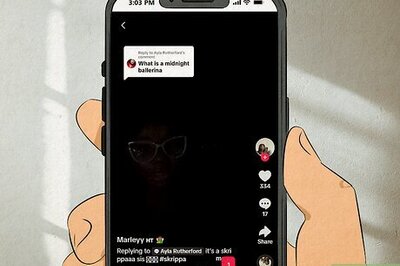
Comments
0 comment