
views
Stordings CDs and DVDs
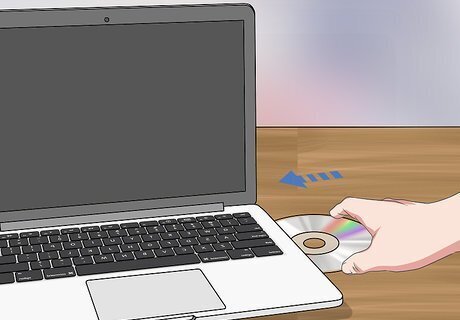
Store your photos on CDs if you don’t have a lot. If you have the room to store CDs, you can transfer your photos onto disks and then keep them in a physical location. Put a blank CD into your computer, then drag and drop your photo files onto the disk location. If you’re using CDs, buy CD-RWs. These are made for personal storage. Many laptops don’t have CD readers anymore. If yours doesn’t, you can purchase an external CD reader for around $30 at most electronic stores. CDs usually only have about 700 MB of storage space, so they aren’t a great choice if you’re taking a lot of photos. CDs are not foolproof, and they can get scratched or cracked if they aren’t cared for properly. However, they aren’t as likely to fail as hard drives or computers are if you keep them clean and scratch-free.

Pick a DVD for more storage. Uploading photos to DVD is about the same as uploading them to a CD, but DVDs can hold 4.7 GB of photos. If you take a lot of digital photography, consider using blank DVDs instead. When you buy DVDs, go for the standard 12 cm (4.7 in) size. That way, they’ll fit in most devices.

Label the disk so you know what’s on it. After you eject your CD or DVD, use a permanent marker to write the date and a small description of the photos on it. This will help you keep your photos organized, just like if you were storing them on your computer or your phone. For example, you could write, “October 2017, vacation to Bali.”

Store your CDs or DVDs in a CD carrying case. A CD carrying case is a thick booklet with small plastic flaps that hold individual CDs and DVDs. To store large amounts of CDs or DVDs, put them into a case like this and store it in a cool, dry place that doesn’t get too warm or humid. Try keeping them in a closet or under your bed so they’re out of the way.
Using External Drives

Upload your photos to your computer. If you’re trying to save photos from a camera or a phone, first upload them to your computer so you can copy them. If your camera has an SD card, take it out and put it into the SD card slot of your computer, then follow the prompts to download them. If your camera doesn’t have an SD card or you’re transferring from your phone, use a USB cable to connect your device to your computer, then follow the prompts. This will upload your photos onto your computer, so they’ll be stored in 2 places now: your device and your computer. However, just uploading them onto your computer usually isn’t enough to protect them completely, as computers can malfunction or fail.

Try a thumb drive for a smaller solution. Insert a USB thumb drive into your computer and download the photos onto the drive. Eject the thumb drive once you’re done and store it in a safe location. Different thumb drives have different storage capacities, ranging from 2GB to 64GB. As they go up in storage, they generally go up in price as well. Thumb drives usually last about 10 years.
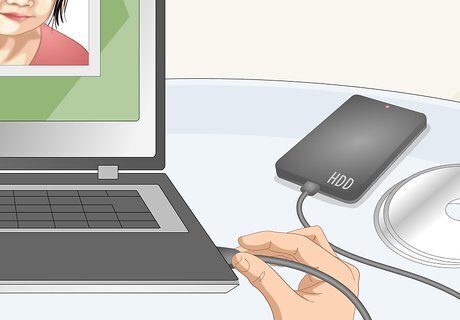
Use an external hard drive to back up your computer. Purchase an external hard drive and connect it to your computer using a USB cable. Drag and drop your photo files onto the hard drive, then eject it safely and disconnect it. For the most security, upload your computers onto 2 separate hard drives that aren't connected to each other. Hard drives provide more protection than just keeping your photos on your computer, but they can fail because of malicious hardware or human error. Always keep your photos on 2 hard drives or more in case one fails.

Replace your hard drive after 5 years. Unfortunately, most external hard drives aren’t built to last for more than 5 years, or 50,000 hours of use. To avoid losing any of your photos, make sure you reupload them to a new hard drive at least every 5 years. Most external hard drives cost around $50.
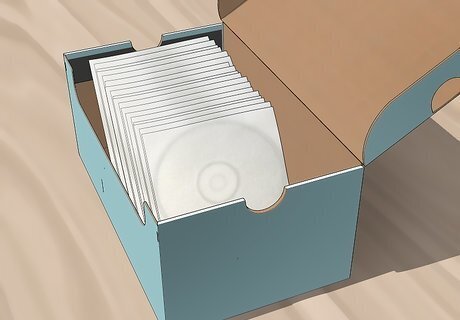
Store your external devices in an area separate from your computer. If you keep your CDs or hard drives in the same room as your computer and your home is subject to a natural disaster or a robbery, you could lose all of your photos. Instead, keep your hard drives or CDs at the office, a friend’s house, or in a storage unit away from your computer. That way, you’ll always have a backup in another location. If you’re using a storage unit, make sure it’s temperature and humidity controlled to avoid ruining the hardware in your external device.
Storing Pictures on the Cloud
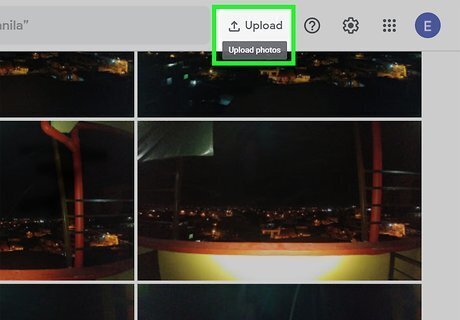
Use the cloud services on your device, if it has one. If you’re storing pictures on your phone, you may be able to access the cloud service as soon as you activate it in your settings. Head to your device settings, then click on “Cloud” and make sure that your photos are automatically uploading. Apple, Android, Google, Microsoft, and Dropbox all offer free cloud services. The cloud is an external server that holds all of your photos in a secondary location through the company. While it isn’t foolproof, it is a way to add a secondary location without worrying about natural disasters or robberies.
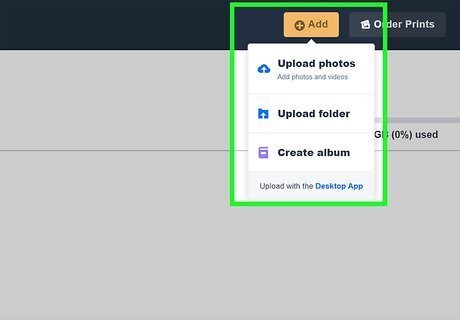
Upload your photos to a photo-specific cloud for more space. If you know you’re going to be uploading a lot of digital photos over time, it may be worth transferring your pictures from your device onto a cloud service that is made for photos. These clouds usually have more room, and they may be able to handle larger files for crisper images. Shutterfly, Nikon Image Space, Google Photos, and Amazon Photos all offer cloud services for pictures.
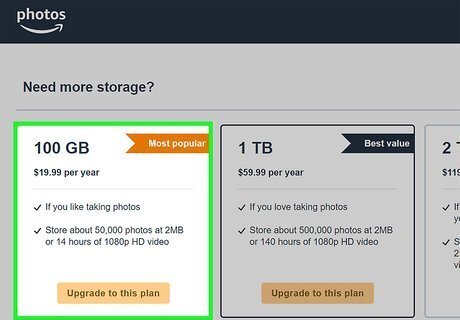
Purchase more cloud storage if you have a lot of photos. Often, devices will offer their cloud services up to a certain amount before you have to pay a subscription fee. If you are going to be uploading a lot of photos, you can purchase more space. The fee depends on the subscription service, but it is often around $5 per month for extra storage.
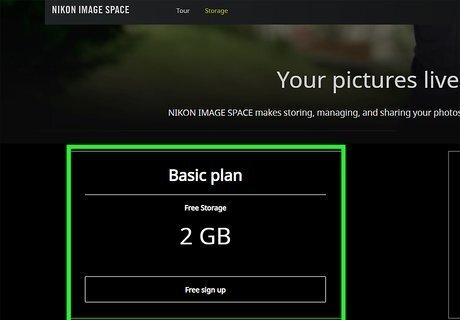
Pick a few different cloud services for more security. Even cloud services have their flaws, like failing, getting hacked, or becoming obsolete. If you’re worried about your cloud storage and you want more peace of mind, upload your photos to a few different cloud services. That way you can rest assured that if one fails, you’ll still have your photos in another location. You can try 2 different free cloud services, one free one and one paid one, or 2 paid subscriptions for the most storage.

















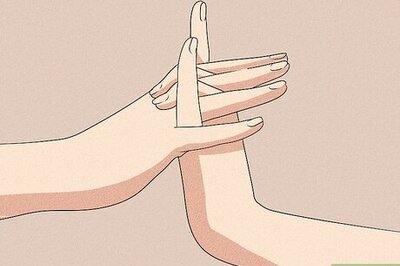
Comments
0 comment