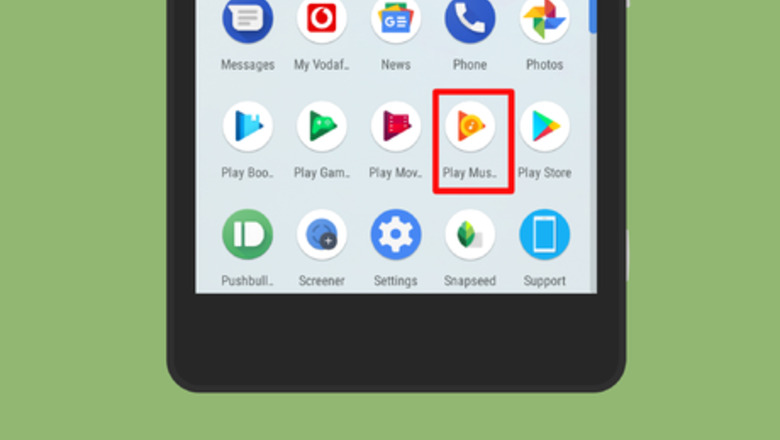
views
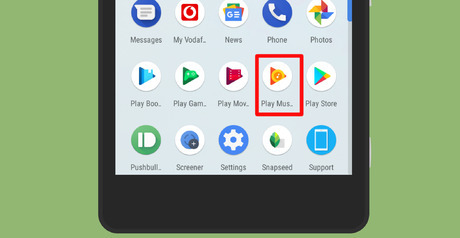
Launch “Google Play Music” app on your phone. It's an orange icon with a music symbol on it. Make sure that your app is up-to-date because this feature is only available on 6.13+ versions. If you don't have the latest version, go to the Google Play Store and update your app.
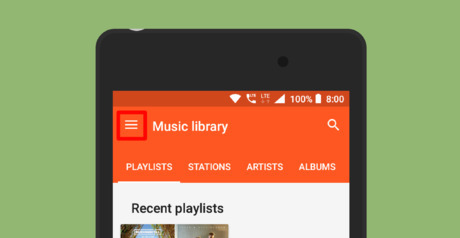
Tap on the ≡ button or swipe to the right. This will open an overflow menu.
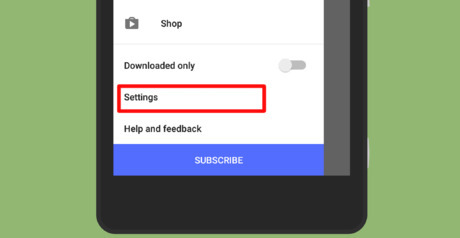
Select Settings from the menu panel. It's located under the Downloaded only option.
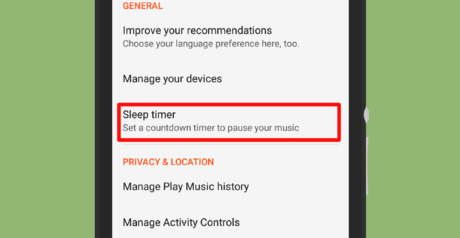
Navigate to the “General” section. Tap on the Sleep timer option. When you tap on it, a dialog box will appear on your screen.
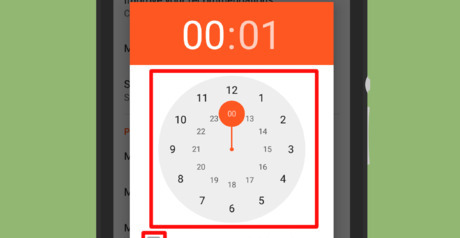
Select your time duration. Drag the handle and set the clock for however long you want the music to play. Or, tap on the grey coloured keyboard icon at the bottom-left corner of the box and select your duration individually.
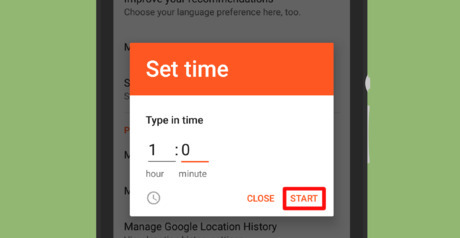
Tap on the START option to set your timer. You can see the countdown near the Sleep timer option. When the time is reached, the music will automatically pause. Sleep well! To turn off this feature, just tap on the Sleep timer option and select the CANCEL TIMER option from the dialog box.












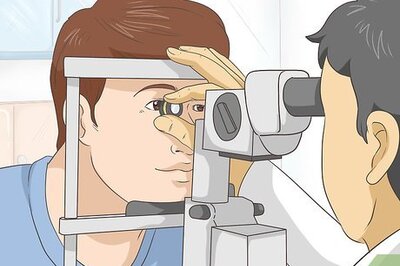



Comments
0 comment