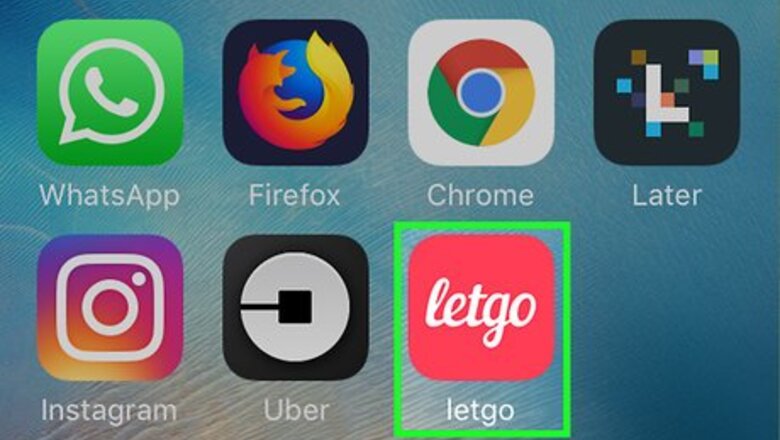
views
Listing an Item
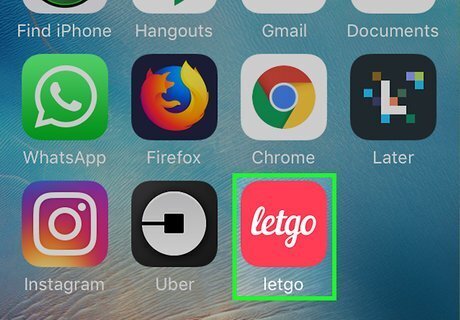
Open Letgo on your iPhone or iPad. It’s a red icon that says ″letgo″ in white cursive letters. You’ll usually find it on the home screen.
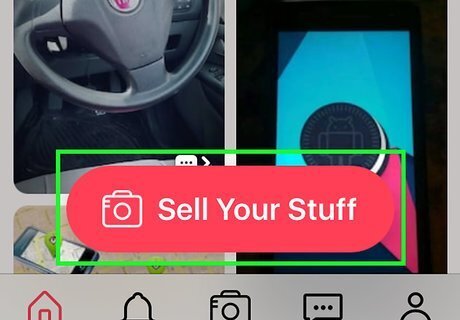
Tap Sell Your Stuff. It’s the red oval button at the bottom of the screen.
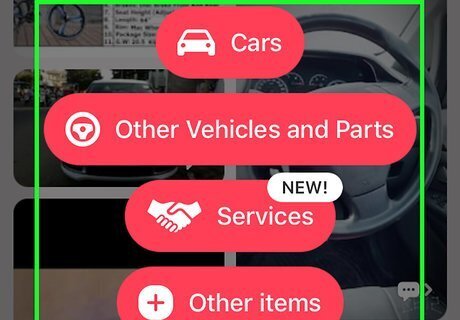
Select a category. If your item doesn’t fit any of categories on the screen, tap Other items.
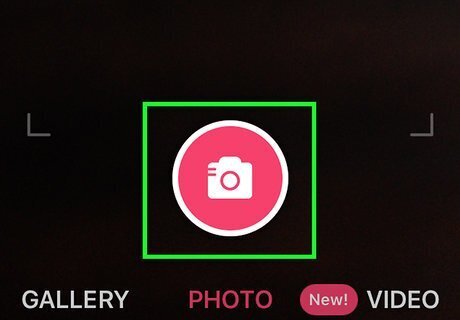
Take a photo of the item. Tap the shutter button (at the bottom-center) to capture the photo. If you don’t like the way it came out, tap Retake at the bottom-left corner to try again.
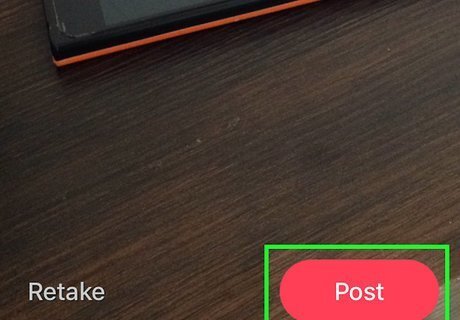
Tap Post. It’s at the bottom-right corner.
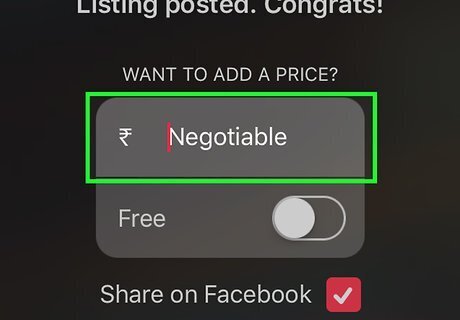
Set a price. You have a few options: To allow potential buyers to offer a price, leave ″Negotiable″ in the box. To set a price, type it into the box. To give the item away for free, tap the switch next to ″Free″ to turn it on.
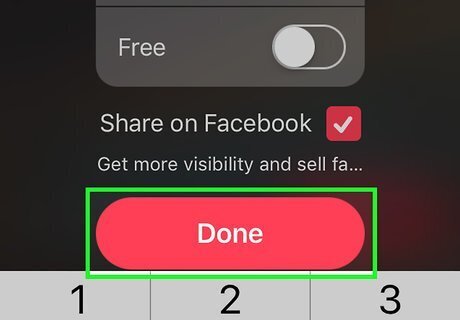
Tap Done. It’s at the bottom of the screen. Your item is now posted and you’ll see a screen that says ″CONGRATULATIONS!″
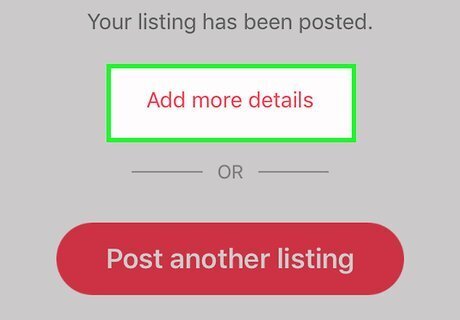
Tap Add more details on the ″CONGRATULATIONS″ screen. It’s the red text near the top.
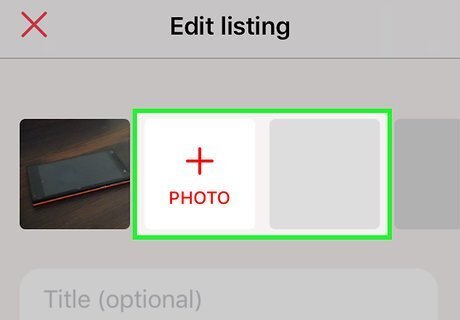
Add additional photos (optional). Tap the + next to the original photo at the top of the screen to add another photo. You can add several more if you wish.
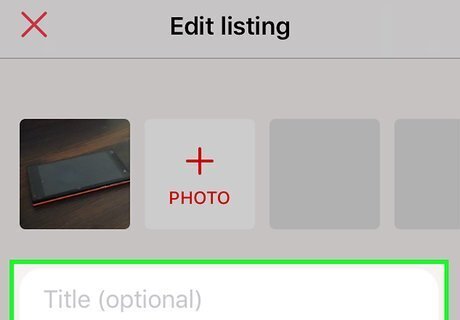
Type a title for the item. If Letgo did not automatically title your listing based on the photo, type a title into the ″Title″ blank. Be descriptive in as few words as possible.
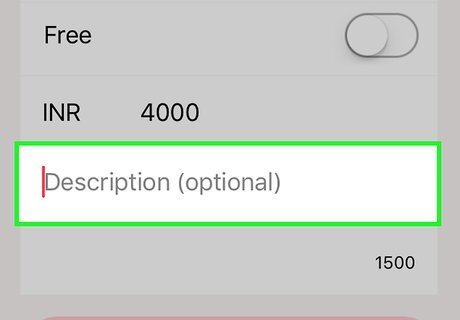
Type a description (optional). Type some information that a potential buyer might want to know about the item into the ″Description″ field. This is optional, but definitely helpful. Do not include personal contact details in your description. All communications should take place in the app.
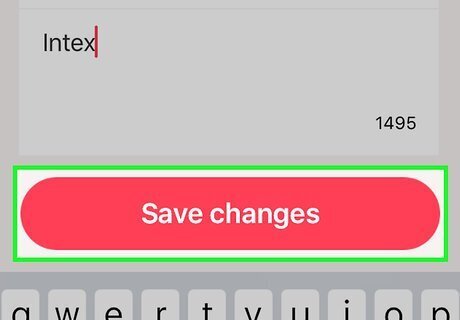
Tap Save changes. It’s the red button at the bottom of the screen. Your listing is now updated. If you’d like to boost your item’s listing so it’s visible to more people, tap Sell fasteron the pop-up message to ″feature″ the item for $1.99. To proceed with a normal (free) posting, tap Later.
Completing a Sale
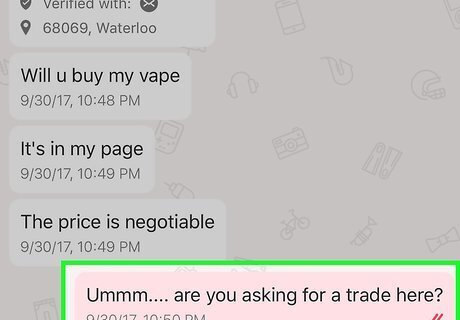
Answer questions from potential buyers. To view a message, tap the chat bubble icon at the bottom of the screen to open the Chats screen, then tap a message. Reply honestly so the buyer has all the information they need to decide whether to make you an offer. Always keep all communication with potential buyers in the Letgo chat. If a buyer tries to convince you to talk in another app, via email, or phone, politely decline.
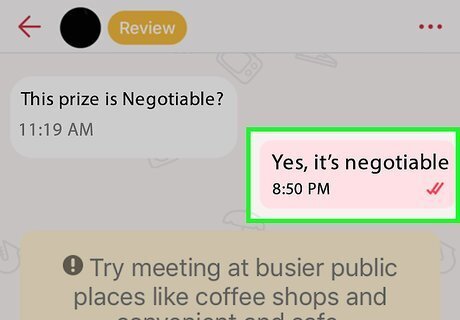
Accept or negotiate a price. There’s no official way to accept an offer—instead, you and the buyer should mutually agree on a price in the chat. Once you both agree on the price, proceed to setting up a meeting time. Don’t accept payment until after the buyer inspects the item in person, and never agree to accept wire transfers or cashier’s checks. Payments should be made in cash or using an app like PayPal or Venmo, and only in person. Letgo only supports local sales. If a potential buyer asks you to ship the item, politely decline the offer.
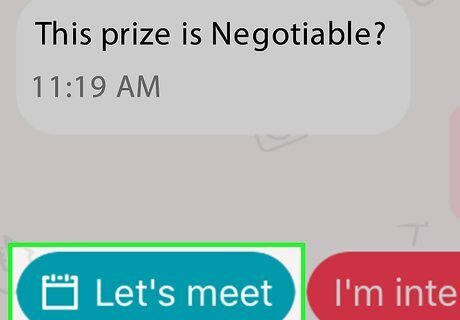
Set up a meeting time and location. This can be initiated by either the buyer or seller. Here’s how: Tap Let’s meet in the conversation. Select a recommended location or search for a different option. Certain locations (e.g., police stations, bank lobbies) are recommended because they are public and well-lit. Select a time to meet, preferably during daylight hours. Send the invitation and wait for the buyer to respond. If the buyer initiated the meeting location, accept it if it meets your requirements.
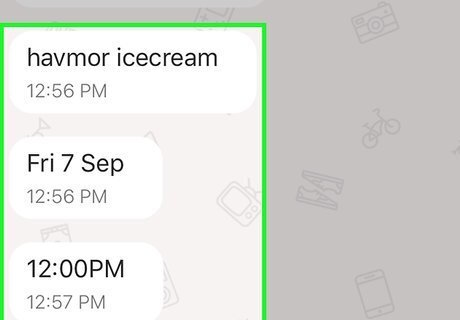
Meet at the agreed-upon location to complete the sale. Allow the buyer to inspect the item before accepting their payment. Letgo recommends accepting payments using secure payment platform like PayPal or Venmo.
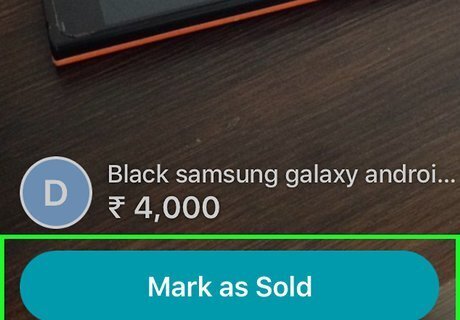
Mark the item as sold. After completing the sale, tap the profile icon (at the bottom-right corner of the app), select the item, and then tap Mark as Sold.















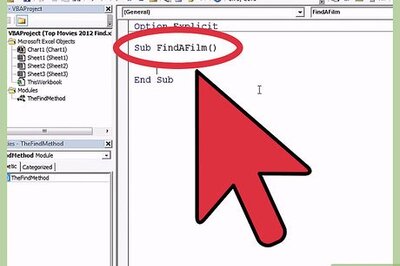


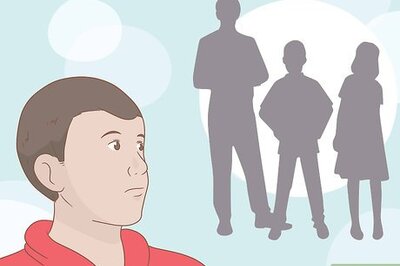
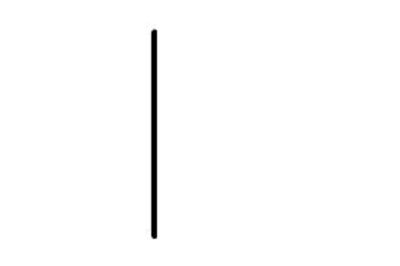
Comments
0 comment