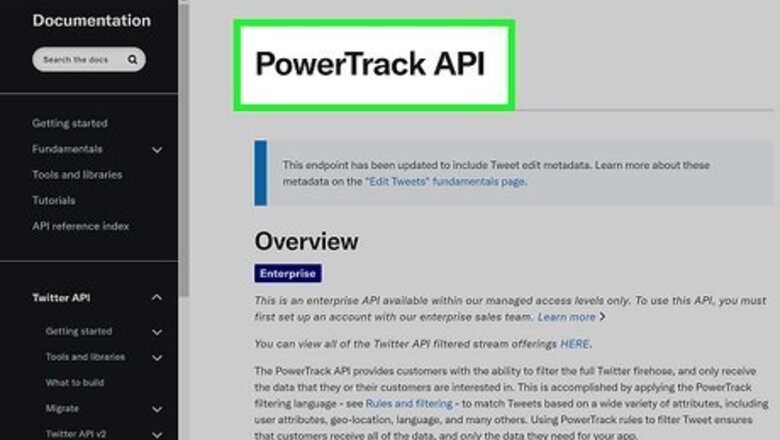
views
- Most websites and apps that tracked unfollowers no longer exist due to X's new limitations.
- Larger companies who can still access X's data can track your unfollows, but you'll need to pay.
- To see unfollows on X for free, click or tap the "Following" tab, or check your X analytics.
What happened to the X unfollowing apps?
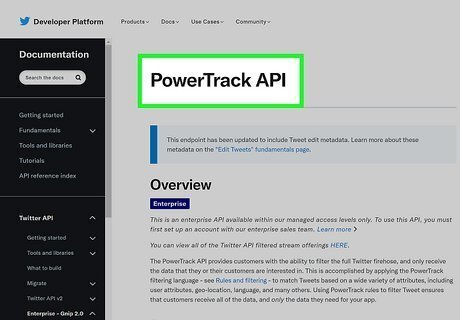
X no longer lets most developers access that data. Follower-tracking apps like Unfollower Stats, Unfollowspy, Fllwrs, Who Unfollowed Me, and Zebraboss relied on Xr's free API access to keep track of who unfollowed you. Now that X charges a lot of money for API access, most services that provided free X enhancements can no longer afford to do so. Sometimes, even if a business can afford it, they aren't approved for the level of API access they'd need to track unfollowers.
Checking Your Following List
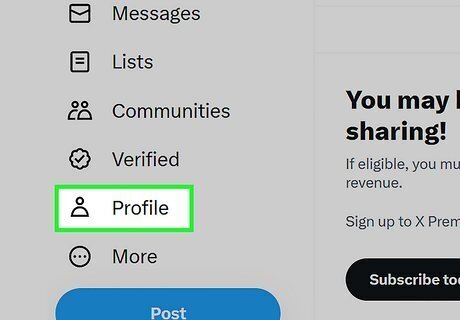
Go to your X profile. While you can't track who unfollows you in real-time with X, you can see a list of people you follow who you don't follow back for free.
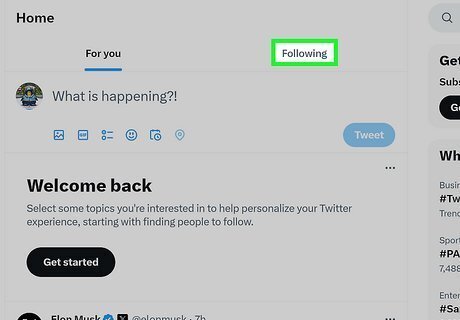
Click or tap Following. This displays a list of everyone you're following.
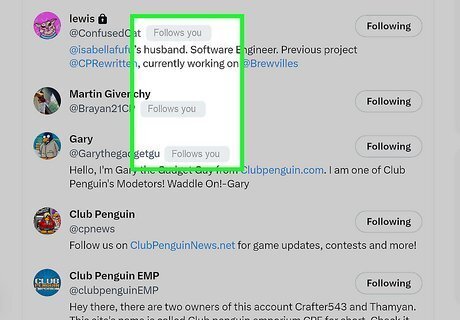
Look for accounts that have unfollowed you. If an account you're following follows you back, you'll see "Follows you" next to or below their username. If someone used to follow you but doesn't, they've unfollowed you.
Using X Analytics
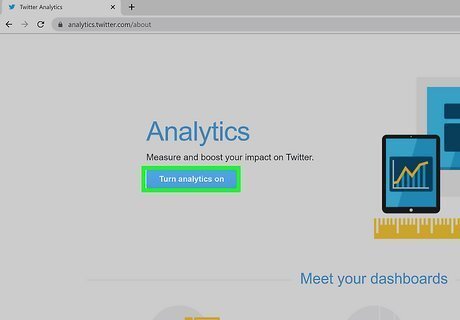
See how many people unfollowed you in X Analytics. While X Analytics won't show you who unfollowed you, you can see a monthly breakdown of how many followers you've gained and lost over each month. Go to https://analytics.twitter.com. Scroll down and check the "New followers" column next to each date. If you gained followers that month, you'll see a positive follower count. If people unfollowed you, you'll see a negative number. You can also use X Analytics to view other stats, including likes and retweets.
Using Circleboom
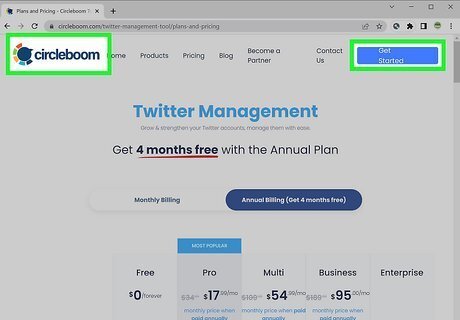
Circleboom is a service that can track who unfollows you on X. While unfollowing stats used to be free through many apps, services like Circleboom that can still access X's API need to charge users for the access. To create your account, go to twitter.cicrcleboom.com, click Create account, and follow the on-screen prompts to access your dashboard. Once you're signed in, you'll see some sample data. If you want to start tracking your unfollowers, you'll need to pay for an upgrade. You can see pricing for Circleboom's X management plans at https://circleboom.com/twitter-management-tool/plans-and-pricing. You can also use Circleboom to delete multiple followers at once.
Using FollowerAudit
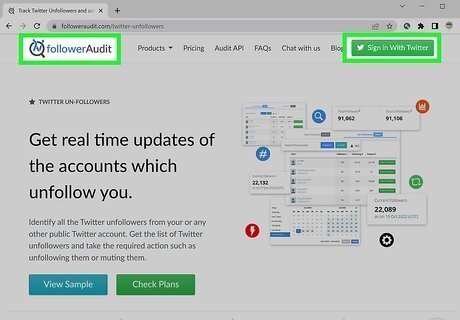
FollowerAudit tracks who unfollowed you and other helpful stats. Unfortunately, like the other options, since X's API changed, you'll have to pay for the service. To see a sample of how your unfollower report will look with FollowerAudit, go to https://www.followeraudit.com/twitter-unfollowers and click View Sample. You'll find FollowerAudit's plan details at https://www.followeraudit.com/pricing.
Using Fedica
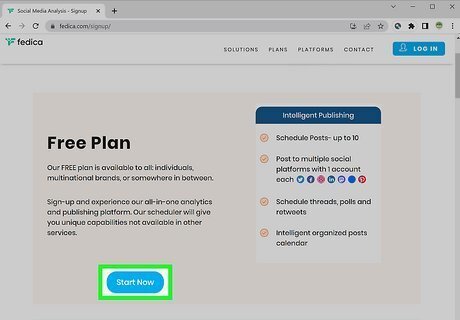
Fedica is a premium service that monitors your follower list. If you're willing to pay to see who unfollows you over time, you can sign up for a Fedica account at https://fedica.com/signup. To see who unfollows you on an ongoing basis, you'll need to sign up for the "Grow" plan or higher. Once you're signed up, you'll receive regular email briefs that update you on who unfollows you.













Comments
0 comment