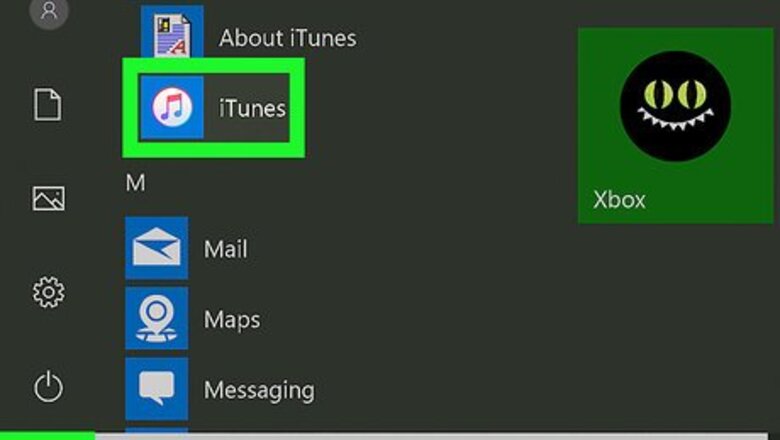
views
Using an iTunes Backup
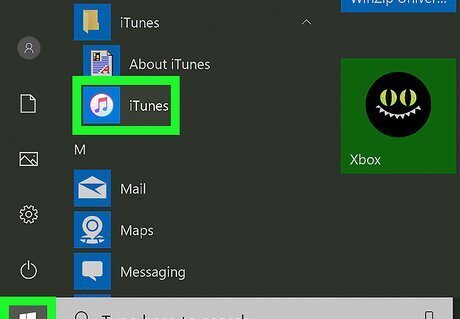
Open iTunes on a computer. This app is white with a multicolored musical note on it. If you're prompted to click Download iTunes, do so before continuing. You'll need to restart your computer during this process.

Attach your iPhone to the computer. Connect your iPhone's charging cable to the iPhone and the computer's USB port. Some Mac computers don't have USB ports, though you can buy a USB adapter for these computers.
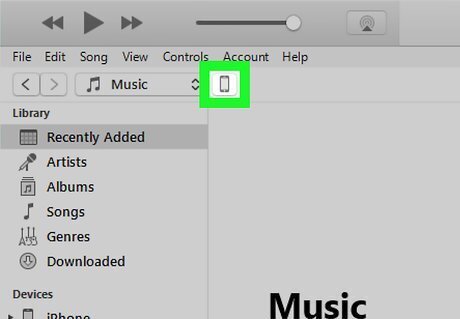
Click the "Device" icon. It's an iPhone-shaped icon in the top-left side of the iTunes window. The "Summary" page will open after clicking it.

Click Restore Backup. This button is on the right side of the "Backups" section near the top of the page. If prompted, turn off "Find My iPhone" before you proceed. You may want to create a new backup first so that you can later return to your phone's present state. To create a new backup, click Back Up Now.
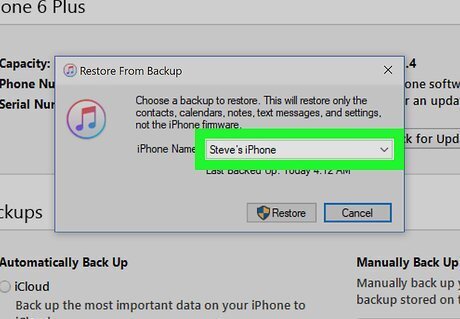
Click the box next to "iPhone Name" when prompted. You'll see a drop-down menu appear.
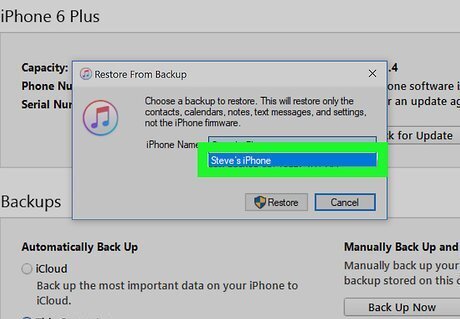
Click a backup date. This must be a date at which your deleted text messages were still on the iPhone.
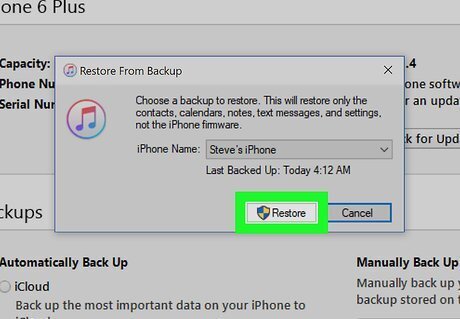
Click Restore. It's on the right side of the "Backups" area of the page. Doing so will prompt your iPhone to begin backing up. If your selected backup is password-protected, first enter the password. You may need to update your iPhone's software before iTunes will restore your iPhone.
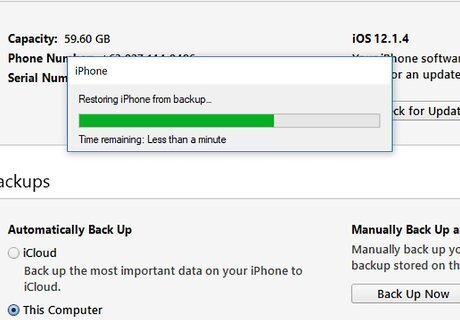
Wait for your restore to finish. Once it does, you should be able to view your deleted text messages in the Messages app, which is the green app with a white speech bubble icon.
Using an iCloud Backup
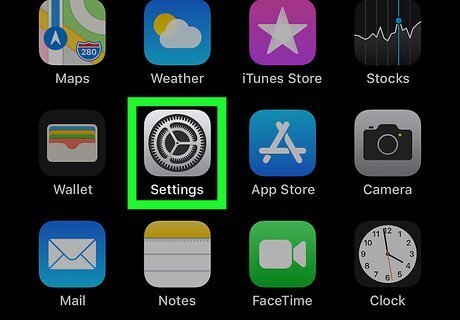
Open your iPhone's Settings. It's a grey app with gears on it. You'll likely find it on the Home Screen. Before erasing and restoring with iCloud, you may want to make sure you have an iCloud backup first. To do so, tap the Apple ID name at the top of the "Settings" page, tap iCloud, and scroll down and tap iCloud Backup. As long as there's a backup date listed here, you can restore an iCloud backup.
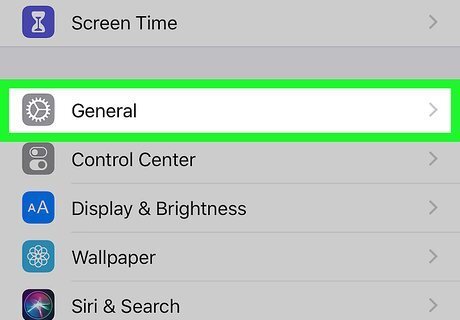
Scroll down and tap General. It's near the bottom of the screen. If you checked for a backup, first tap the "Back" button in the top-left corner of the screen.
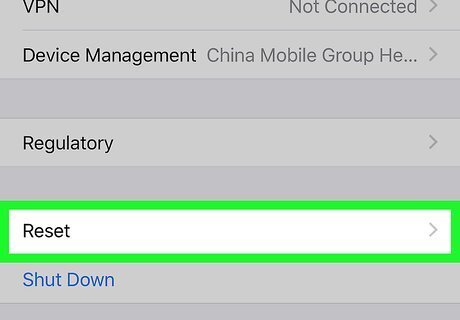
Scroll down and tap Reset. This option is at the bottom of the General page.
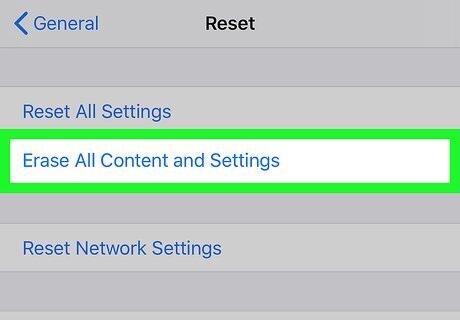
Tap Erase All Content and Settings. You'll see this button near the top of the page.
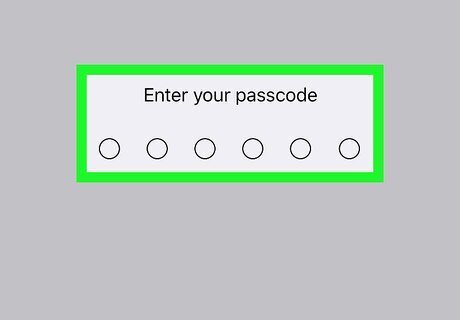
Type in your iPhone's passcode. This is the code you use to unlock your iPhone. If you don't have a passcode, skip this step.
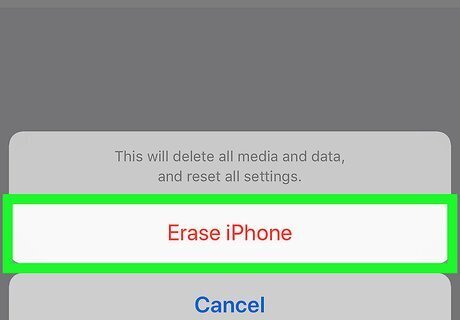
Tap Erase iPhone twice. It's at the bottom of the screen.

Wait for your iPhone to finish erasing. This process will take a few minutes. Once it finishes, you'll be able to select an iCloud backup.

Press your iPhone's Home button. It's the circular button below your iPhone's screen.
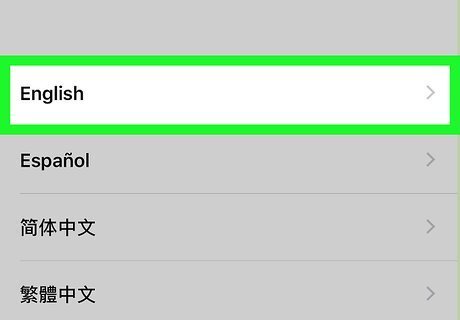
Complete your iPhone's initial setup steps. To do so, select a language and region, then choose a Wi-Fi network to connect to.
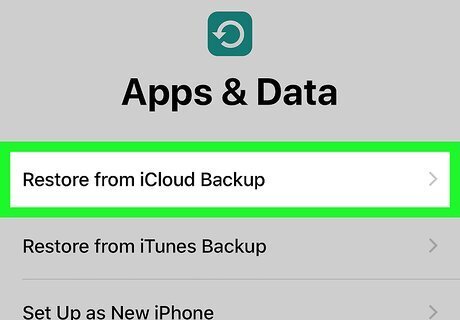
Tap Restore from iCloud Backup when prompted. This option will allow you to select and install a backup from your iCloud account.
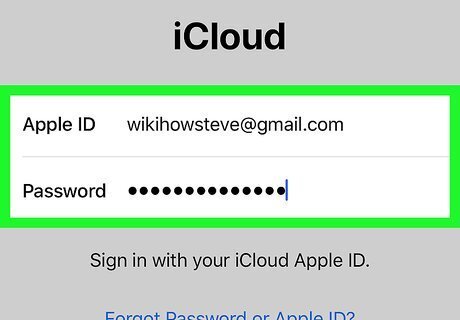
Enter your Apple ID email address and password. These must be the same credentials you use to download music or apps.
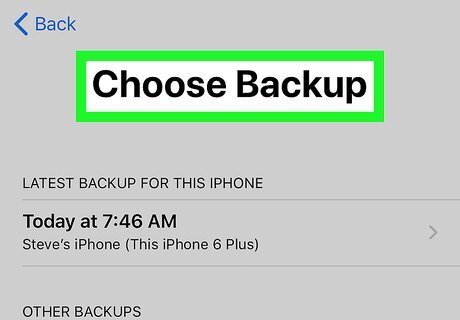
Tap Choose Backup. It's in the middle of the screen.
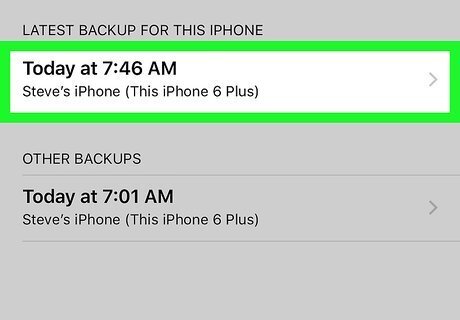
Tap a backup date. Remember, the date you select must be from a time at which your desired texts were still on your iPhone.
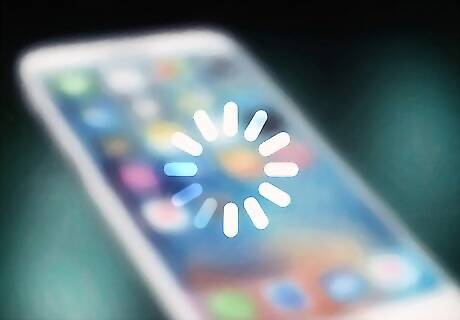
Wait for your restore to finish. Once the restore is complete, you should be able to view your previously deleted texts in the Messages app.

















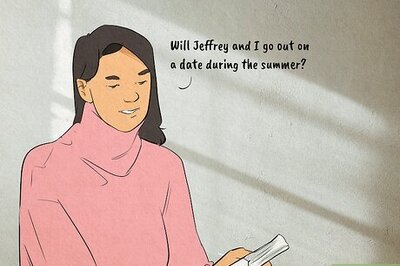
Comments
0 comment