
views
Trying Quick Fixes

Restart your Android. Press and hold your Android's Power button until a menu pops up, then tap the Restart option to prompt your Android to restart. This can help reset processes which are causing the voicemail notification to appear in the top-left corner of your Android's screen. Depending on your Android, you may have to tap Restart twice to restart it.
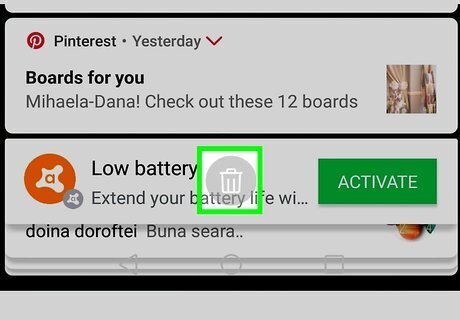
Try clearing your Android's notifications. Unlock your Android and swipe down from the top of the screen to pull down the notifications shade, then tap the Clear option at the bottom of the shade. On some Androids, you'll need to swipe down from the top of the screen with two fingers.
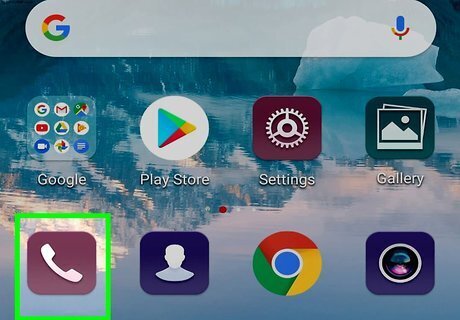
Open your Android's voicemail inbox. If clearing your Android's notifications didn't clear the voicemail icon, you'll need to open your voicemail inbox to clear out any residual voicemails. You can do this in one of the following ways depending on your Android: Call your voicemail number as specified by your carrier. Tap the Voicemail app icon in your Android's App Drawer.
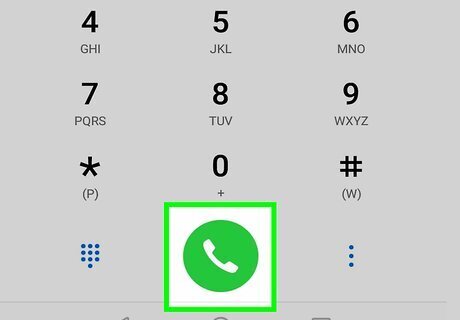
Listen to any unopened voicemails. Once the voicemail inbox opens, listen to any unopened voicemail(s) as reported by the inbox.
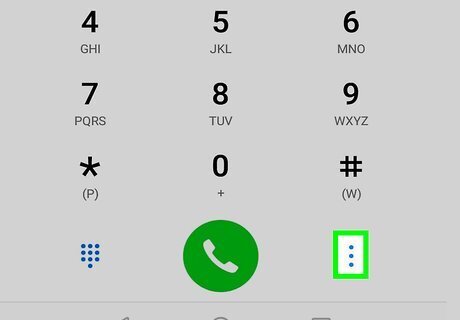
Delete voicemails after listening. After each voicemail plays, press the "Delete" number as specified by the voicemail inbox. If your Android has a Voicemail app, you should be able to delete a voicemail by long-pressing it and then tapping Delete or the trash can icon (or, in some cases, tapping ⋮, tapping Edit, tapping each voicemail, and tapping Delete).
Clearing Phone Data
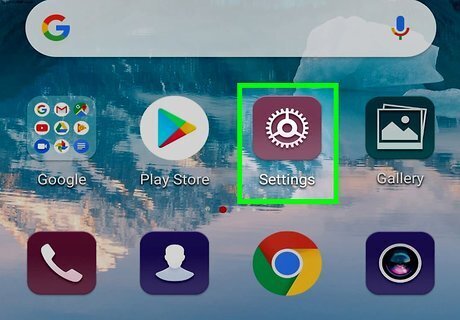
Open your Android's Settings. Swipe down from the top of the screen, then tap the gear-shaped "Settings" Android 7 Settings icon in the top-right corner of the drop-down menu. Depending on your phone, you may have to swipe down using two fingers.
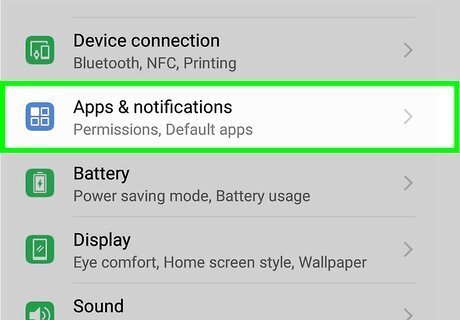
Scroll down and tap Apps. It's near the middle of the Settings menu. Doing so opens a list of your Android's installed apps.
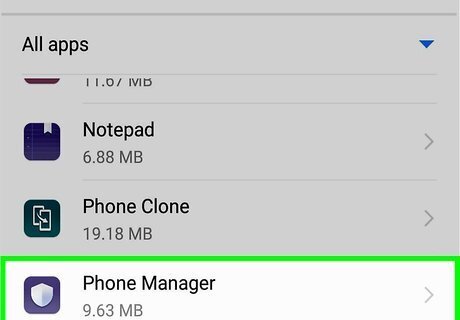
Scroll down and tap Phone Manager. You'll find this in the "P" section of the list of apps.
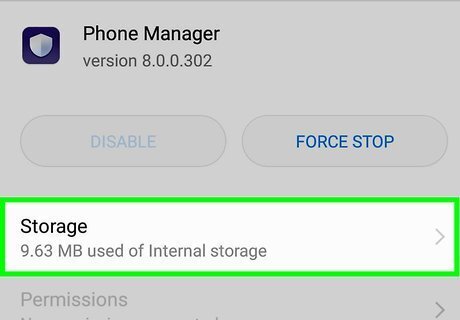
Tap Storage. It's near the middle of the Phone app's page.
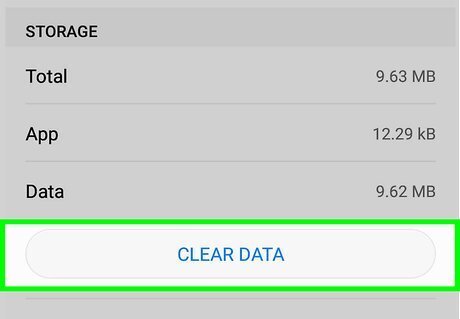
Tap CLEAR DATA. This is near the top of the page.
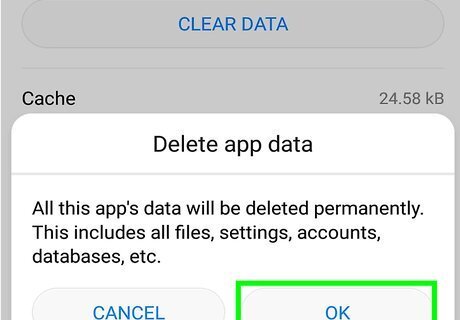
Tap OK when prompted. Doing so confirms your choice and deletes any data associated with the Phone app. This should remove the voicemail app icon from the notifications bar. On a Samsung Galaxy, you'll tap DELETE when prompted.
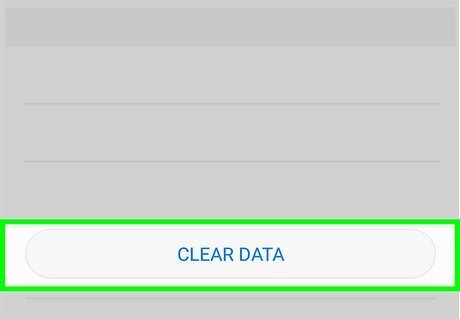
Clear the Voicemail app's data if necessary. If your Android has a Voicemail app, you can clear its cache by selecting the Voicemail app from the list of apps in Settings, tapping CLEAR DATA, and tapping OK or DELETE when prompted.

Call your carrier to report the problem. If the voicemail icon still hasn't disappeared from your Android's notification bar, the problem is most likely due to an error on your carrier's end. Calling your carrier, reporting the problem, and asking them to clear your voicemail should solve this issue. You'll need to know your account's login information in order for your carrier to address voicemail issues. If your carrier can't do anything about the voicemail icon, you may need to factory reset your Android to get rid of it. This will wipe your Android's hard drive, so back up any data you want to save before doing so.














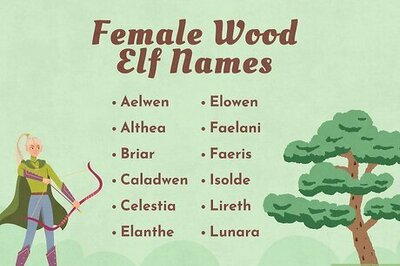

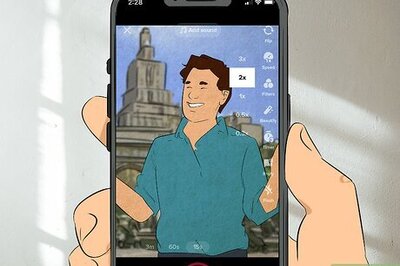
Comments
0 comment