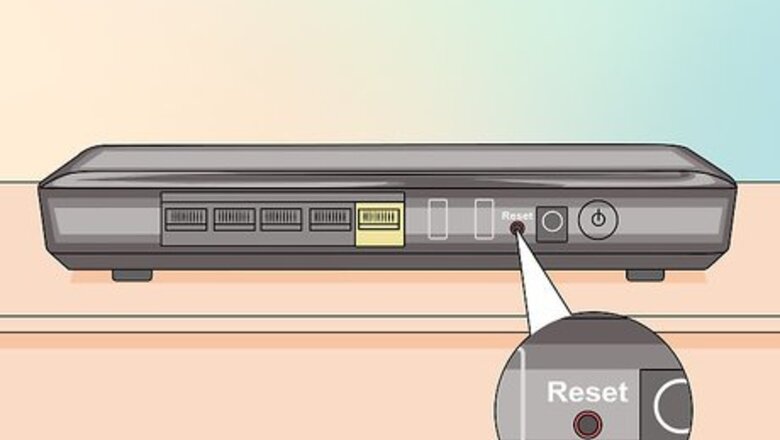
views
On Most Netgear Routers
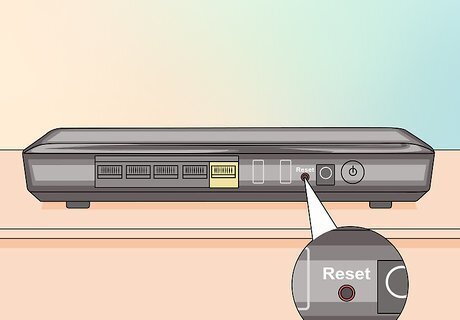
Locate the "Reset" button. It's on the back of the router and may be labeled "Reset" or "Restore Factory Settings." The button is small and recessed to avoid accidental resets.
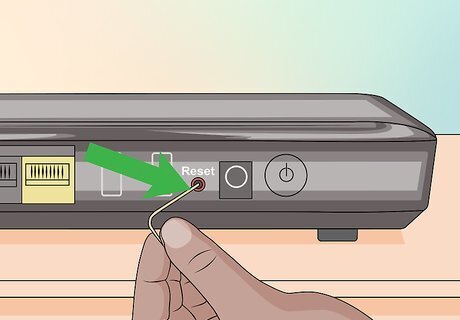
Insert a bent paper clip into the recess.
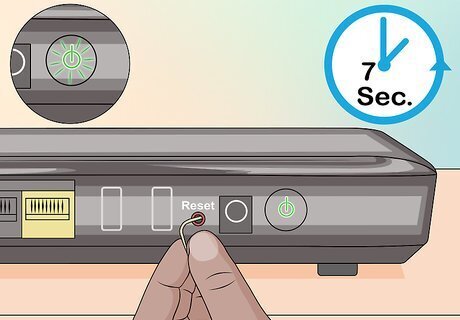
Gently press and hold the button for about 15-20 seconds. The power light will begin to blink.
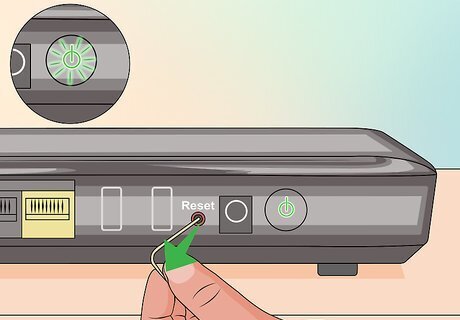
Release the "Reset" button. The router will reboot and the power light will glow a solid green or white. The Netgear router will be restored to its factory settings. Follow the instructions in the documentation for your model to set up and configure your router.
On DGN2000 or DG834Gv5 Netgear Routers
Locate the buttons on the side of the router labeled "Wireless" and "WPS."
Press and hold the "Wireless" and "WPS" buttons simultaneously for 6 seconds. The power LED will blink red.
Release the buttons. The router will reboot and the power LED will be solid. The Netgear router will be restored to its factory settings. Follow the instructions in the documentation for your model to set up and configure your router.




















Comments
0 comment