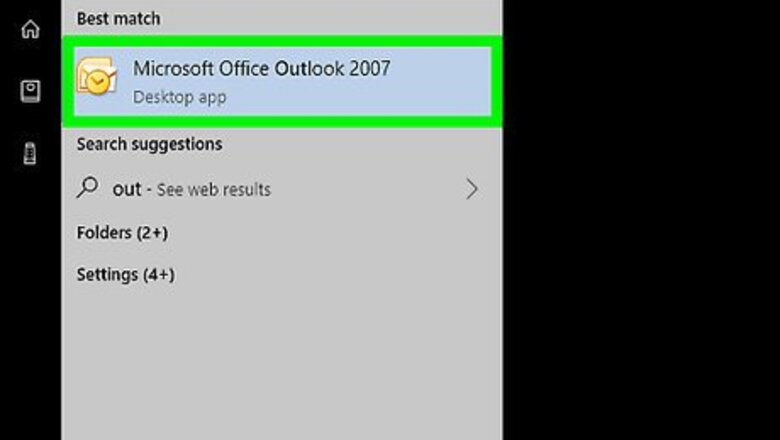
views
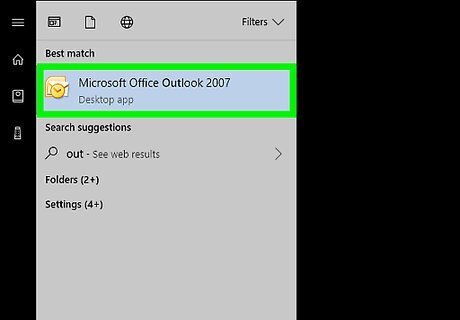
Open Outlook on your computer. It’s in the All Apps area of the Start Windows Start menu in Windows, and the Applications folder in macOS.
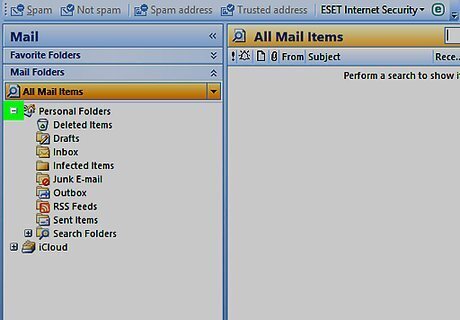
Click >. It’s at the top of the thin white column along the left side of Outlook. This displays a list of mailboxes and folders.
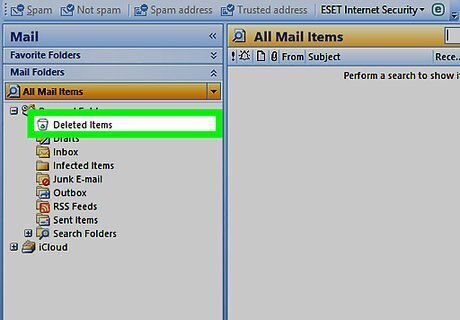
Click Deleted Items. This opens the folder in the right tab.
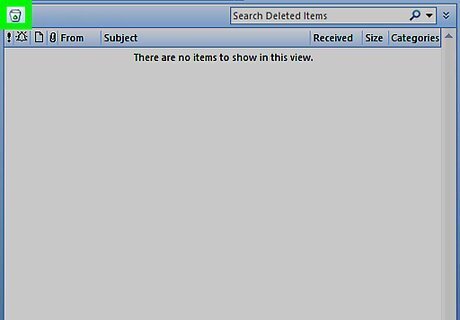
Click Recover Deleted Items from Server. It’s the recycling bin icon near the top-left corner of Outlook.
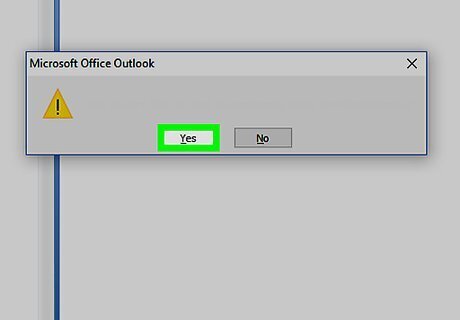
Click the message you want to recover. This selects the message.
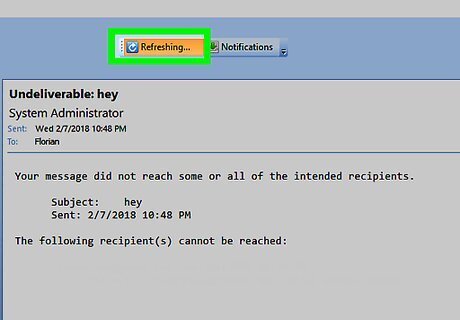
Click OK. This restores the message to the Deleted Items folder.
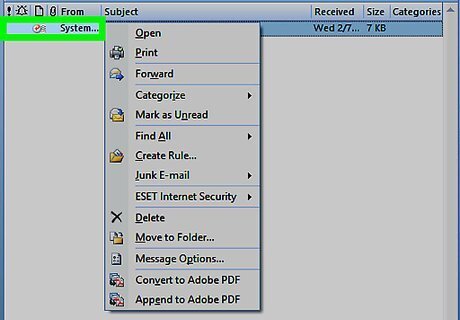
Click the message. It’s in the Deleted Items folder.
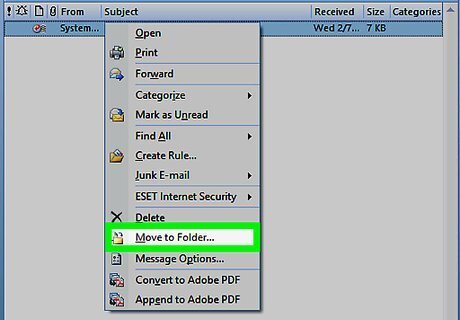
Click Move. It’s in the ribbon bar at the top of Outlook, toward the right edge. A drop-down list will appear.
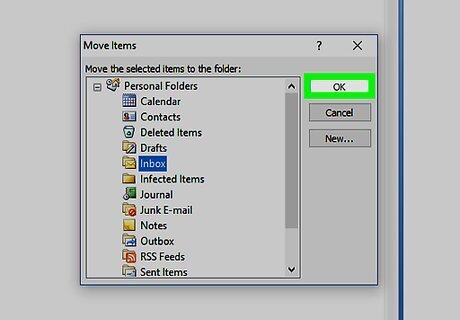
Click your desired folder. For example, if you want to put the message in your Drafts folder, click Drafts.




















Comments
0 comment