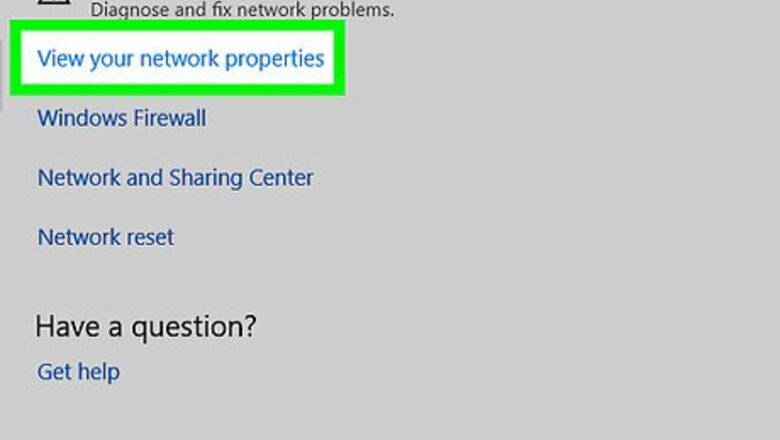
views
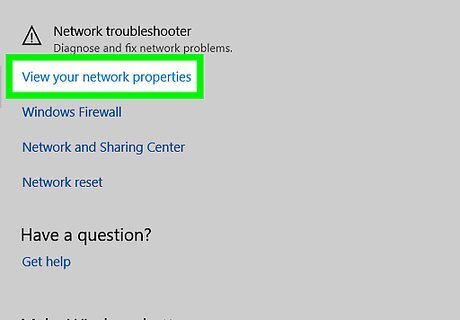
Find your router's IP address. In order to access your router's page, you must know your router's IP address: Windows - Open Start, click the Settings gear, click Network & Internet, click View your network properties, and view the address next to "Default gateway". Mac - Open the Apple menu, click System Preferences, click Network, click Advanced, click the TCP/IP tab, and look for the number to the right of "Router:".
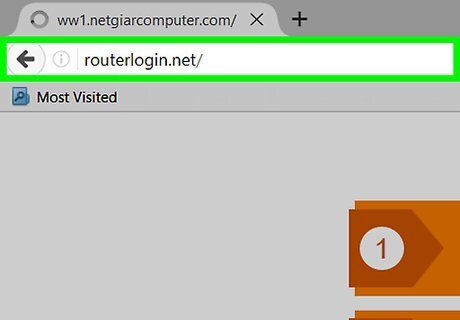
Go to your router's settings page. Open your preferred browser and enter your router's IP address into the browser's address bar.
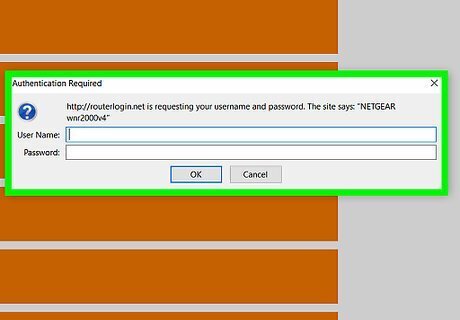
Enter your username and password if prompted. Most routers have a default username and password (e.g., "admin" and "password") that you need to enter to access the settings. You can check your router's manual or model number online to confirm the default password and username. If you set a custom username and password but forgot them, you'll have to reset the router.
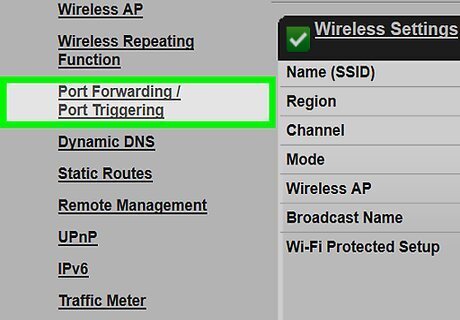
Find the "Port Forwarding" section. All router settings pages are different, so look for one of the following: "Port Forwarding", "Applications", "Gaming", "Virtual Servers", "Firewall", or "Protected Setup". If you don't see one of these or something similar, click Advanced or Advanced Settings and look for a Port Forwarding subsection.
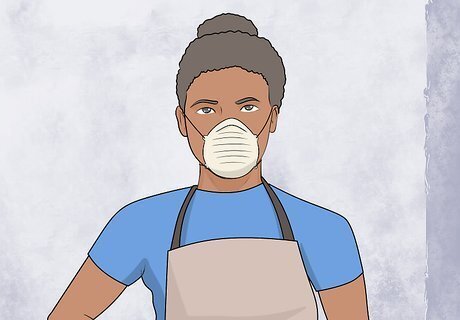
Fill out the port forwarding form. You'll need to provide the following information: Name or Description - Name your port forwarding rule. You might name this "Port 80 Web" or something similar. Type or Service Type - Select the TCP option here. Inbound or Start - Type the number "80" here. Private, Outbound, or End - Type the number "80" again here.
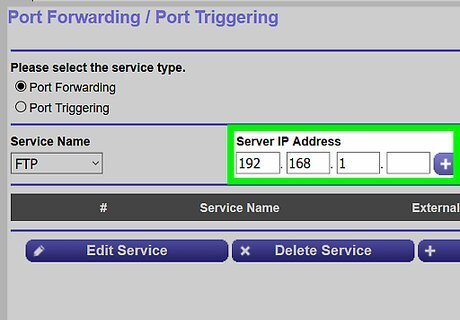
Enter your computer's private IP address. This goes in the "Private IP" or "Device IP" field. You can find your private IP address on PC or on Mac.
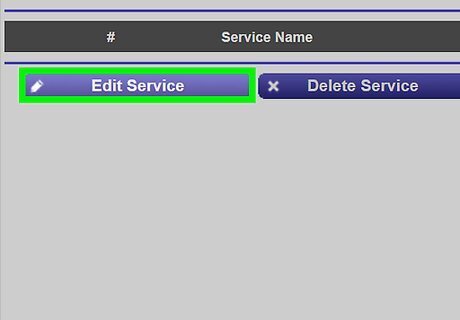
Open port 80. Check the "Enabled" or "On" box next to the forwarded port row. This will ensure that the port is open for your computer. Not all routers will require you to enable the port; if you don't see a checkbox or an "On" switch, your port 80 will be opened when you save your changes.
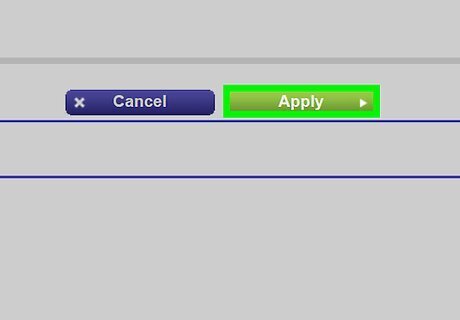
Save your settings. Click the Save or Apply button, which will most likely be at the bottom of the page. You may also be prompted to restart your router; if so, click the Restart button.














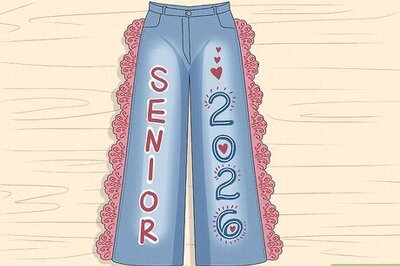


Comments
0 comment