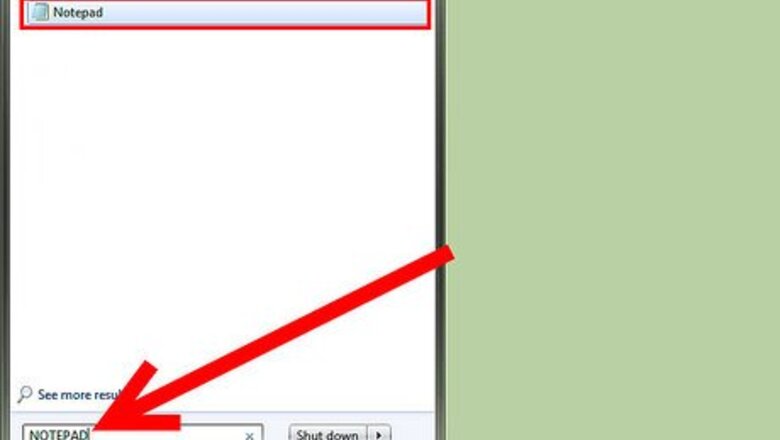
views
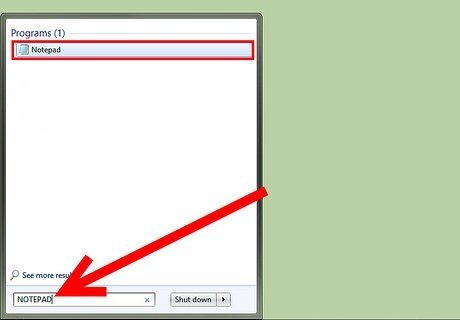
Open Notepad ("Start" menu > "Run" > type notepad > press Enter).
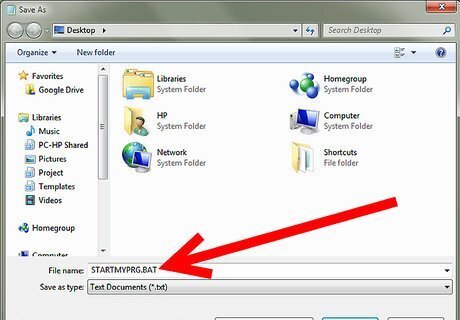
Click on "File" > "Save As...", and name the file with a batch file extension (ie: "startmyprg.bat"). Save the file somewhere easily accessible such as your desktop. The .bat extension is a must in the name.
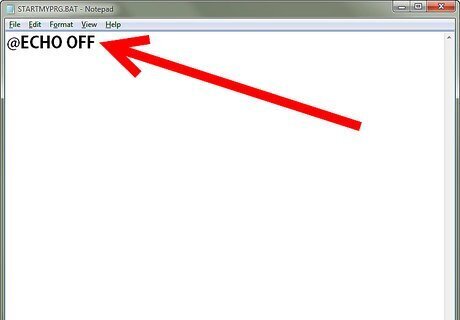
Type in the first line of the newly created file: @echo off
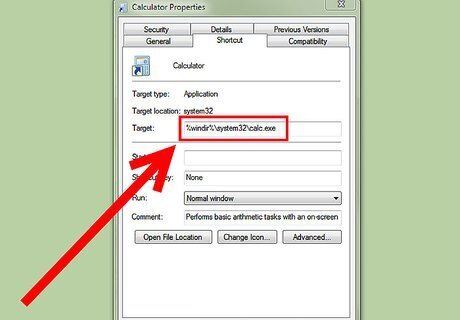
Following lines should begin with "start", and contain the name of the executable file (.exe or .com) you want to include. For example: To run the calculator, from your Windows "Start" menu, go to "Accessories", right-click on the calculator, and select properties. Copy the shortcut path by highlighting it and pressing Ctrl-C. It should be similar to %SystemRoot%\system32\calc.exe
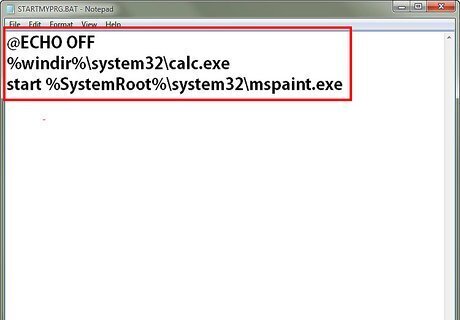
Find all the programs you want to include. In this example, a calculator and paintbrush are added, the batch file will look like:@echo off start %SystemRoot%\system32\calc.exestart %SystemRoot%\system32\mspaint.exe
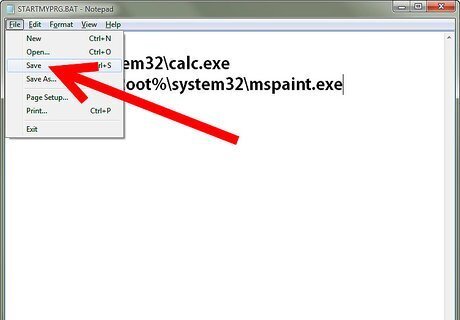
Click on the "File" menu and select "Save" and close the file, your job is done.
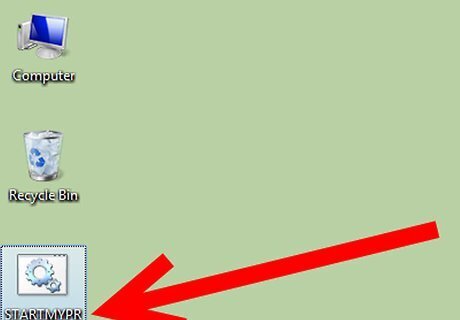
Go to the folder where you saved the file (the desktop in this example) and launch your newly created file (startmyprg.bat in this example) and enjoy.













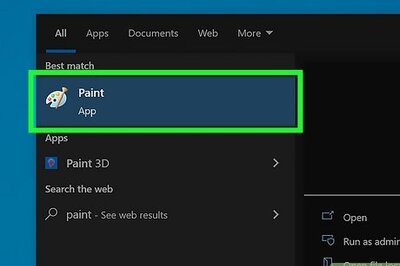





Comments
0 comment