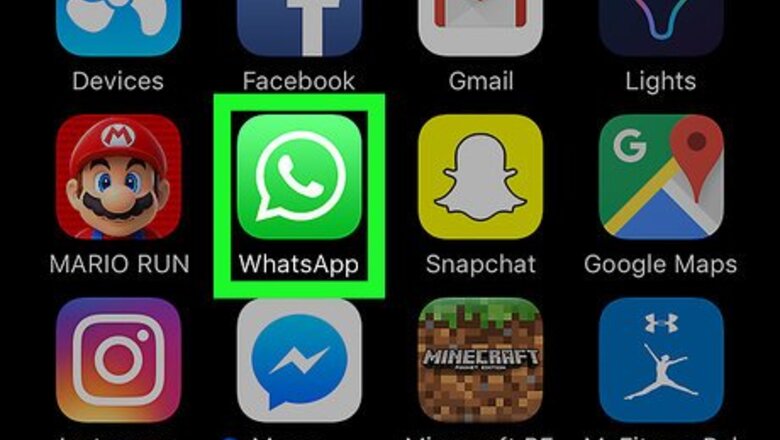
views
Muting A Group Chat
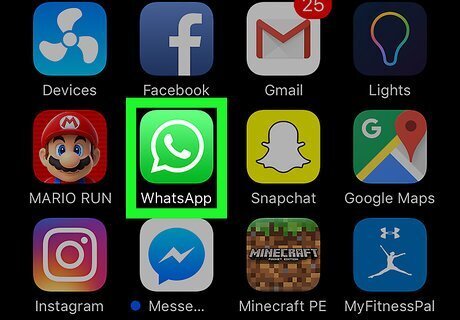
Open WhatsApp Messenger on your iPhone or iPad. The WhatsApp icon looks like a green speech bubble with a white telephone in it.
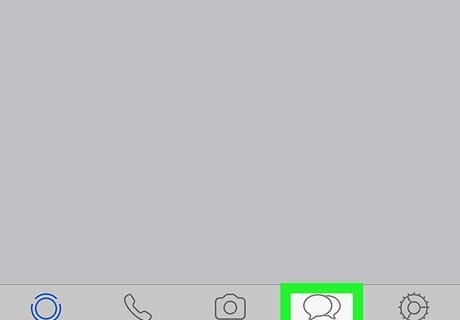
Tap the Chats tab. This button looks like two speech bubbles next to the Settings icon in the bottom-right corner of your screen. If WhatsApp opens up to a previous chat conversation, tap the back button in the upper-left corner to open Chats.

Swipe left on a group chat. Scroll down to find the group chat you want to mute in your Chats list, and swipe left on it to see your options.

Tap More. This button looks like three white dots on a gray background. It will bring up a pop-up menu with more options.
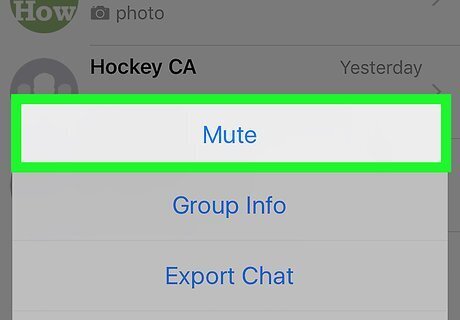
Tap Mute. This option will be at the top of the More menu. Alternatively, you can tap Group Info and then tap Mute on this page. There is no difference between these two options. If you've already opened a group chat, you can just tap the name of the group at the top of your screen to open Group Info. This might be a quicker option to mute a group when you're in the middle of a conversation.
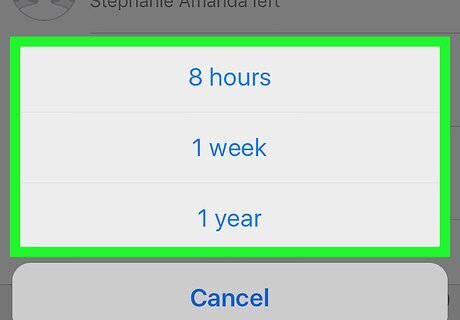
Select how long you want to mute the group chat. You can choose between 8 hours, 1 week, and 1 year. Tap on the option of your choosing and you will stop receiving message and call notifications from this group on your Home screen or Notifications tray for your selected frame.
Muting All Group Chats
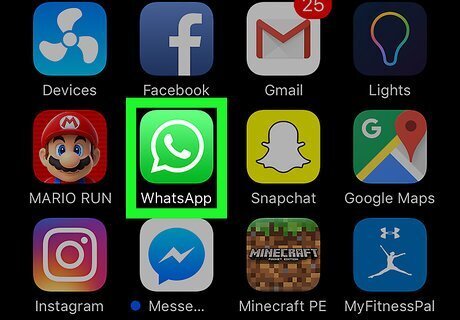
Open WhatsApp Messenger on your iPhone or iPad. The WhatsApp icon looks like a green speech bubble with a white telephone in it.
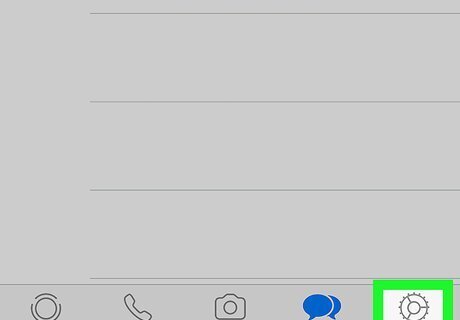
Tap the Settings tab. It looks like a gear icon in the bottom-right corner of your screen.
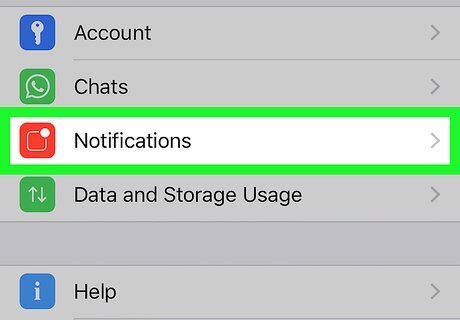
Tap Notifications. This option is listed next to a red square icon towards the bottom of the Settings menu.
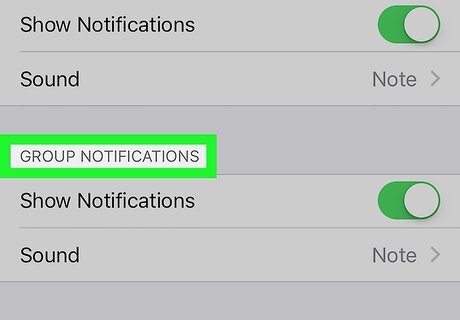
Find the "GROUP NOTIFICATIONS" heading. This section will be the second block of options from the top on the Notifications menu.
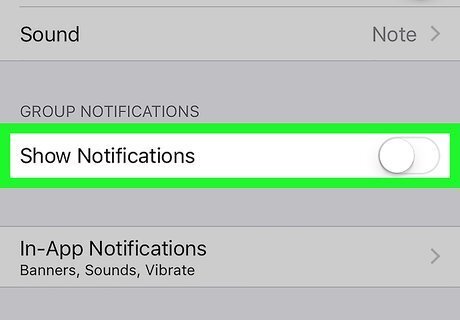
Slide the Show Notifications switch to Off position. The switch will turn white. You will stop receiving message and call notifications from all group chats.
















Comments
0 comment