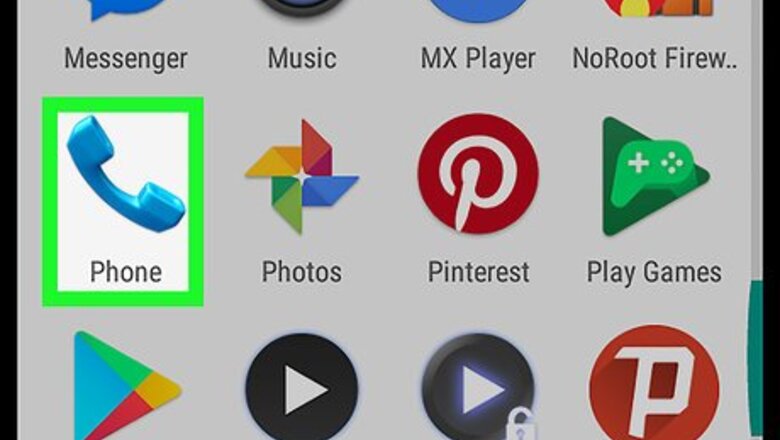
views
Using Call Forwarding
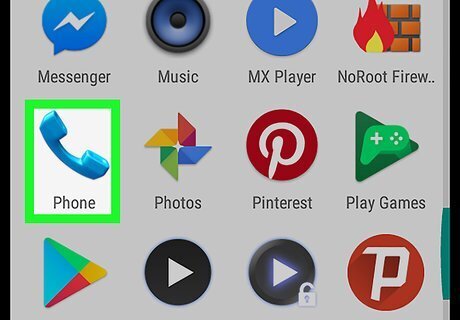
Open the Phone app. It's the phone receiver that's usually on the home screen.

Tap the menu icon. It's usually at the top-right corner of the app. Look for ⁝, ⋯, or ≡ (the look varies by phone).

Tap Settings.
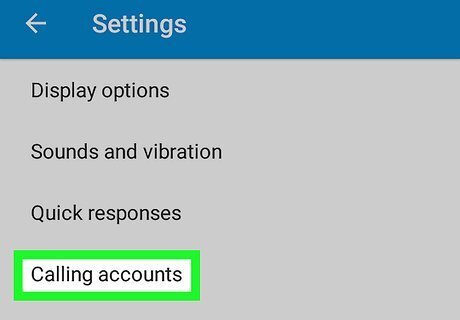
Tap Calling accounts. If you don't see this option, explore the menus until you find “Call forwarding.”

Tap the name of your service provider.

Tap Call forwarding. A list of forwarding options will appear.

Tap Always forward.
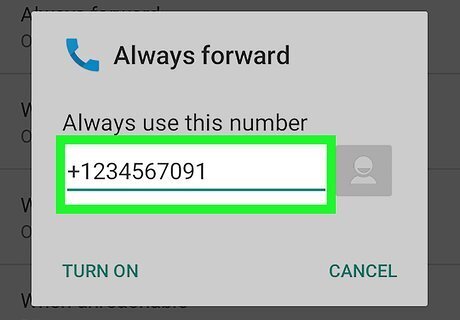
Enter the direct number to your voicemail. The number varies by service provider. If you're not sure what it is, check your documentation or speak to their customer service team.
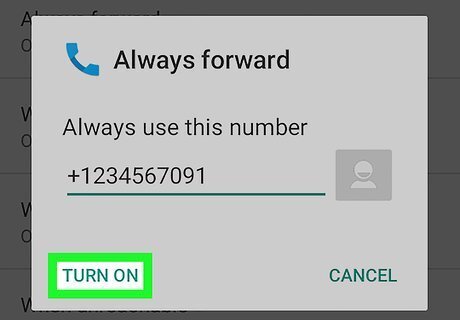
Tap TURN ON or ENABLE. Incoming calls are now directly routed to voicemail. To disable this feature, return to Always forward and select TURN OFF or DISABLE.
Using Airplane Mode
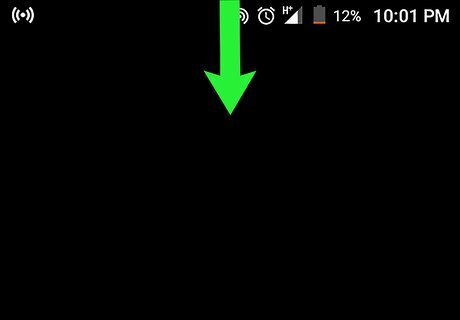
Pull down the notification bar. It's the bar with the clock and various icons at the top of the screen. A list of icons will appear.

Tap Airplane mode. It's the airplane icon with a line through it. As long Airplane Mode is enabled, all calls are routed to your voicemail. If you don't see Airplane mode, swipe down on the icons to expand more. Tap Airplane mode again to resume incoming calls.
















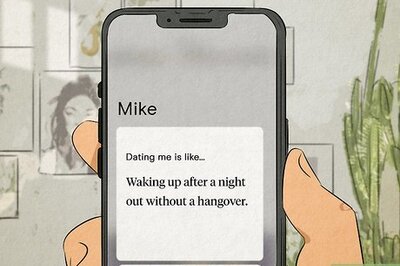
Comments
0 comment