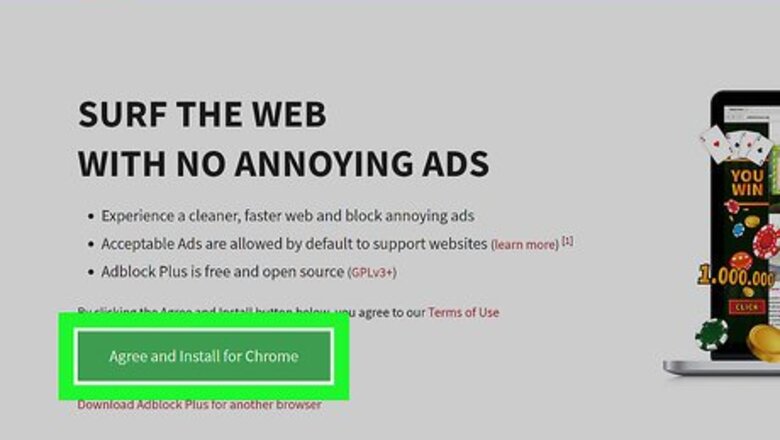
views
Blocking All Posts with AdBlock Plus

Install Adblock Plus in your browser. If you don't already have Adblock Plus, install it in your favorite browser before proceeding. The ad-blocker that you use must be Adblock Plus.
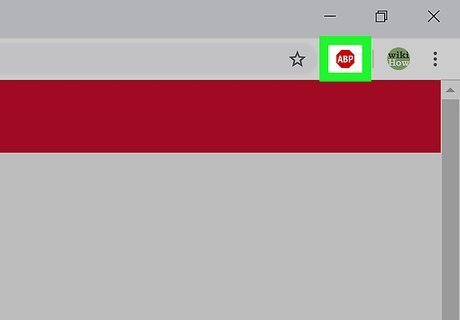
Click the Adblock Plus icon. It resembles a red stop sign icon with "ABP" written in it in the top-right side of the window. A drop-down menu will appear. In Chrome, you may first have to click ⋮ in the upper-right corner of the window. On Microsoft Edge, you'll need to click ⋯ in the upper-right corner, click Extensions in the menu, and click AdBlock Plus.
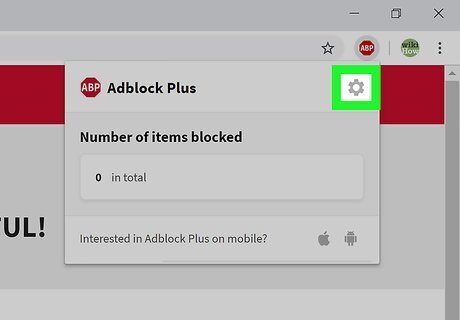
Click Options. You'll find this near the bottom of the drop-down menu. Clicking it prompts the Adblock Plus "Options" tab to open.
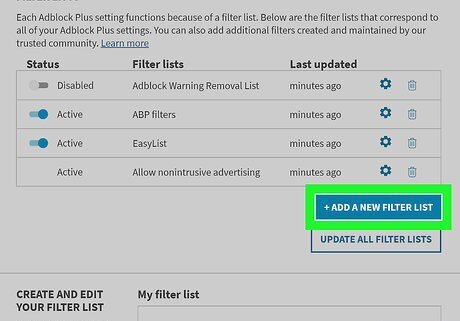
Click the Add your own filters tab. It's a grey button near the top of the page. On Firefox, click instead the Advanced tab on the left side of the page.

Copy the suggested post-blocking script. Select the code listed in this step, then press Ctrl+C (Windows) or ⌘ Command+C (Mac): facebook.com##DIV[id^="substream_"] ._5jmm[data-dedupekey][data-cursor][data-xt][data-xt-vimpr="1"][data-ftr="1"][data-fte="1"]

Enter the script. Click the "Add filter" text field near the top of the Adblock Plus page, then press Ctrl+V (Windows) or ⌘ Command+V (Mac) to paste the copied code into the text field. On Firefox, scroll down and click EDIT FILTERS, then paste the script into the "My filter list" text box.
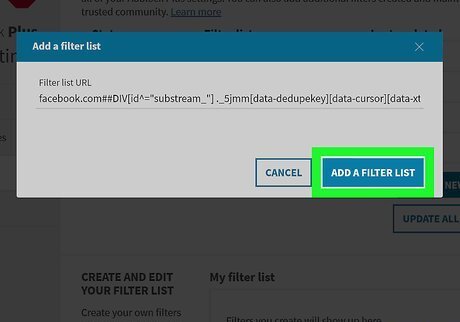
Click + Add filter. It's to the right of the script. On Firefox, you'll click SAVE instead.

Restart your browser. Close and re-open your browser to finalize the changes. Your Adblock Plus extension should now block suggested posts (along with other ads) on Facebook. It may take Adblock Plus a few minutes to determine and block every ad on Facebook, so be patient and refrain from refreshing your Facebook page for a few minutes.
Removing Individual Posts on Desktop

Open Facebook. Go to https://www.facebook.com/ in your browser. This will open your Facebook News Feed if you're logged in. If you aren't logged in, enter your email address and password in the upper-right side of the page before continuing.

Find a suggested post. Scroll through your News Feed page until you find a "Suggested Post" ad.

Click ⋯. It's in the upper-right side of the suggested post. A drop-down menu will appear.
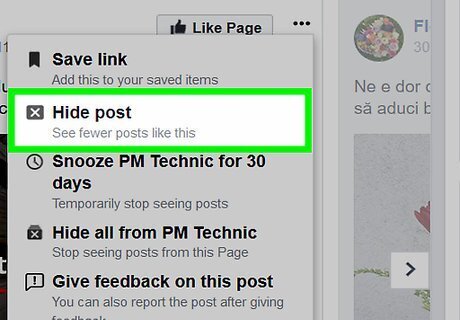
Click Hide ad. This option is in the drop-down menu.
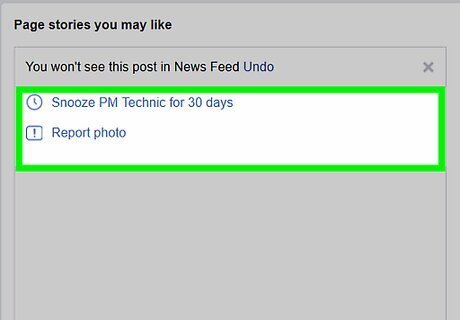
Select a reason. When prompted, check one of the following options: It's not relevant to me I keep seeing this It's misleading, offensive or inappropriate

Click Continue. It's a blue button at the bottom of the window. If you selected It's misleading, offensive or inappropriate in the window, you'll need to check an additional reason first.
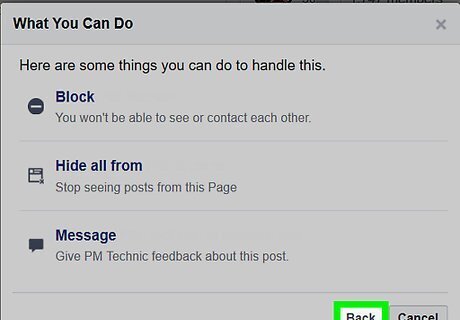
Click Done when prompted. You should no longer see the selected ad.
Removing Individual Posts on Mobile

Open Facebook. Tap the Facebook app icon, which resembles a white "f" on a dark-blue background. This will open the News Feed if you're logged into Facebook. If you aren't logged in, enter your email address and password before proceeding.

Find a suggested post. Scroll through your News Feed until you find a "Suggested Post" ad.

Tap ⋯. It's in the upper-right corner of the ad. Doing so prompts a pop-up menu.

Tap Hide ad. This option is in the pop-up menu. The ad will immediately disappear.

Tap Hide all ads from [name]. It should appear in the middle of the page. This will prevent the ad's poster from showing up in your News Feed again, with the sole exception being if you've liked their page. For example, you might tap Hide all ads from Nike to avoid ads from Nike in the future, but you'll still see Nike posts if you follow their page on Facebook. You may not have this option on Android.











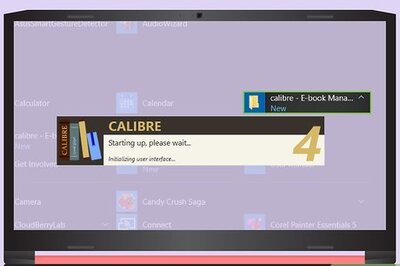






Comments
0 comment