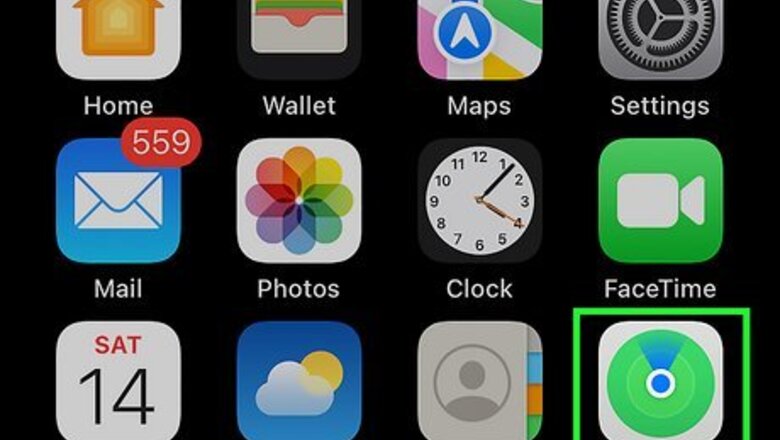
views
- Use Find My on a different Apple device to change your sharing location.
- Turn on Airplane Mode and turn off Wi-Fi to prevent your location from updating.
- Turn off your iPhone completely to stop your location from updating.
Switch Your Location to a New Device
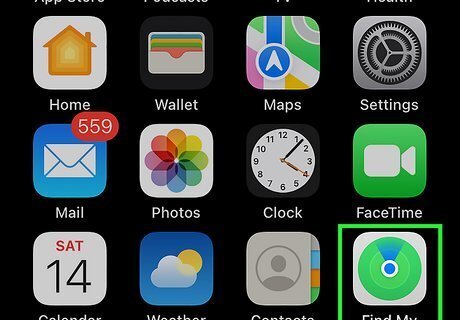
Open Find My on the new device. The Find My app has a green and blue radar icon. This method changes the device that shares your location, allowing you to freeze the location at the new device while still being able to use your iPhone. This method requires another Apple device besides your iPhone.
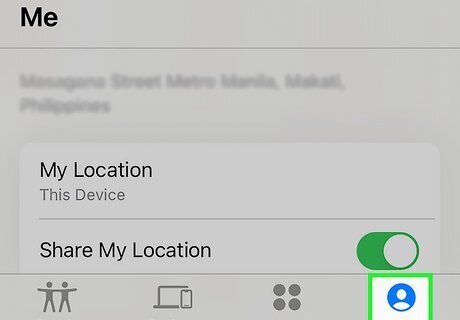
Tap Me. This is a tab at the bottom of the Find My app. It has a person icon in a circle.
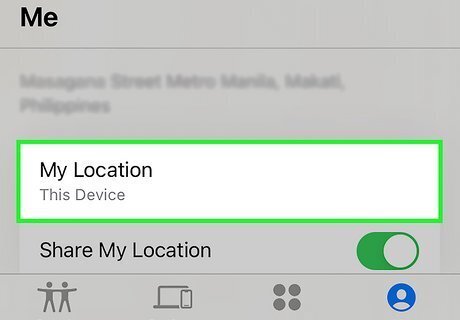
Tap Use this [device] as My Location. This will change your default Find My location to the new device. If you keep the new device in a single location, you'll effectively freeze your location on Find My Friends.
Turn on Airplane Mode
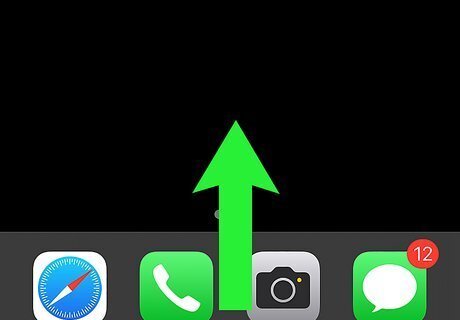
Open the Control Center. This method turns on Airplane Mode. People who try to view your location will only see your last known location and when it was last updated. The method to access the Control Center depends on your iPhone model: iPhone X and later - go to the top-right corner of the screen and swipe down iPhone SE and iPhone 8 and earlier - go to the bottom edge of the screen and swipe up
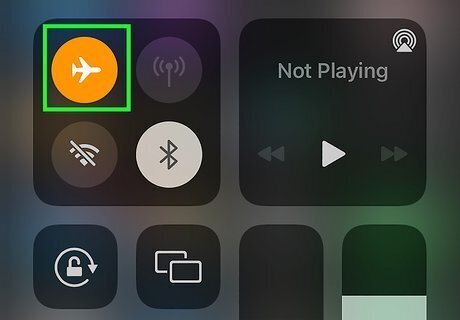
Tap the Airplane Mode button. It’s the airplane icon in the top-left section of the Control Center. It will turn orange when it’s on.
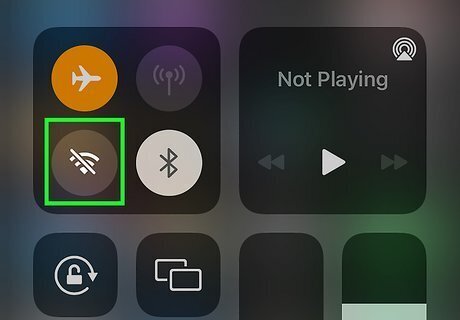
Turn off Wi-Fi. If your Wi-Fi is on (the icon is blue), tap it to turn it off. It should be gray with a line crossing through the Wi-Fi icon. Your location is now hidden! Note that turning off Airplane mode or turning on Wi-Fi will update your location on Find My.
Turn off your iPhone
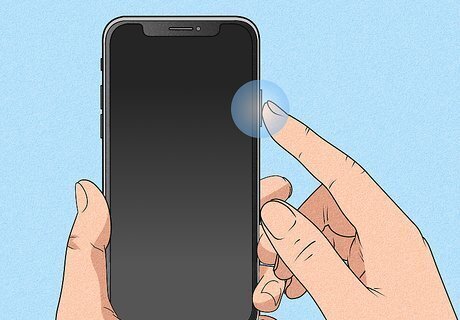
Press and hold the power button(s). This method turns off your iPhone completely. People who try to view your location will only see your last known location and when it was last updated. The way you turn off your iPhone depends on the model: With FaceID - press and hold the side button and either volume button. With Home button - press and hold the side button.
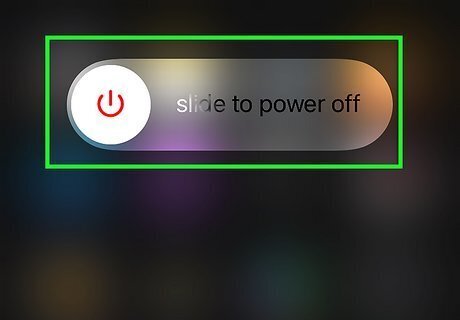
Move the Power Off slider to the right. This will shut down your iPhone and freeze your location. Note that your location will be updated on Find My the next time you turn on your iPhone.












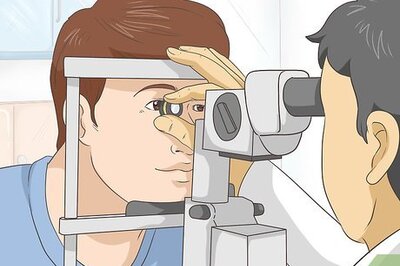



Comments
0 comment