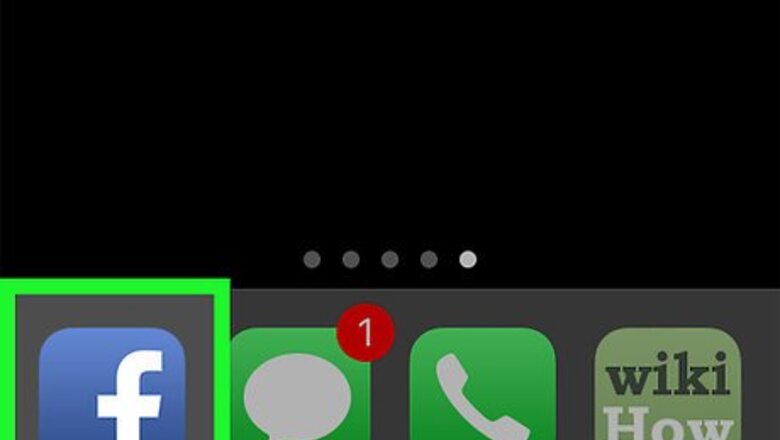
views
- Log into your Facebook account and navigate to your friend's profile.
- Click the menu button: ••• More. Then, hit See Friendship.
- Scroll down and click or tap See All Photos. You'll see all the photos where both of you are tagged on Facebook.
Using an iPhone or iPad
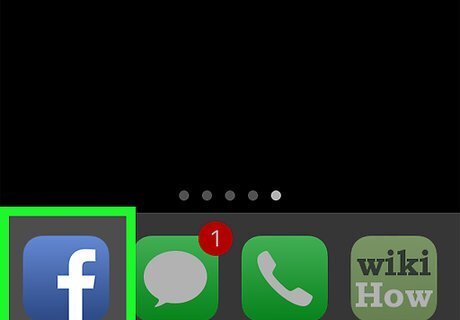
Open the Facebook app. The Facebook icon looks like a blue box with a white "f" in it. If you’re not automatically logged in, log in with your Facebook account. You will have to enter your email or phone number and your password.
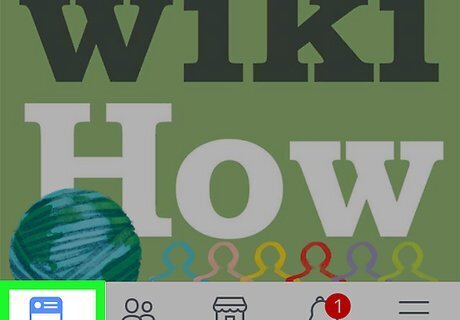
Tap the Home button. This button is located in the lower-left corner of your screen, and it looks like your Home screen page.
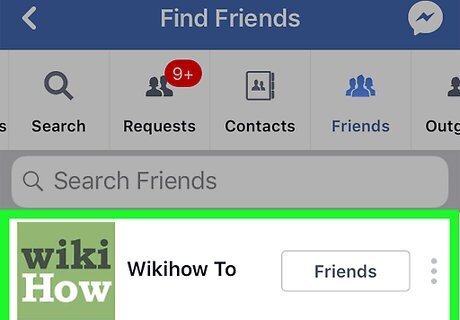
Go to your friend’s profile. You can use the search function, or click on your friend’s name on your Friends List or News Feed.
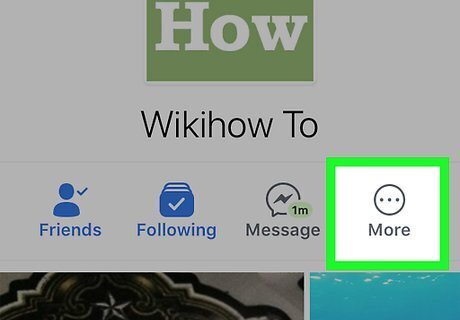
Tap ••• More. This button looks like three dots and it's right below your friend's profile picture.
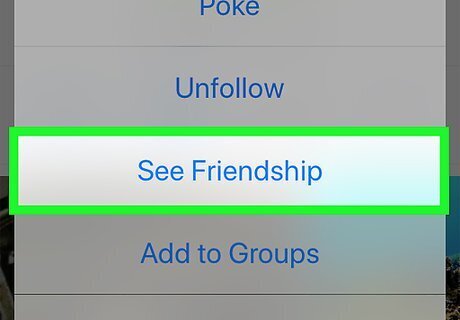
Tap See Friendship from the menu. This will take you to a new page showing you and your friend's mutual friends, posts on each other's walls, and photos together.
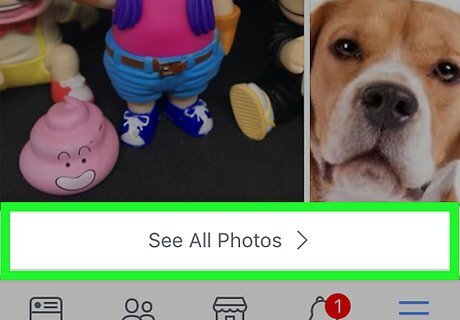
Scroll down and tap See All Photos. This button is at the bottom of the Photos window. Tapping on it will bring up a list of all photos that you and your friend are tagged in together. If you don't have many photos together, you will not see this button. Instead, you will see thumbnails of all of your photos together. Tap on a photo to zoom in.
Using Android
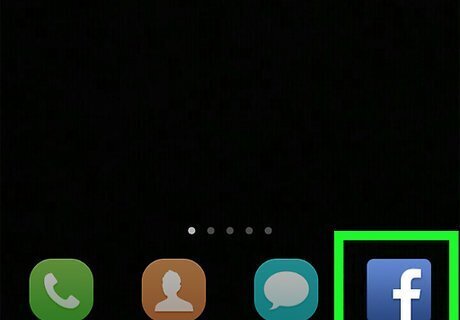
Open the Facebook app. The Facebook icon looks like a blue box with a white "f" in it. If you’re not automatically logged in, log in with your Facebook account. You will have to enter your email or phone number and your password.
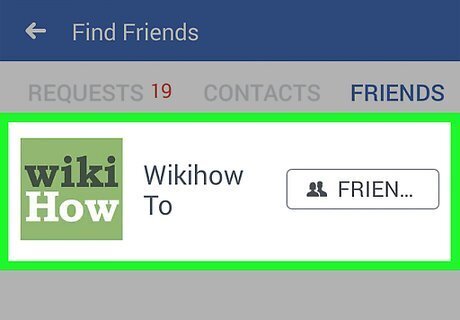
Go to your friend’s profile. You can use the search function, or click on your friend’s name on your Friends List or News Feed.
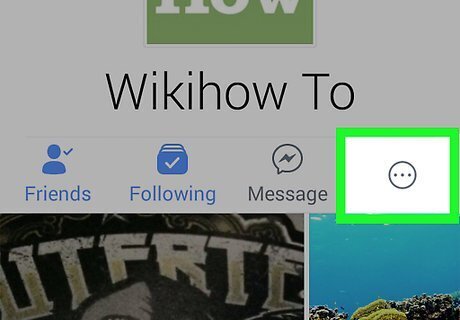
Tap the ⁝ button. This button is on the right side of your screen under your friend's cover photo. Tapping on it will open a popup menu.
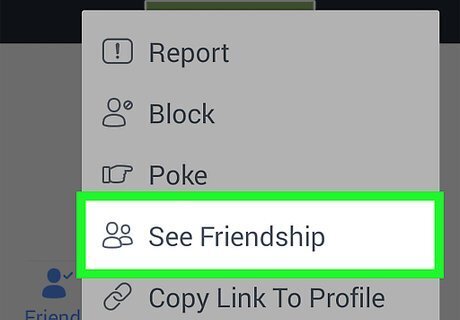
Tap See Friendship from the menu. This will take you to a new page showing you and your friend's mutual friends, posts on each other's walls, and photos together.
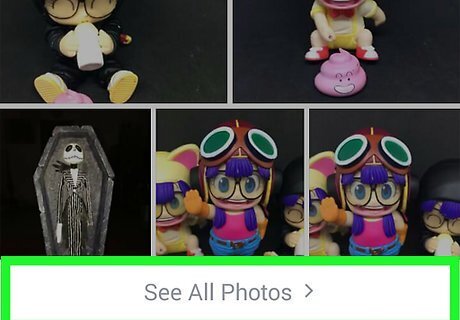
Scroll down and tap on See All Photos. This button is at the bottom of the Photos window. Tapping on it will bring up a list of all photos that you and your friends are tagged in together. If you don't have many photos together, you will not see this button. Instead, you will see thumbnails of all of your photos together. Tap on a photo to zoom in.
Using a Desktop Browser
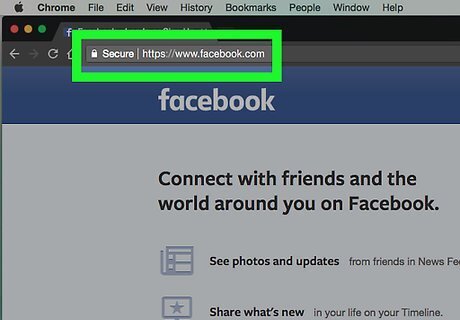
Open Facebook.com in a web browser. If you’re not automatically logged in, log in with your Facebook account. You will have to enter your email or phone number and your password.
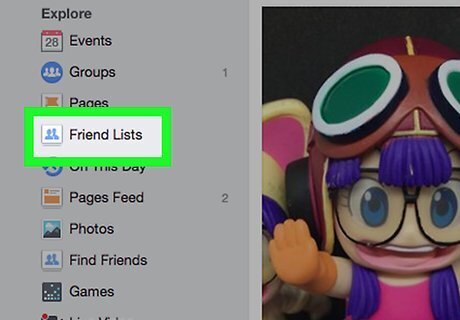
Go to your friend’s profile. You can use the search function, or click on your friend’s name on your Friends List or News Feed.
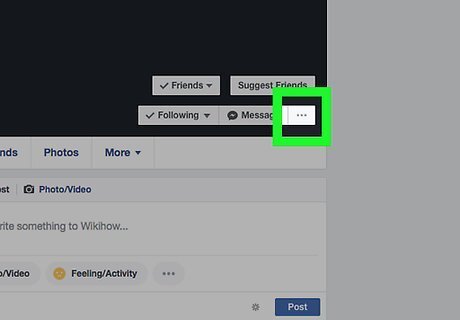
Click the ••• button. This button will be in the lower-right corner of your friend's cover photo, and it will open up a menu.
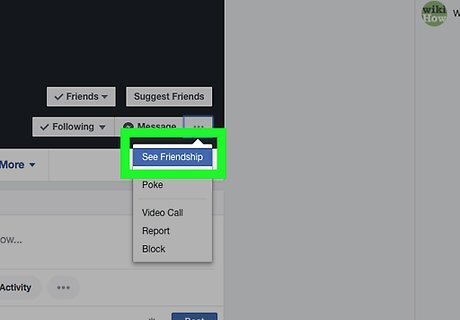
Click on See Friendship from the menu. This will take you to a new page showing you and your friend's mutual friends, posts on each other's walls, and photos together.

Scroll down to see all of your photos together. You will see thumbnails of your photos on the left side of your screen under your mutual info.
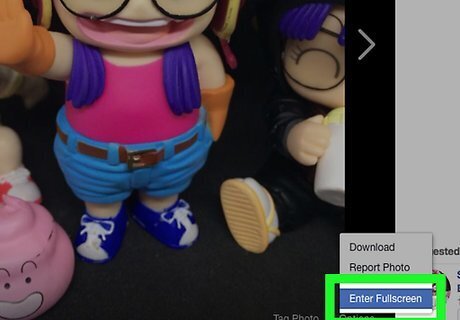
Tap on a photo to zoom in.












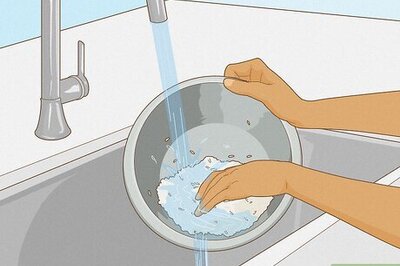



Comments
0 comment